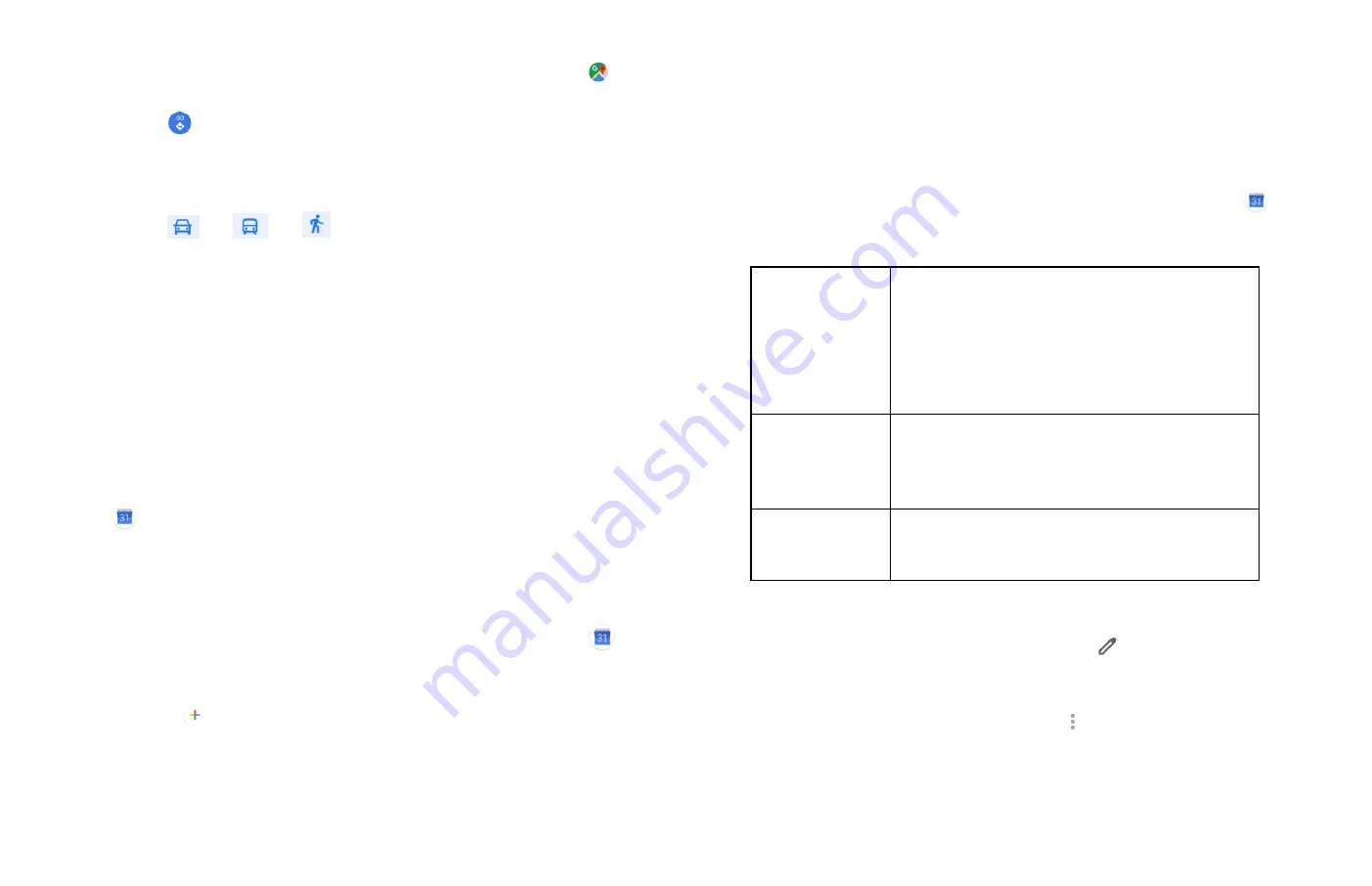
26
1. From the Home screen,
Up-slide screen into APP menu
>
Maps.
2. Tap
GO.
3. Use your current location as the starting point, or enter a
location in the Start point field.
4. Enter your destination in the End point field.
5. Tap
or
or
to select your transportation method
> tap START.
Calendar
The Calendar application data on your phone syncs with the web-
based Google Calendar service. It is also compatible with Microsoft
Exchange ActiveSync Calendar.
1. Opening Calendar
1. From the Home screen, tap
Up-slide screen into APP menu
>
Calendar.
2. Creating an event
Events created on your phone will be synced to Google
Calendar or Microsoft Exchange automatically.
1. From the Home screen,
Up-slide screen into APP menu
>
Calendar.
2. There are two ways to create an event:
• Tap
> event.
3. Enter the title, all-day, location, Invite people and optional
additional details for your event.
You can set multiple reminders for an event.
4. Tap Save.
3. Viewing calendar and events
Changing calendar view
When you open Calendar, Month view is shown by default. You
can also view the Calendar by Agenda, Day, or Week.
1. From the Home screen,
Up-slide screen into APP menu
>
Calendar.
2. Tap
the icon on the top choose the type of view that you want
:
Day
Displays a chart of the events of one day, in a t
able of one-hour rows, ALL-day and multiday
events are displayed at the top. Each event is
displayed at the corresponding time. Swipe left
or right to change dates, and swipe up or down
to view earlier or later times.
Week
Displays one week calendar. All-day and
multiday events are displayed at the top. Swipe
left or right to change weeks, and swipe up or
down to view earlier or later times.
Month
Displays a chart of the events of the month.
Events are shown as blue bars on each calendar
date. Swipe left or right to change months.
4. Editing or deleting an event
1. In event details view, press the event >
Edit event to edit the
event.
2. Make your changes to the event > tap Done.
To delete the event, press the event>
Delete > tap OK.
Play Music
Play music and audio files with Music application.






























