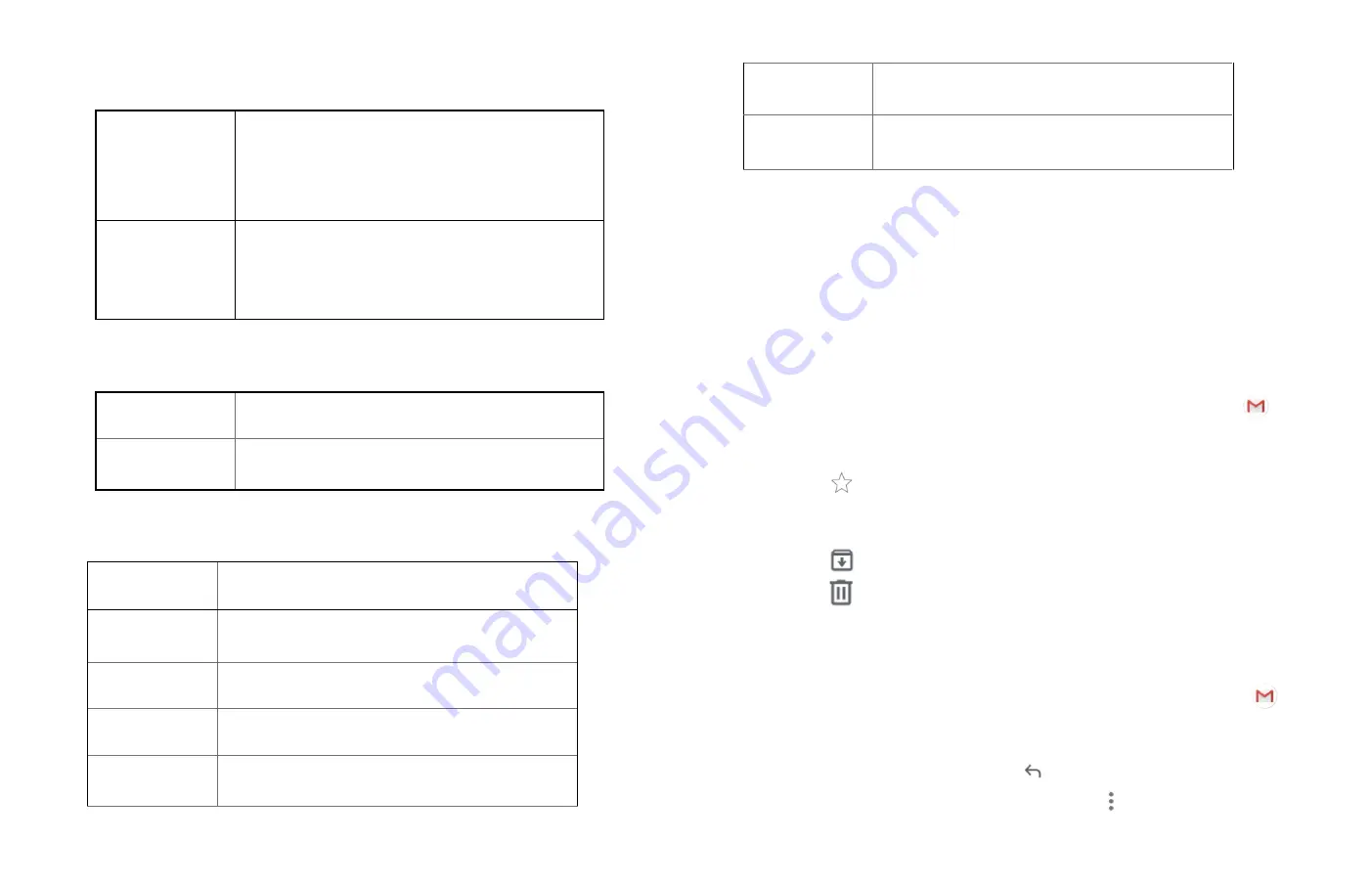
23
Auto-download
MMS
Uncheck to download only the heading of
multimedia messages. You will need to tap the
MMS message heading and manually download
each MMS message. You may want to use this
feature when connected to a slow data network.
Auto-download
MMS when
roaming
Uncheck to download only the heading of
multimedia messages when roaming. You will
need to tap the MMS message heading and
manually download each MMS message.
3. Notification settings
Notifications
Enable/disable notification, and set importance,
sound and vibrate.
Hear outgoing
message sound
Enable/disable outgoing message sounds
4. Emergency Alerts
Amber alerts
Set to receive Amber Emergency Alerts.
Extreme threats Set to receive Extreme Emergency Alerts.
Severe alerts
Set to receive Severe Emergency Alerts.
Emergency alert
history
Go to Emergency alert history screen.
Vibrate
Enable it, phone will vibrate when receive alerts.
Alert reminder
sound
Set alert reminder to once, every 2 minutes, every
15 minutes or off.
Show channel 60
broadcasts
Channel 60 is used in India for Operator specific
information.
Gmail
1.
Opening your Inbox and Reading your Gmail
The inbox is your default Gmail view. All your received emails are
delivered to your inbox.
1. From the Home screen,
Up-slide screen into APP menu
>
Gmail.
2. Tap the email you want to read.
• Tap
to star the email.
• If the sender is a friend in Google Talk, you can
see your friend’s online status.
• Tap
Archive to archive the message.
• Tap
Delete to delete the message from your inbox.
• Slid left and right to see the previo
us or next message in the
list.
Replying to or forwarding an email message
1. From the Home screen,
Up-slide screen into APP menu
>
Gmail.
2. When reading a message:
• To reply to the sender, tap
.
• To reply to all message recipients, tap
Option > Reply all.






























