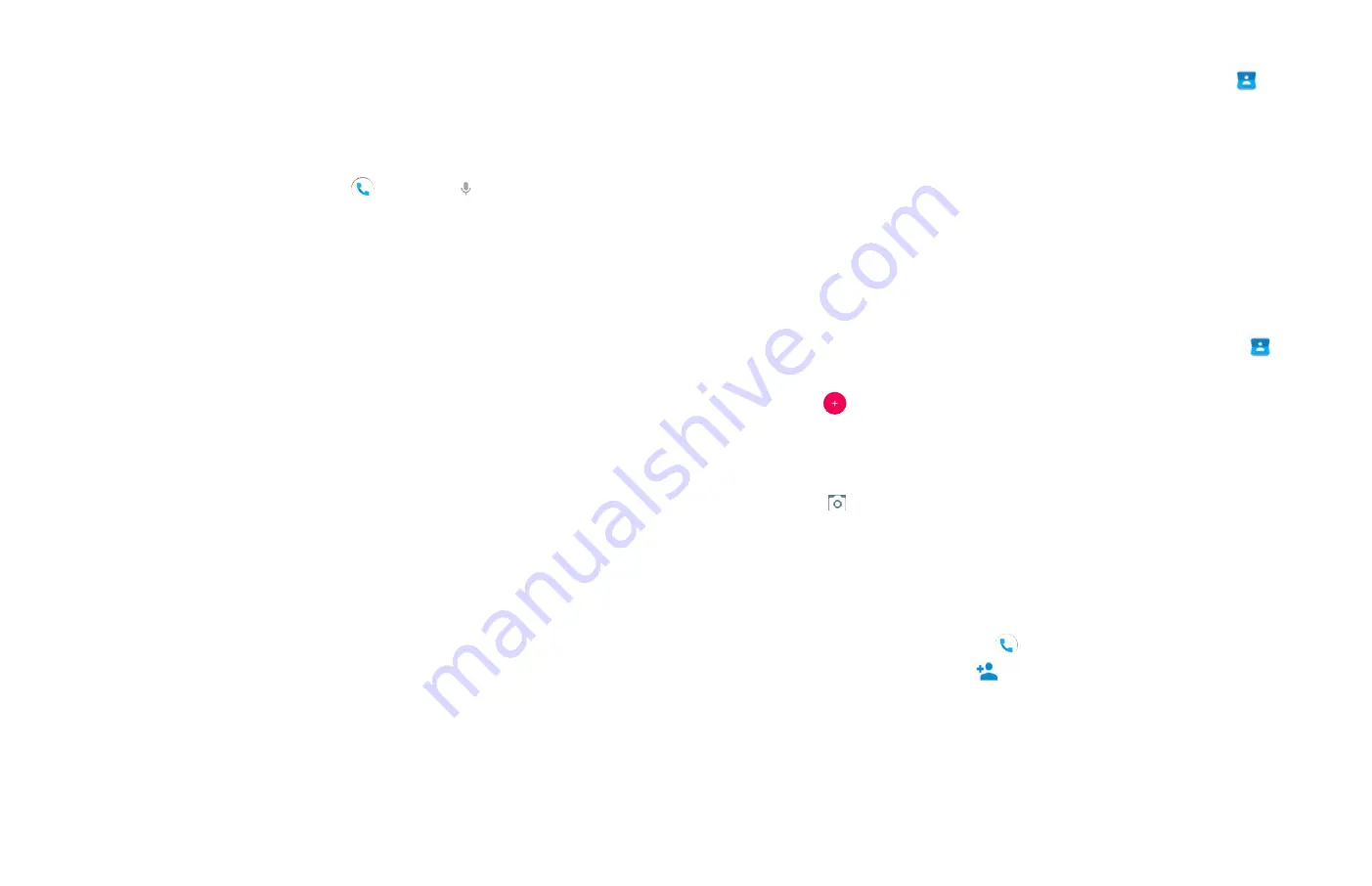
16
Using Voice Dialer
You can use the Voice Search application or Voice Dialer application
to place a phone call by speaking the name of a contact or a phone
number.
1. From the Home screen, tap
Phone
>
Search contacts
.
• If you have a Bluetooth headset that supports “voice
-
recognition” or “voice
-
dialing,” you may be able to open
Voice Search by pressing and holding your
headset’s main
button and dial by voice using your headset. For details,
see your headset manual.
2. Say the name of the contact you want to call
•
Or, follow one of the suggestions for dialing a number or
controlling your phone in other ways.
Contacts
About contacts
Contacts give you quick and easy access to the people you want to
reach. Contacts from Google accounts are also downloaded and
synced with the Contact list.
You can manage your communications with your contacts via
phone, messaging, and email without the need to jump from one
app to another.
Opening Your contacts
Open contacts to add, view, and communicate with
your friends and acquaintances.
1.From the Home screen,
Up-slide screen into APP menu
>
Contacts.
• All of your
contacts are displayed alphabetically in a scrolling
list.
• You can use the tab on the right hand side of
the screen, or flick your finger up or down to
scroll quickly.
Getting Started
1. Adding a new contact
1. From the Home screen,
Up-slide screen into APP menu
>
Contacts.
2. Tap
Create new contac
t.
3. If you have more than one account, select an account then enter
the information for the contact.
• Tap
> select
Take photo or Choose photo from Gallery
to
add a picture.
• Enter your contact’s information.
4 .Tap
SAVE.
Saving a phone number from the Dial Pad
1. From the Home screen, tap
Phone
.
2. Enter the number >Tap
Create new contact
.
3. Enter the information for the contact>tap
SAVE
.
Storing a contact using Call log






























