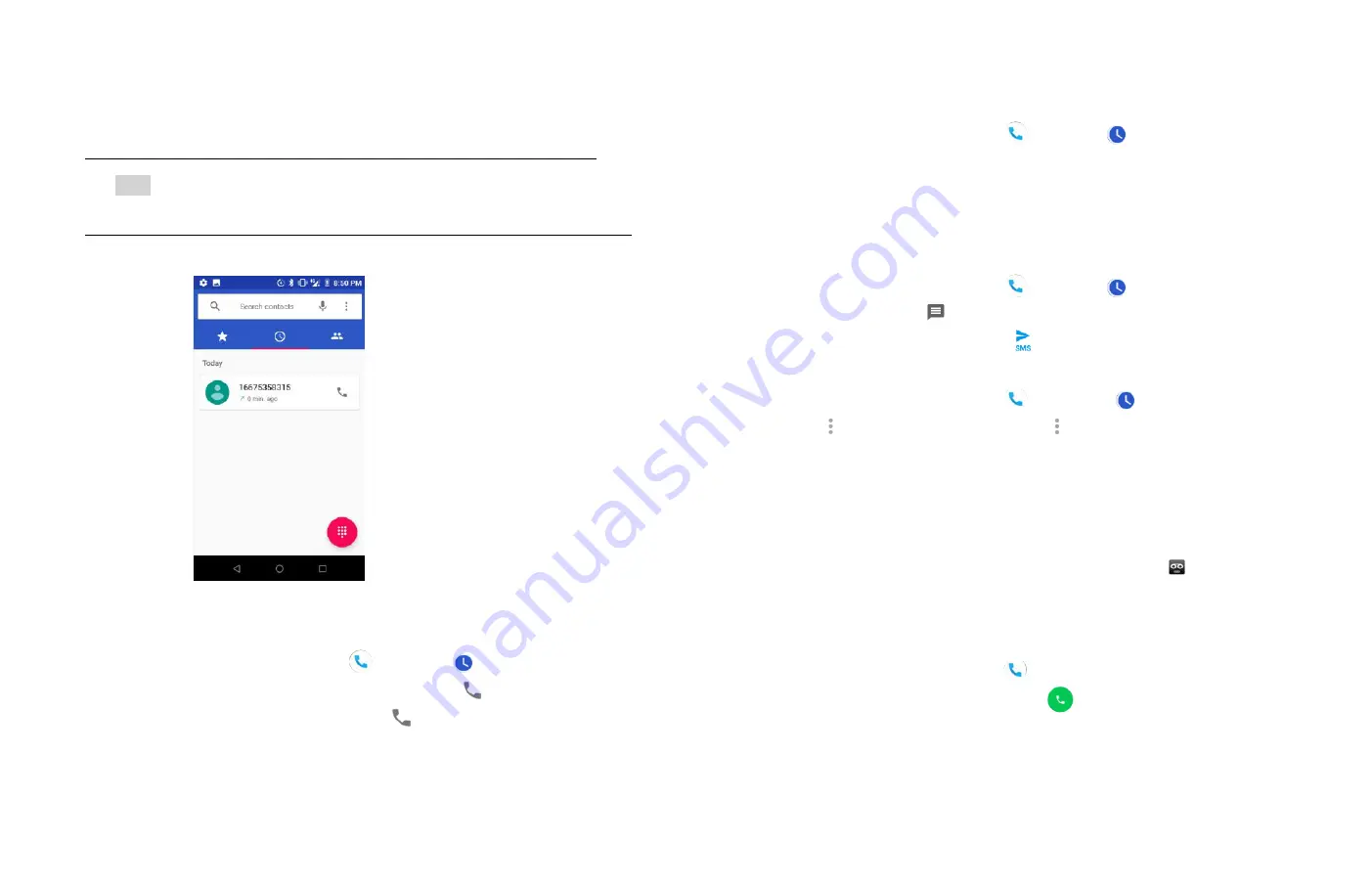
15
•
Calls are listed with the most recent at the top. Calls of the
same phone number are grouped together. Scroll to view
earlier entries in the log.
NOTE
You can tap and hold the desired number in the call log
list to select options such as Call, Copy number, Edit
number before call, Block number, Delete.
2. Calling a number from the Call log
1. From the Home screen, tap
Phone
>
Call log
.
2. If you want to call a number directly, tap
at the right of the
entry. Or select a contact > tap
Dial.
If you want to edit a number before calling, tap and hold the
desired entry, and then tap
Edit number before call
.
3. Adding a phone number from your Call log to
your Contacts list
1. From the Home screen, tap
Phone >
Call log.
2. Tap the desired entry >Add to contact.
3. In the list of contacts that opens, tap Create new contact or add
to an existing contact.
4. Tap SAVE.
4. Sending a text message from the Call log
1. From the Home screen, tap
Phone >
Call log.
2. Tap the contact >
Send text message.
3. Enter your message and tap
to Send.
5. Clearing the Call log
1. From the Home screen, tap
Phone >
Call log.
2. Tap
Option >Call history >Tap >Clear call history > OK.
To remove just one entry from the Call log, tap the entry. In the
pop up options, tap Call details > click Delete icon > OK.
Listening to Your Voicemail
Voicemail application is displayed only when phone calls are
available. When you have a new voicemail message,
appears in
the Status bar.
1. Calling your voicemail from the Dial Pad
1. From the Home screen, tap
Phone
.
2. Tap your phone number and tap
Dial
.
2. Calling your voicemail from the Notification panel
1. Open the Notifications panel and tap
”
New voicemail
”
.






























