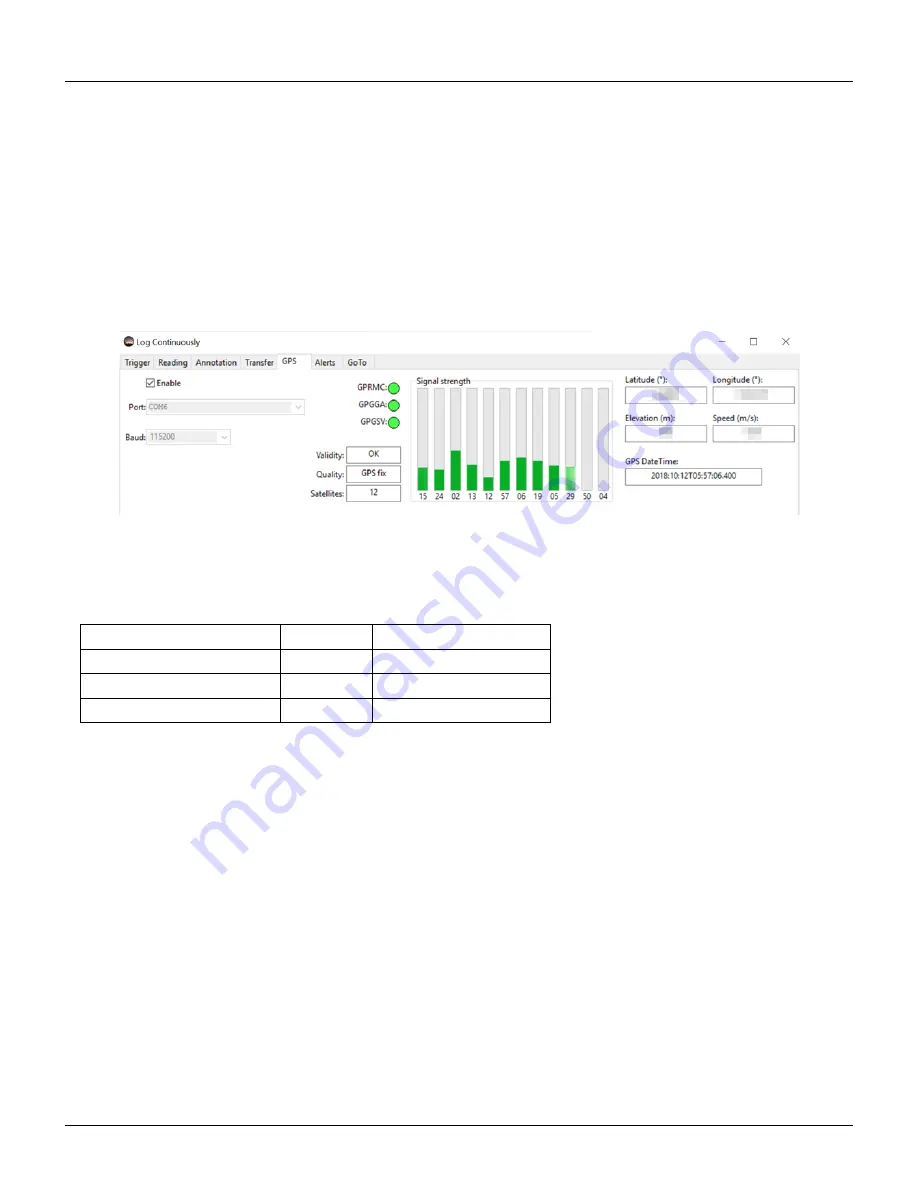
7.5 Log Continuous
Without “Persistent” checked, annotation text is only appended to a record when the hotkey is pressed, and other
records have no annotation text.
Synchronized annotation
The “Synchronized” mode postpones annotation requests until the next scheduled record so
that the annotated text is synchronized with scheduled triggered recordings.
Without “Synchronized” checked, the hotkey will immediately trigger a record log, and the associated annotation text
will be appended to that triggered record.
GPS
UDM will read the data produced from an externally connected USB or serial GPS receiver like the GlobalSat
BU-353 GPS. Also the Bluetooth GPS Dual XGPS160 has been test on a Mac.
Figure 7.32: Log Continuously GPS tab
The following GPS units have been tested with the latest UDM software:
GPS
Connection
Settings
GlobalSat BU-353
USB
4800 baud
GlobalSat BU-353 S4 (5Hz)
USB
115200 baud
Dual XGPS160
Bluetooth
See GPS owners manual
Enter the communications port name (see below) into the Port field, the baud rate into the baud field, then enable the
GPS. Once enabled, UDM continuously scans the GPS port for three NMEA words.
GPS on Windows 10
To get the Communications Port for a USB connected GPS to a Windows 10 computer:
1. Click Start
→
Settings
→
Devices
→
Connected-devices
2. The GPS should show up there as ”Prolific USB-to-Serial Comm Port (COMx)”. note which Comm port is listed,
one example is COM6 GlobalSat BU-353 S4 (5Hz)
3. Make sure that no other programs are accessing the GPS.
4. Start up UDM, make sure you meter is selected
5. Select Log Continuous
→
GPS-tab
6. Enter the Comm Port into the Port: field, in my case I just typed in COM6
7. Enter the baud rate for the GPS into the Baud: field, in my case I just typed in 115200
Unihedron SQM-LU-DL-V Operator’s Manual -
20211013
45
Содержание SQM-LU-DL-V
Страница 2: ......
Страница 104: ...14 Glossary 104 Unihedron SQM LU DL V Operator s Manual 20211013...






























