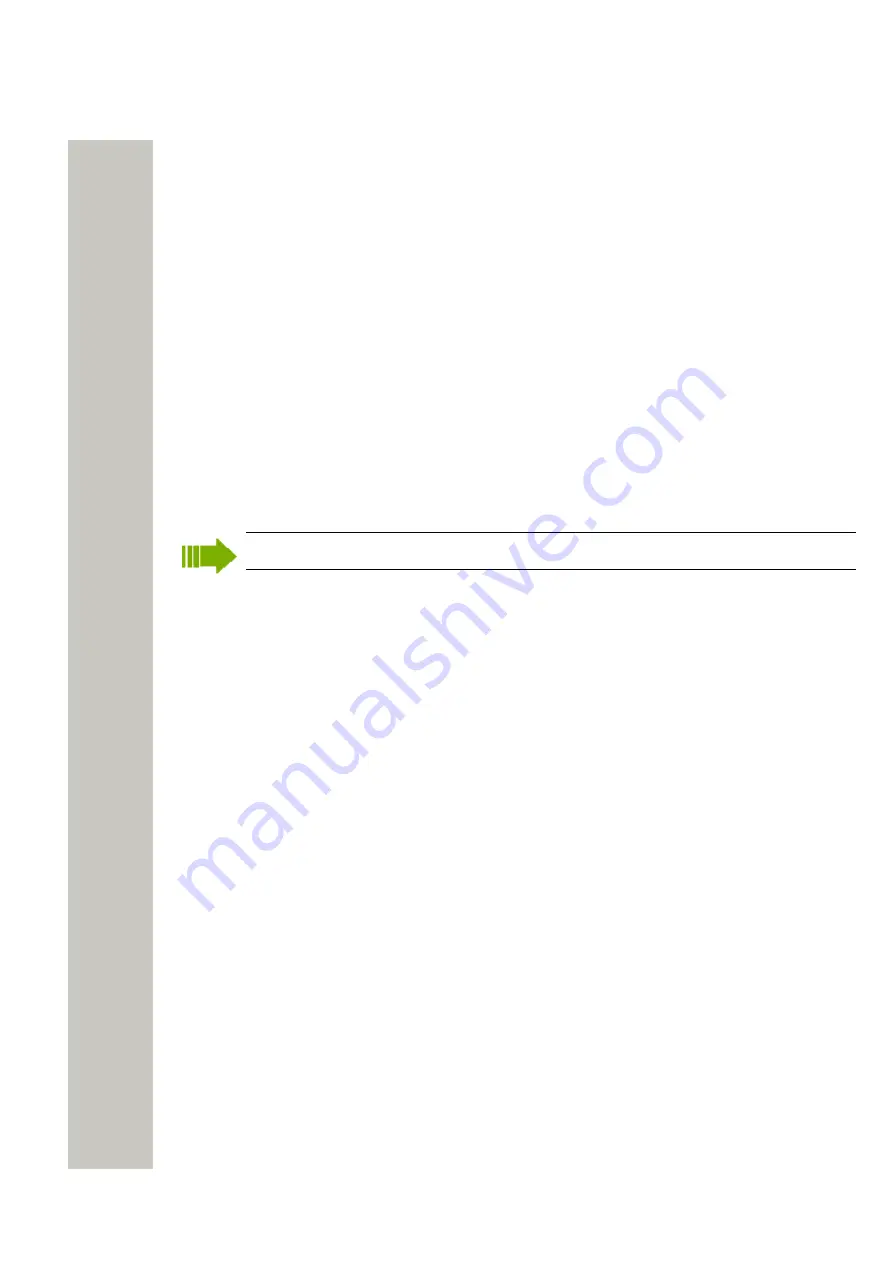
Installation and Configuration
1)
Click the “Activate” button to save the secured setting.
The possibility to save secured settings is open for 10 minutes after the Mode button has
been pressed or until the user manually exits the mode by clicking the Mode button once
more.
Clock Synchronization and Time Settings
The clock in different Wireless Service Gateway WSG modules can be set from the web brows-
er. To be able to synchronize the clocks in different Wireless Service Gateway WSG modules a
time server has to be used. Depending on software application and license, an Wireless Service
Gateway WSG can be used as time server. An external time server supporting the Network Time
Protocol (NTP) can also be used. Normally the Wireless Service Gateway WSG used as time
server synchronizes with an external time server and then all other Wireless Service Gateway
WSG modules use that Wireless Service Gateway WSG as the time server.
To select time source do as follows:
1)
Open the administration pages of the Wireless Service Gateway WSG by entering
“xxx.xxx.xxx.xxx/admin” in the address field in the web browser.
2)
Select “Settings” in the left menu.
3)
Select time source; Web browser, A-bus or Time server.
Not all system’s Central Unit can provide the time.
Independent of time source the Wireless Service Gateway WSG can handle different time zones
and adjust the clock according to daylight saving time.
The date and time format controls the appearance of date and time in log views and applica-
tion specific pages. The administration pages that are common to all Wireless Service Gateway
WSG will display date and time in the following format: YYYY-MM-DD, HH:MM:SS (for example
2000-01-31 13:30:00). This format for date and time will also be used in exported log files.
Setting time in other carrier systems is done similarly. If several carrier systems are available, the
time will be sent at the same time to all systems.
Time Synchronization
It can take a few seconds to synchronize the date and time during start up or if the IP address to
the time server has been changed.
When the time is changed in the time server, it can take up to 30 minutes to synchronize the
time, depending on how the modules are set up and how they are connected together.
Message Distribution
In the administration pages, there are distribution lists that are used to distribute incoming in-
formation. The internal distribution is automatically set, but external distribution of incoming data
has to be configured separately.
Distribution of “Status Logs” and “Activity Logs” are configured separately.
The addressing is described in the examples below:
Addressing another Wireless Service Gateway WSG on the LAN
The addressing includes the IP address that the data should be distributed to and also which
service on that address that should take care of it. How a product is addressed is described in
the documentation for each product.
A31003-M2000-J109-01-7631, 30/06/2020
Wireless Service Gateway WSG, Installation Guide
29

























