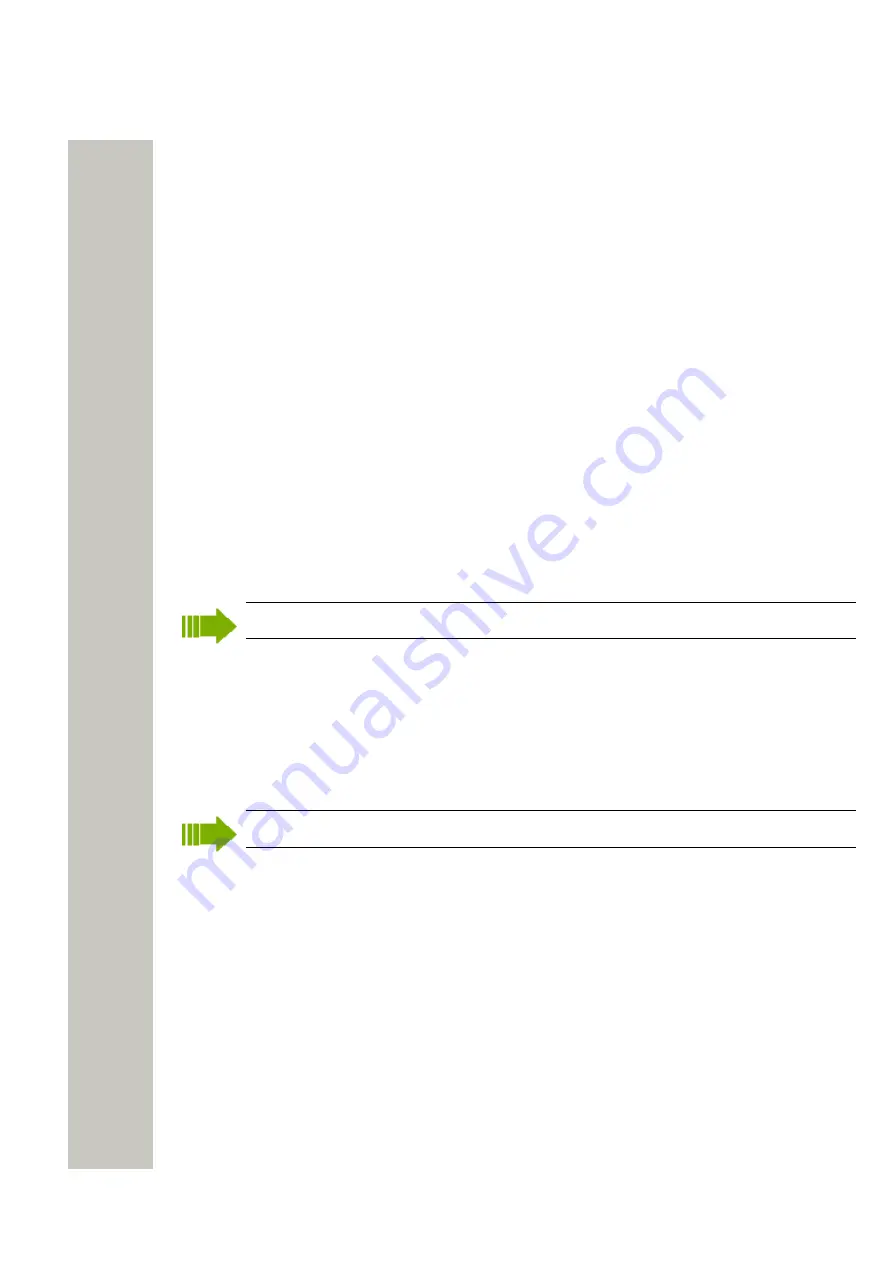
Device Manager
Numbers
4)
If needed, select search parameters or click “Show all”.
5)
Select Number(s) to apply the template on.
6)
Click “OK”. The template is applied and the dialog window closes.
Numbers
Create New Numbers
1)
Select the “Numbers” tab.
2)
In the Number menu, select “New...”. Alternatively, right-click in the
Numbers
list and select
“New...”.
3)
In the
Device type
drop-down list, select device type.
4)
In the
Parameter version
drop-down list, select the parameter version.
5)
In the
Template
drop-down list, select template to run on the Number. This is optional and
therefore “None” can be selected.
6)
In the
Prefix
field, enter the Number’s prefix (if needed).
7)
Select one of the following options:
• To create a single Number, select the
Single
option and enter the call number. Click “OK”.
• To create a range of Numbers, select the
Range
option. Enter the start call number, end
call number, and click “OK”.
The maximum range that can be added at a time is 100 Numbers.
Save a Number to Database
An online device can be saved to the database.
1)
Select the “Numbers” tab.
2)
Select the Number.
3)
In the Number menu, select “Save”. Alternatively, right-click the Number and select “Save”
An online device can automatically be enabled and saved (default).
Enter/Edit Description of a Number
It is possible to enter information about a Number. For example, the user of the number or the lo-
cation of the device.
1)
Select the “Numbers” tab.
2)
Select the Number.
3)
In the Number menu, select “Enter description”. Alternatively, right-click the Number and se-
lect “Enter description”.
4)
Enter an appropriate description and click "OK" to save the setting.
A31003-M2000-M105-01-76A9, 29/06/2020
Wireless Service Gateway WSG, Administrator Documentation
43






























