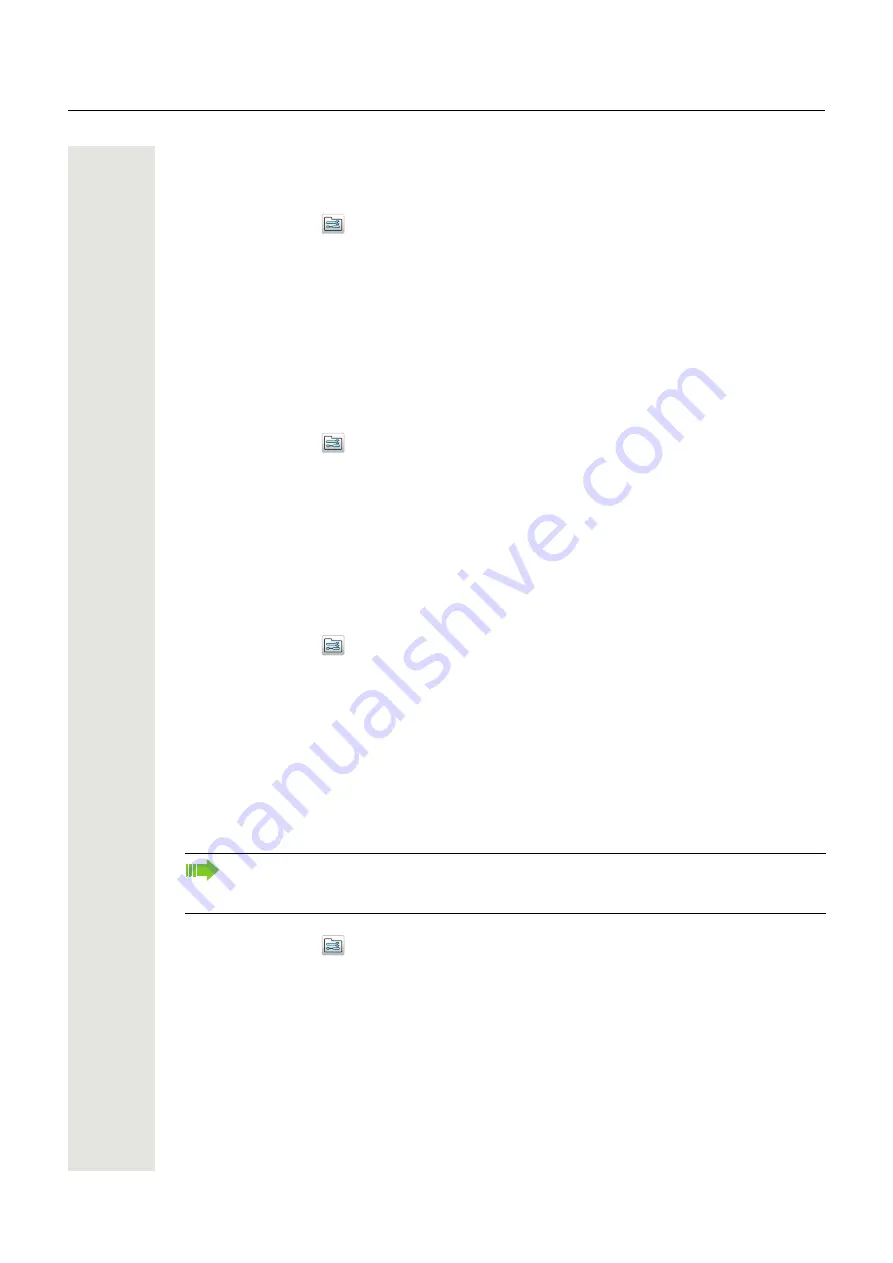
Menu Operation
49
Set the Key Sound
This means that every time a key is used, the handset produces a small sound.
1. Press “Menu”.
2. Select “Settings”
in the menu.
3. Select “Sound & Alerts”.
4. Select “Key sound”.
5. Select “Silent, “Click”, or “Tone”.
You can listen to the key sound by pressing “Play”.
6. Press “Back”.
Set the Battery Warning Tone
If desired, a low battery can be indicated by a tone, a repeated sound, or set to be silent.
1. Press “Menu”.
2. Select “Settings”
in the menu.
3. Select “Sound & Alerts”.
4. Select “Battery warning”. The default battery warning is “Repeated sound”.
5. Select “Repeated sound, “Sound once”, or “Sound off”.
6. Press “Back”.
Configure Handset for Hearing Aid
The handset can be configured for use with hearing aid.
1. Press “Menu”.
2. Select “Settings”
in the menu.
3. Select “Sound & Alerts”.
4. Select “Hearing aid”.
5. Select “On“ or “Off”.
6. Press “Back” repeatedly until the idle screen appears.
Locks
Activate the Automatic Key Lock
1. Press “Menu”.
2. Select “Settings”
in the menu.
3. Select “Locks”.
4. Select “Automatic key lock”.
5. Select “On” for activation of automatic key lock, also during an ongoing call.
TIP: You can change the time for activation of this lock (default 20 seconds). It is also possible to
select wether the handset should not automatically be unlocked at incoming calls and messages
(default), to avoid unintentional key presses, see "Automatic lock time" on page 51 and"Deactivate
automatic key unlock" on page 51.
Deactivate the Automatic Key Lock
1. Press “Menu”.
You can answer/end an incoming call, read messages, and/or press the alarm button while
the keypad is locked. Any one of five predefined emergency numbers can also be called
while the keypad is locked. Please contact your administrator to get support.






























