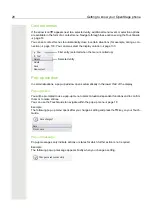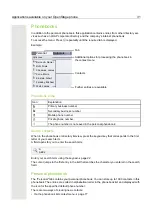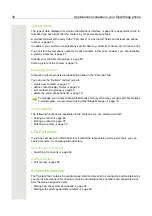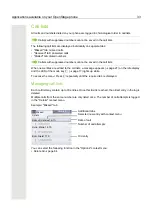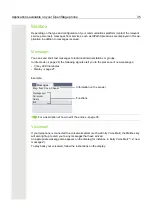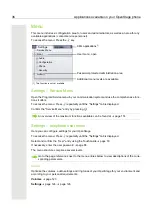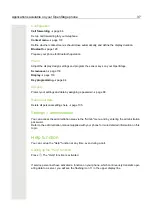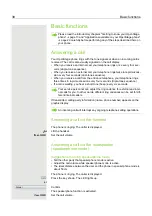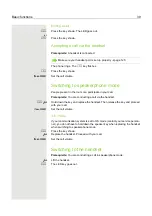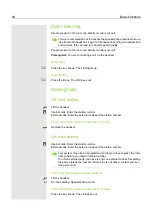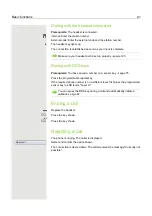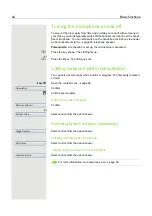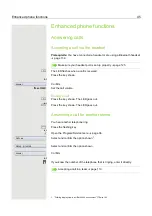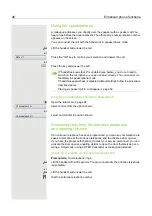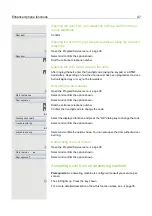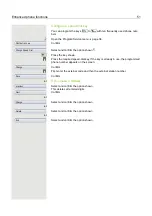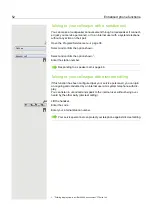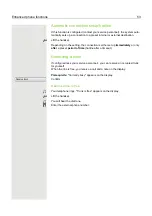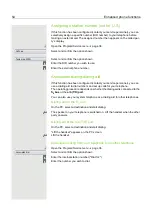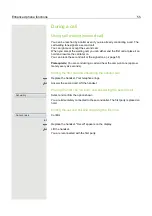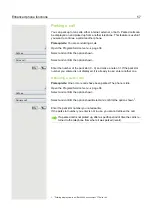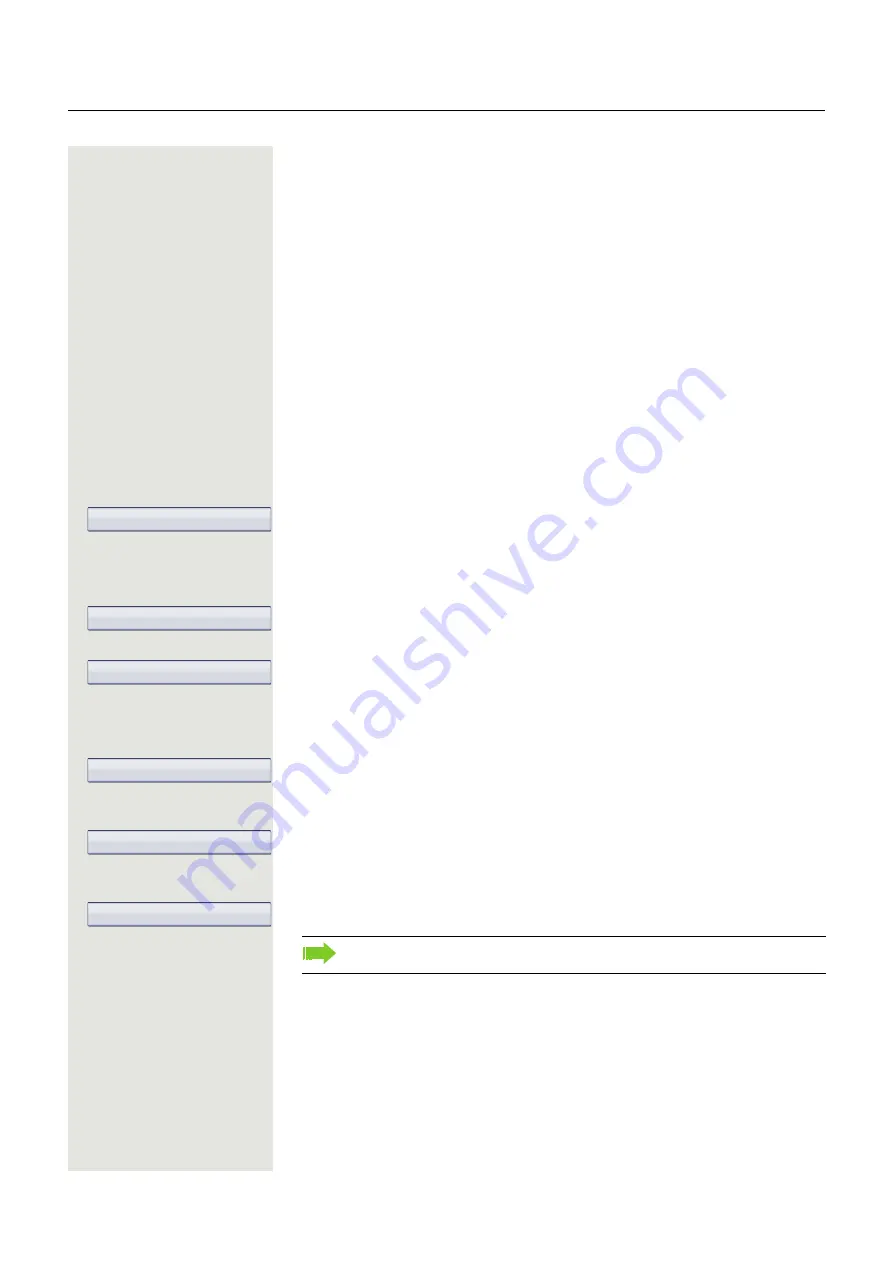
42
Basic functions
Turning the microphone on and off
To prevent the other party from listening in while you consult with someone in
your office, you can temporarily switch off the handset microphone or the hands-
free microphone. You can also switch on the handsfree microphone to answer
an announcement via the
page 46 telephone speaker.
Prerequisite:
A connection is set up, the microphone is activated.
p
Press the key shown. The LED lights up.
or
p
Press the lit key. The LED goes out.
Calling a second party (consultation)
You can call a second party while a call is in progress. The first party is placed
on hold.
if nec.
g
Open the context menu
Confirm.
j
Call the second party.
Returning to the first party
Confirm.
or
Select and confirm the option shown.
Switching to the held party (alternating)
Select and confirm the option shown.
Initiating a three-party conference
Select and confirm the option shown.
Joining calling parties from a conference
Select and confirm the option shown.
Consultation
Return to held call
Quit and return
Toggle/Connect
Conference
Leave conference
For more information on conferences, see