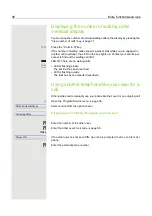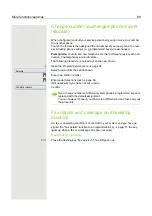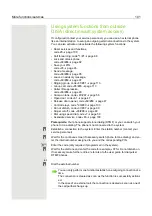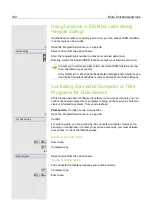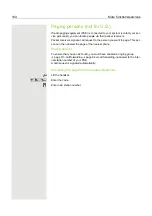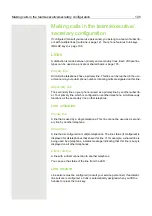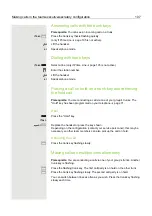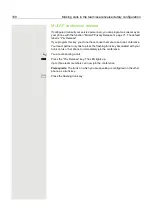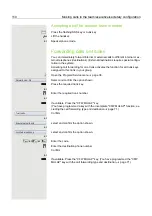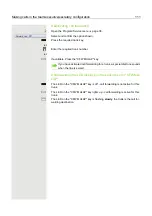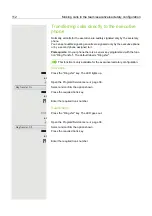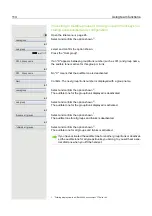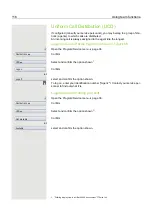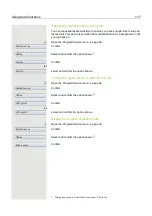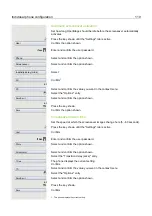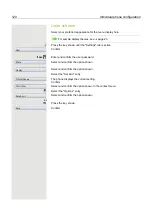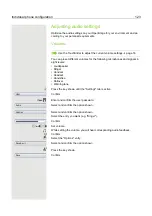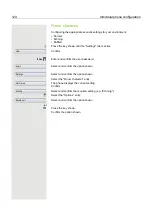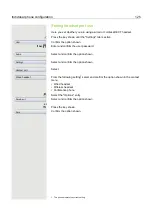112
Making calls in the team/executive/secretary configuration
Transferring calls directly to the executive
phone
Normally, all calls for the executive are audibly signaled only by the secretary
phone.
You can set audible signaling so calls are signaled only by the executive phone
or by a second phone assigned to it.
Prerequisite:
On your phone there is a sensor key programmed with the func-
tion "Ring Transfer". The default label is "Ring xfer".
Activating
S
Press the "Ring xfer" key. The LED lights up.
or
v
Open the Program/Service menu
Select and confirm the option shown.
S
Press the required trunk key.
or
j
Enter the required trunk number.
Deactivating
R
Press the "Ring xfer" key. The LED goes out.
or
v
Open the Program/Service menu
Select and confirm the option shown.
S
Press the required trunk key.
or
j
Enter the required trunk number.
This function is only available for the executive/secretary configuration.
Ring Transfer: On
Ring Transfer: Off