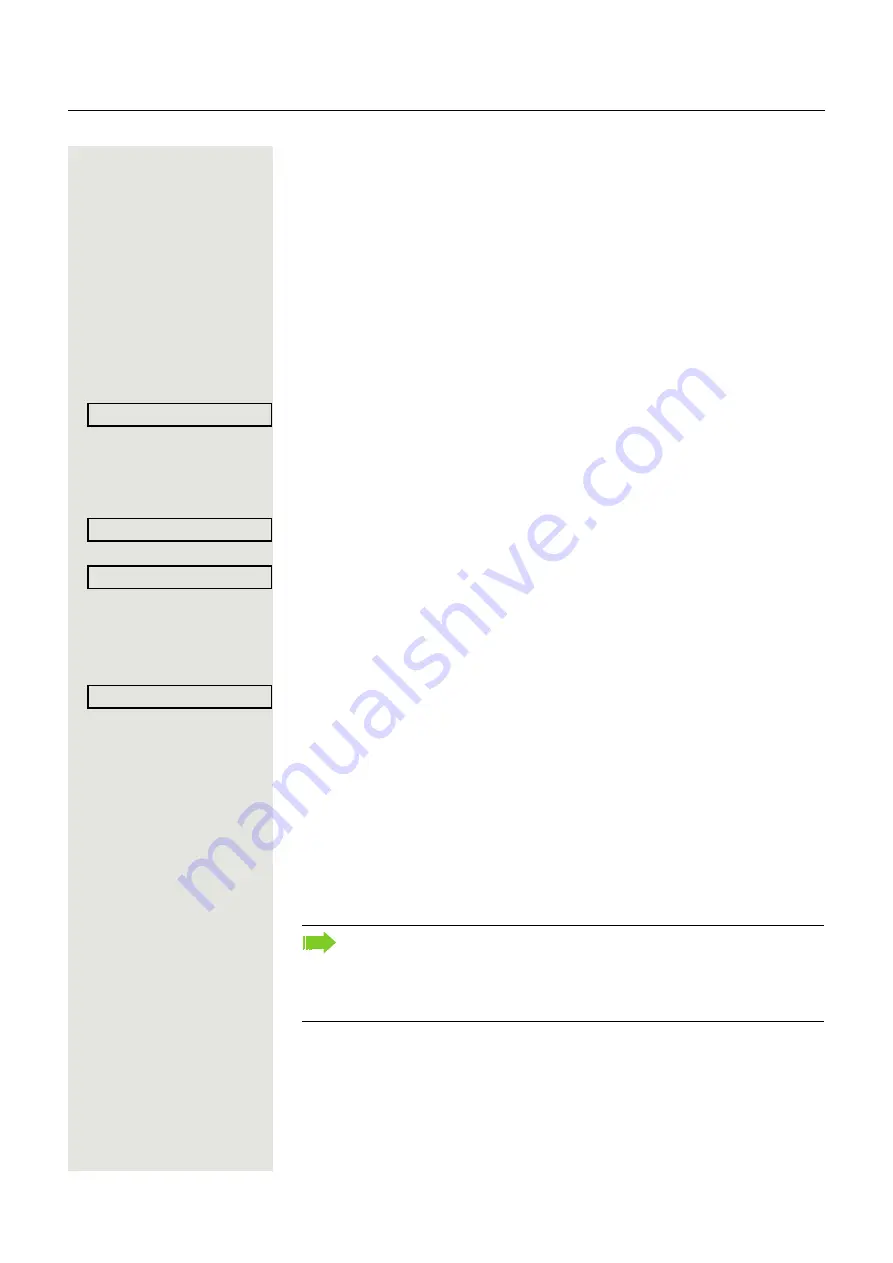
56
Call forwarding
Activating/deactivating call forwarding
Prerequisite
: One or more forwarding destinations are already configured for
the relevant call type(s).
r
Press the key shown.
The pop-up menu opens. The message
"
Set forward on to
" is displayed with the last forwarding destination used and
you are offered the following options:
• Accept
• Set a forwarding destination
• Edit call forwarding
• Cancel
Select and confirm within three seconds.
The list of forwarding types is displayed:
• Unconditional
• Busy
• No reply
Select and confirm the option shown (e.g.
Unconditional).
Choose one of the call types offered
Any call 3339 (default setting is off)
External 3335
Internal 3336
and confirm your selection, for instance
External
.
Select and confirm the option shown. The forwarding type is activated. You can
deactivate this forwarding type with
Turn off
.
You can also activate all three call types. The call type
Any call
has priority in
this case and all calls are forwarded to the defined destination phone number.
Call forwarding for the call types
External
and
Internal
can be activated at the
same time.
INT/EXT
is then shown on the display for the forwarding type
Un-
conditional
.
The call forwarding settings can appear as follows:
Any call: 3339 (default setting is off)
External: 3335
Internal: 3336
N
Press the illuminated key to open the call view. If you selected the forwarding
type
Unconditional
and activated a call type here, the call type is shown on the
display with the call forwarding icon and the
r
key illuminates. Nothing is
shown on the display for the forwarding types
Busy
and
No reply
.
Edit call forwarding?
f
Unconditional
l
External: 3339
l
Turn on:
l
All call types are deactivated automatically for the forwarding type
Uncon-
ditional
. Previously activated call forwarding for all call types remains ac-
tivated with the forwarding types
Busy
and
No reply
until deactivated
manually by you. Activated call forwarding for
Busy
and
No reply
is indi-
cated in the list by the call forwarding icon.






























