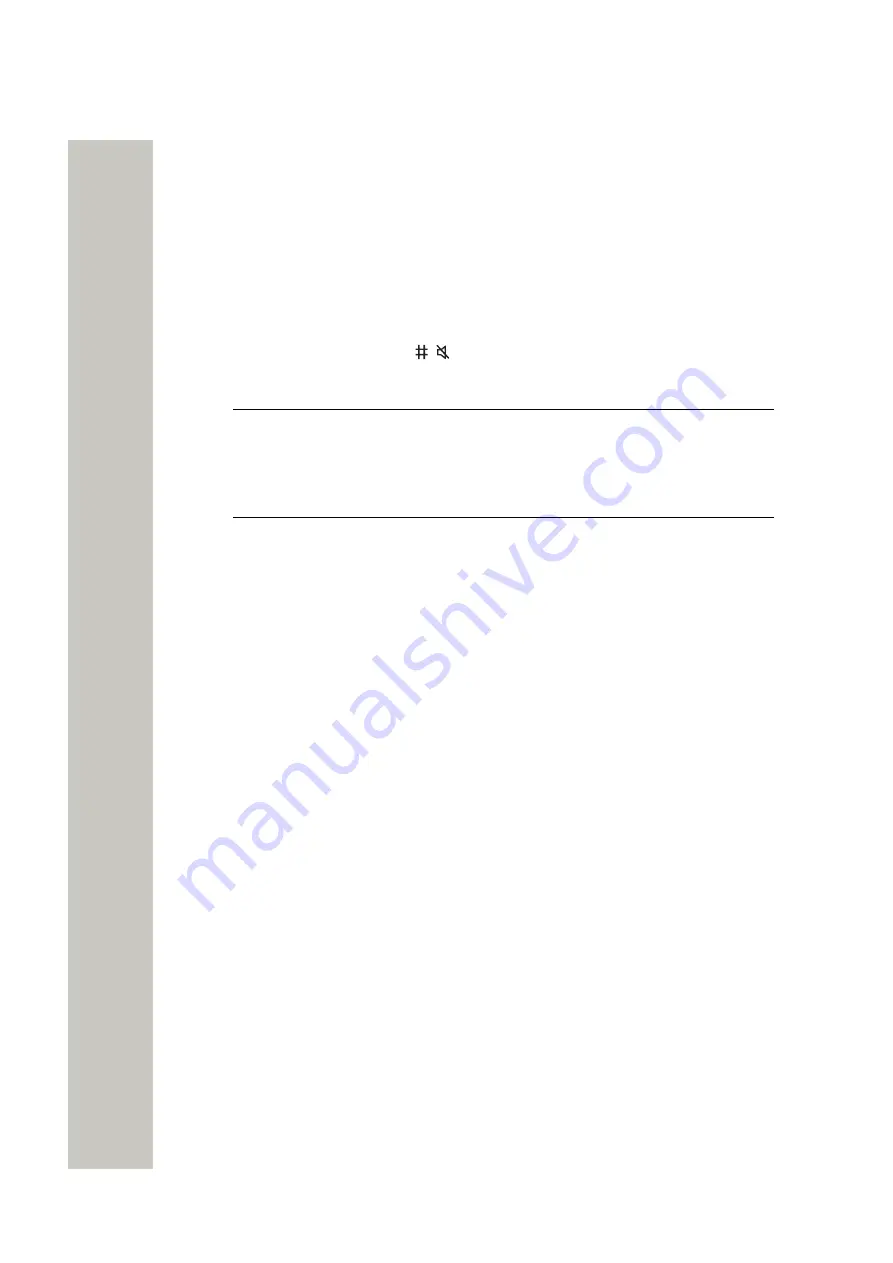
Operation Notice
Accessibility and Voice Quality
Operation Notice
Accessibility and Voice Quality
The handset can only be used in the area covered by the system. Outside of this area the hand-
set looses contact with the system. The signal strength icon is empty and
No network
is dis-
played.
When you leave the area that is covered by the system, the handset will notify you about that
with a short beep signal and the
No network
text in Idle mode. To turn of the beep indication,
press and hold the
Sound off
key
or the Mute button.
The indication is by default repeated every minute for 30 minutes.
NOTICE:
This is a default and recommended for use indication setting. The vi-
brating alert and the dialog window (pop-up) can be additionally enabled, while
the signal sound can be disabled. Indication frequency can also be changed to
indicate only once or can be turned off completely. For the details, please refer to
the Configuration Manual, Unify OpenScape WLAN Phone WL4.
When re-entering the coverage area it can take a couple of minutes before the handset is auto-
matically registered with the system.
The WLAN network is not always available, but if you continue experiencing network problems,
contact your system administrator as soon as possible.
A31003-M2000-U109-01-7619, 29/04/2020
OpenScape WLAN Phone WL4, User Manual
61






























