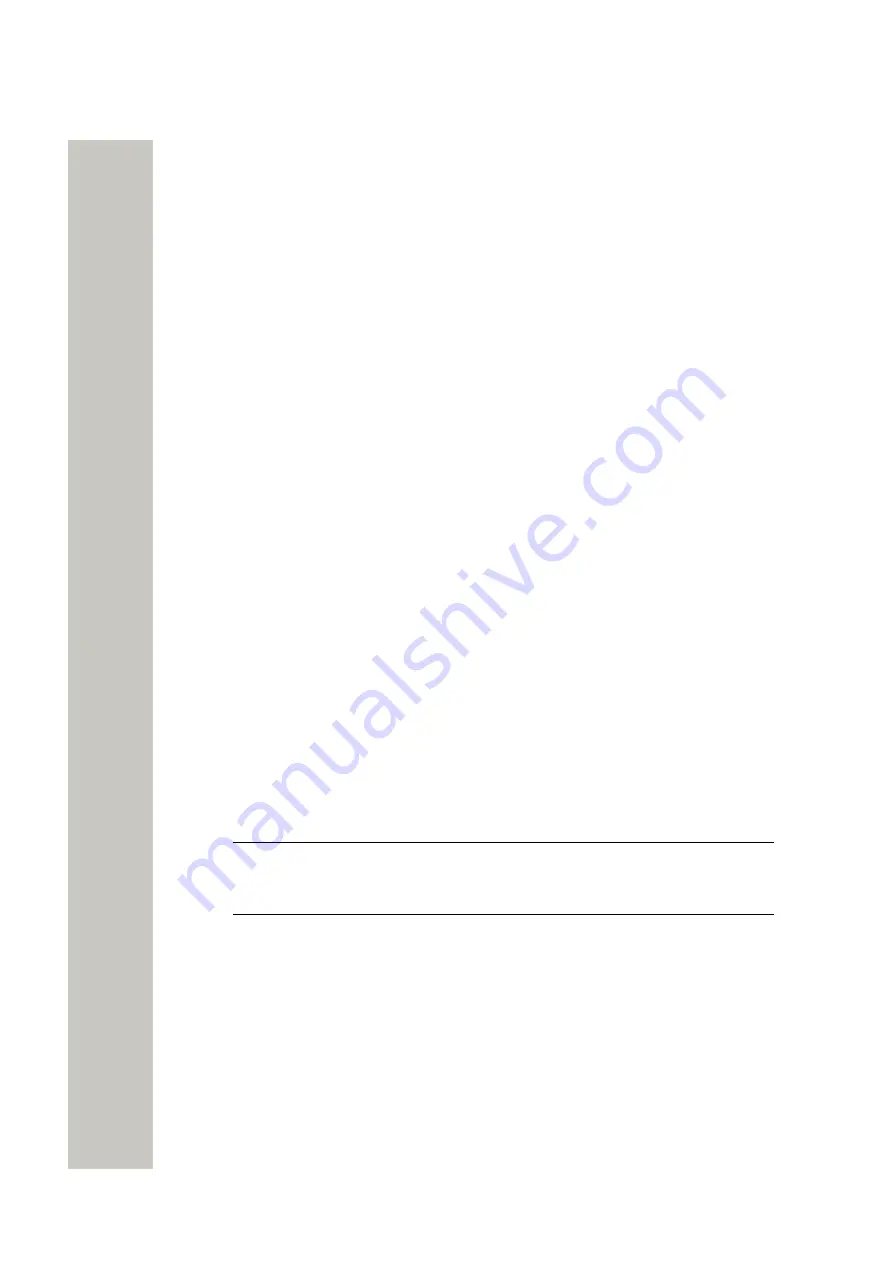
Messaging
Interactive Messaging
Navigate during the Call
When the call has been placed from the message, the user can either get back to that message
or open any other message without disconnecting from an ongoing call.
To open the message while in a call, do the following:
1)
In the ongoing call window, press
More
.
2)
In the pop-up menu, select
Messaging
>
Inbox
. The list of the received message is dis-
played.
3)
Select the message from the list and press
View
to display the message in full.
If required, use navigation keys to scroll up and down a long text message while discussing it
with the called party.
Add Contact from a Message
To save the sender's phone number from a message, do the following:
1)
In the
Messaging
menu, select
Inbox
.
2)
Select the message and press
View
to open it.
3)
Press
More
.
4)
In the pop-up menu, select
Save number
.
5)
Select
Work number
,
Mobile number
, or
Other number
.
6)
Add a name and press
OK
.
7)
Press
Save
. The number is saved in the contact list.
Interactive Messaging
Interactive Messaging (IM) is a function that extends basic messaging, making it possible to in-
teract with a server application in the system. An example can be machinery or equipment that
can be accessed from the handset or a personnel calling application. A list of actions can be
included in the message sent from the application to the handset. A typical IM received on the
Figure 6: Example of an Interactive Message
on page 39.
An incoming IM is indicated the same way as an ordinary message and is saved along with other
messages in the Inbox.
NOTICE:
The indication of an IM can differ from an ordinary message depending
on configuration. The application that sends the IM can determine the signal vol-
ume.
A31003-M2000-U109-01-7619, 29/04/2020
38
OpenScape WLAN Phone WL4, User Manual






























