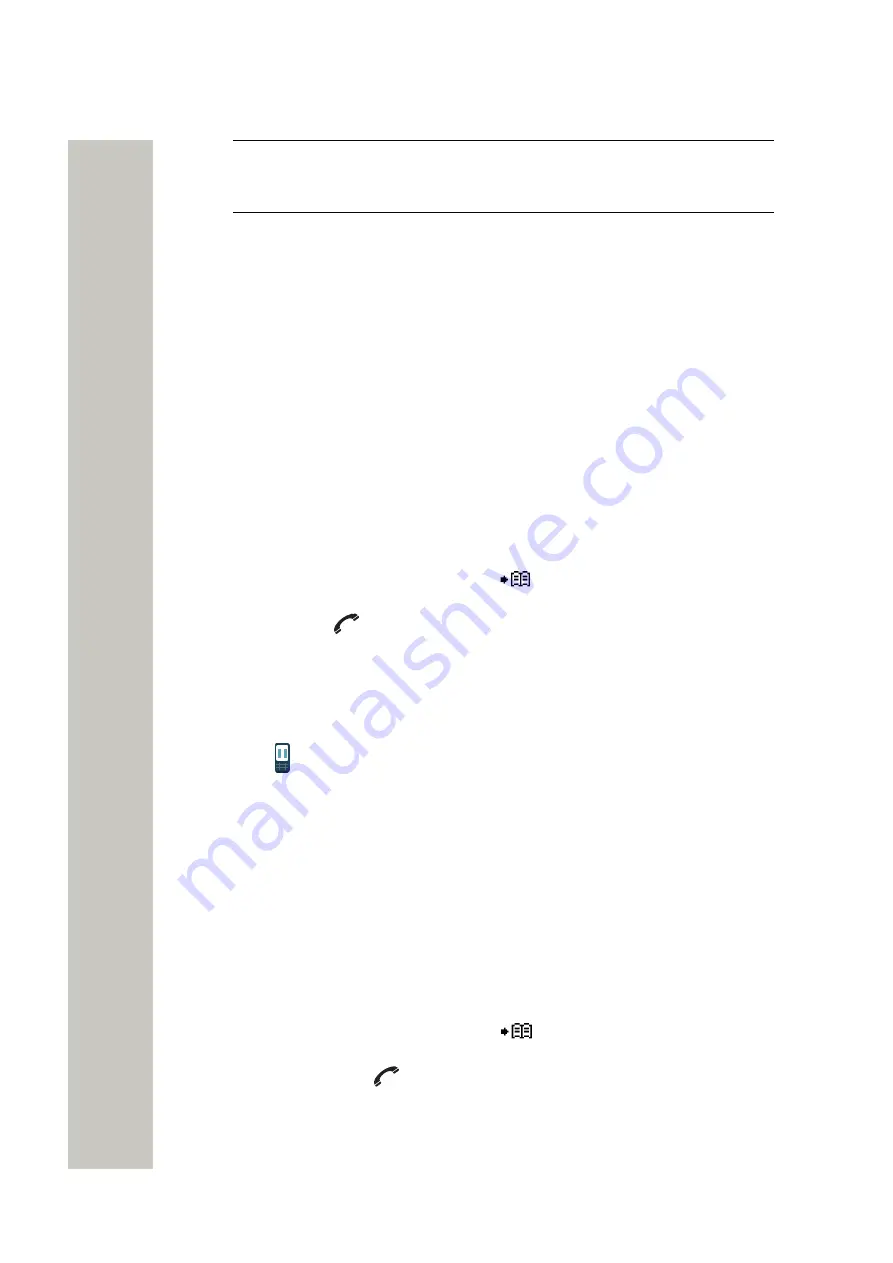
Calling
NOTICE:
It is possible to configure ten extra specific in call functions as well as
configure the left/right soft key as a shortcut to a certain in call function, or hide
the soft keys.
Adjust the Volume
Press the
Volume up
button to increase the volume, and the
Volume down
button to decrease
the volume. The navigation key up and down can also be used to adjust the volume.
NOTICE:
The handset can be configured to set a specific volume for different
audio modes (Headset, Speaker, Loudspeaker) and as well as automatically
store volume changes in the handset for future calls. For the details, refer to the
Configuration Manual, Unify OpenScape WLAN Phone WL4.
Start a New Call
The second call can be made while in a call. The first call is automatically put on hold while the
new call is active.
1)
During the call, press
More
.
2)
In the pop-up menu, select
New call
.
3)
Enter the number or press the
Phonebook
in the Soft key bar to select the contact
from the list.
4)
Press the
Call
key
or the
Call
soft key to start the second call. The first call is automati-
cally put on hold while the new call is active.
Switch between Two Ongoing Calls
1)
Select the on hold call using the navigation keys. The on hold call is indicated by the
On hold
call
icon
.
2)
Press
Retr.
to switch between the calls. The previously active call is automatically put on hold
.
Transfer the Call to a New Number
NOTICE:
This option is only visible when the
Allow blind call
parameter is
defined on the handset. For more information, please refer to the Configuration
Manual, Unify OpenScape WLAN Phone WL4.
1)
During the call, press
More
.
2)
In the pop-up menu, select
Transf. to new
.
3)
Enter the number or press the
Phonebook
in the Soft key bar to select the contact
from the list.
4)
Press
OK
or the
Call
key
or the
Call
soft key to transfer the call. When the new call is es-
tablished, the party that initiated the transfer is disconnected.
A31003-M2000-U109-01-7619, 29/04/2020
24
OpenScape WLAN Phone WL4, User Manual






























