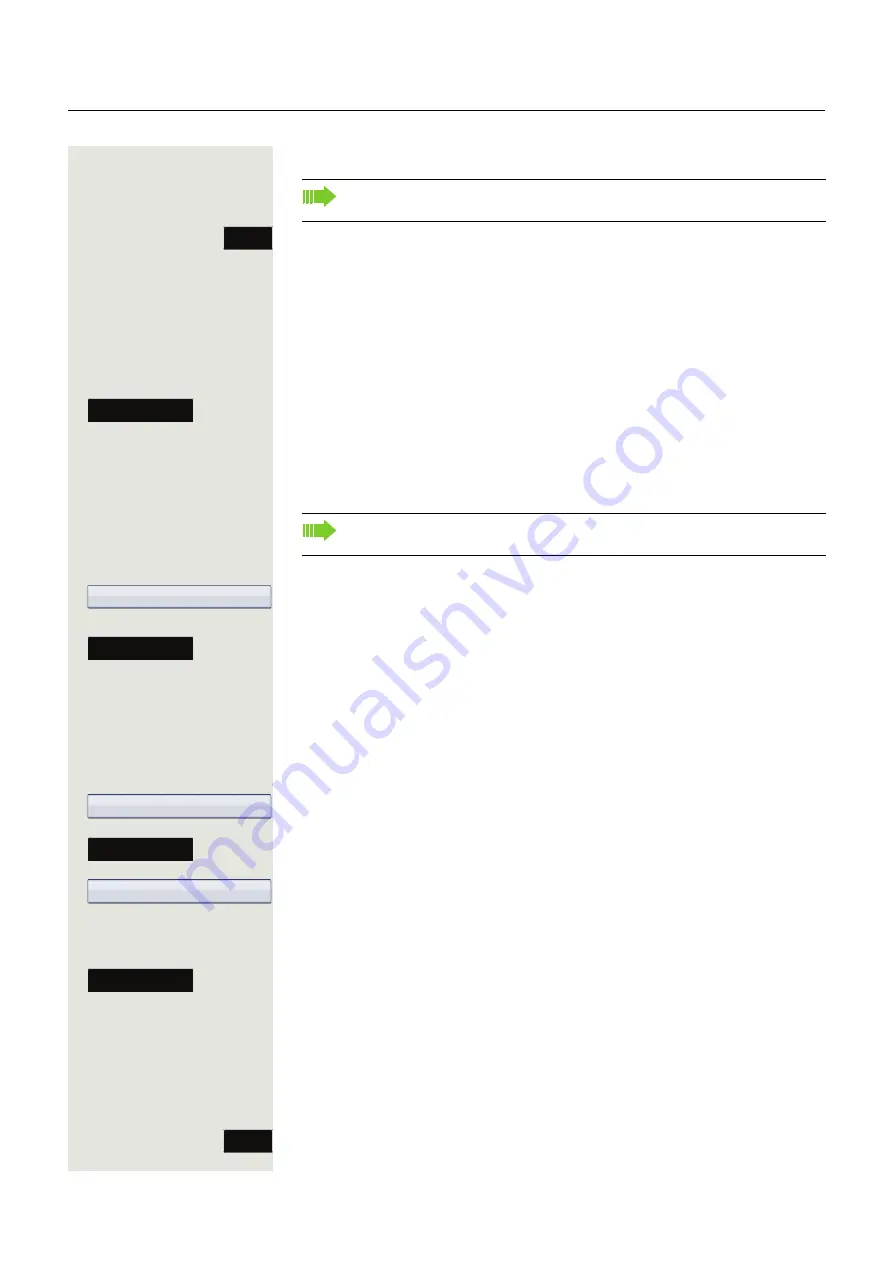
Call forwarding
79
Saving destination phone numbers for call forwarding
Press the key shown.
The message:
"
Set forward on to
" is displayed with the last forwarding destination used and
the Softkey-Liste offers the following options:
• Accept
• Enter dest.
• Settings
• Cancel
Select the softkey to confirm.
Three types of call forwarding are offered in the settings menu:
• Unconditional
• Busy
• No reply (after {1}s)
Saving a destination phone number
Select the forwarding type (here for instance Unconditional
).
Select the softkey to confirm.
j
Enter/edit and confirm the destination phone number.
or
Editing favourites
You can preconfigure up to five destination phone numbers for call forwarding.
These destination phone numbers can then be assigned different forwarding
conditions.
Select the forwarding type (here for instance Unconditional
).
Select the softkey to confirm.
Select and confirm the option shown.
j
Enter/edit and confirm the destination phone number.
If necessary, define additional destination phone numbers.
Select the softkey to confirm.
Copying and pasting destination phone numbers
The current destination phone number for a call forwarding type is copied. For
example, the current destination phone number for All calls should also become
the current destination phone number for No reply.
Press the key shown.
You can alternatively enter the call forwarding settings via the user menu
(
Page 101) or also using the WBM interface
Forward
Settings
You can check at this point whether
Busy
or
No reply (after {1}s)
call for-
warding is already activated.
Unconditional
g
Enter dest.
Unconditional
g
Edit favorites
Destination 1
Save & Exit
Forward






























