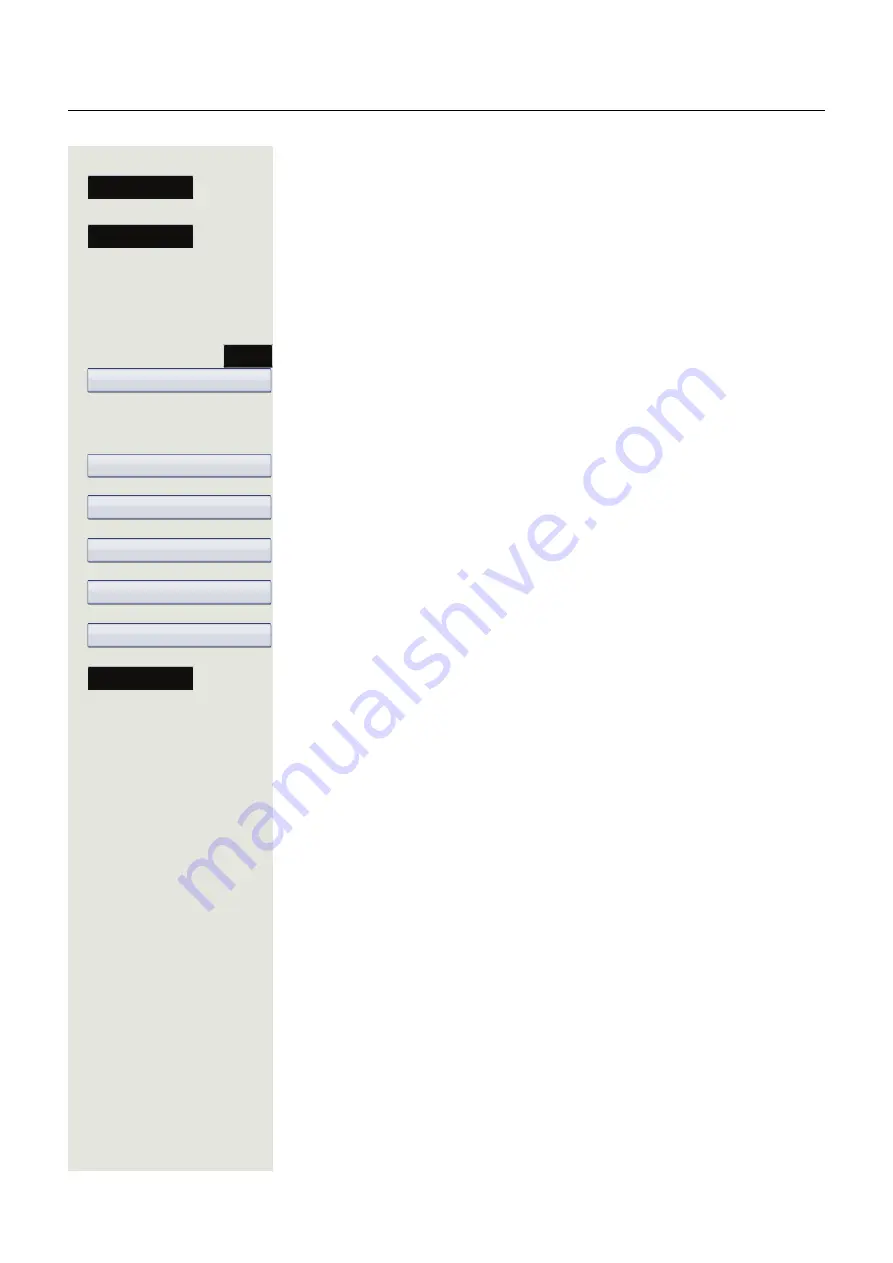
Privacy/security
169
Enabling "Do not disturb" via softkey
Select the softkey to confirm. The "Do not disturb" icon appears in the header.
or
Select the softkey to confirm. The "Do not disturb" icon is deleted.
Allowing "Do not disturb"
z
You can also configure this setting via the WBM interface
Press the key shown until the "Settings" tab is active.
Confirm the option shown.
if nec.
j
Enter and confirm the user password.
Select and confirm the option shown.
Select and confirm the option shown.
Select and confirm the option shown.
Select and confirm the option shown.
Select and confirm the option shown in the context menu.
Select the softkey to confirm
.
DND off
DND on
Services
User
Configuration
Incoming calls
Handling
Allow DND
Yes
Save & Exit






























