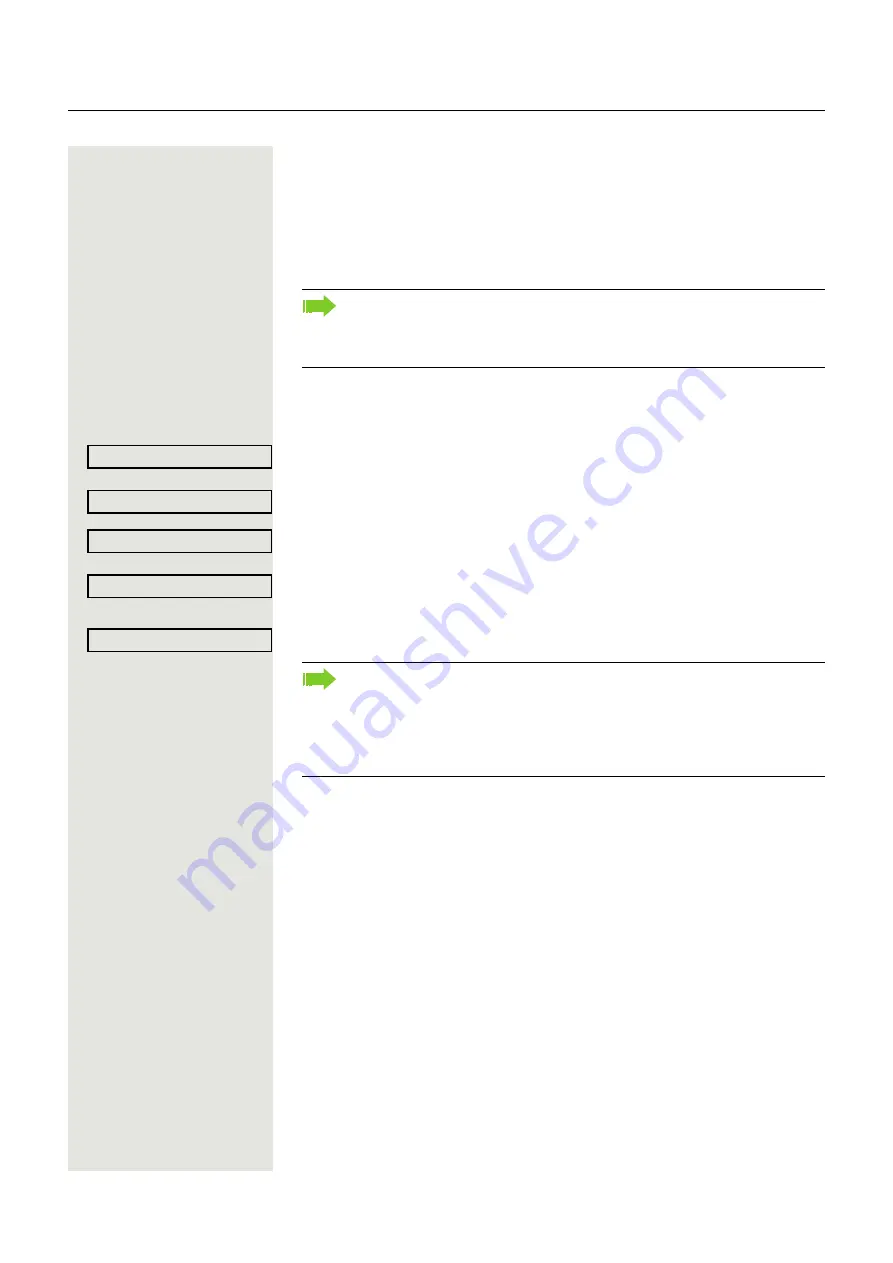
82
Privacy/security
Activating/deactivating "Do not disturb"
If you do not wish to take calls, you can activate do not disturb. Internal callers
hear the ring tone and see the "Do not disturb" message. External callers are
redirected to the attendant console. Your administrator can also set up call
forwarding destinations for the "Do not disturb" function, to which you can
forward your internal and external calls.
Prerequisite:
Your administrator has activated the "Do not disturb" function for
all Hipath/OpenScape 4000 stations in your system.
Settings
Select and confirm the option shown.
Select and confirm the option shown.
Select and confirm the option shown. The display indicates whether "Do not
disturb" is activated or not.
Confirm the option shown.
or
Confirm the option shown.
If your phone belongs to an ONS group (One Number Service/parallel call
Page 118), please note the following:
Do not disturb can be activated/deactivated on any phone in the ONS
group and then applies for all phones in the ONS group.
Program/Service?
l
Feature settings?
f
Do not disturb?
f
Activate?
l
Deactivate?
l
A tone reminds you that "Do not disturb" is activated when you lift the
handset.
The attendant can bypass "Do not disturb" and reach you anyway.
If your administrator has blocked the "Do not disturb" function in general
for the Hipath/OpenScape 4000, the "Do not disturb?" menu option will not
appear in the Program/Service menu.






























