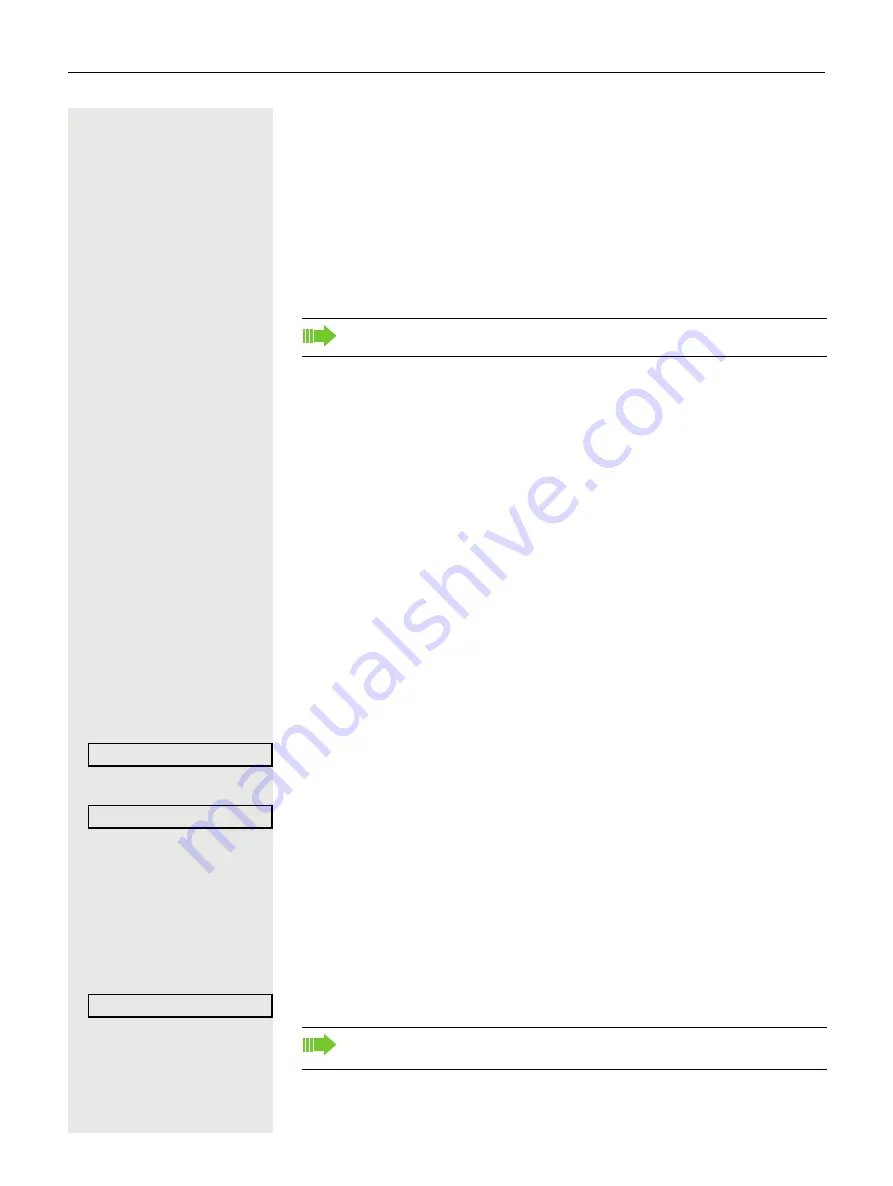
Enhanced phone functions
67
Recording a call
If configured (contact your service personnel for details), you can record an ac-
tive call.
Prerequisite:
You are on a call, the "Recording" key is configured
_
Press the "Recording" key. The LED lights up.
You and the other party hear an announcement that recording has started and
as long as recording is still running, you hear an acoustic signal approx. every
15 seconds.
Stopping recording
_
Press the "Recording" key which lights up. The LED goes out.
Listening to a recording
Playback of the recording depends on the voice recording system used (see the
associated user guide).
Transferring a call after a speaker call announcement
in a group
If this function has been configured (contact your service personnel), you can
use a speaker call (announcement,
page 103) to announce a call in progress
to a group of users
After a member of the group has accepted the call request, you can transfer the
waiting party.
Prerequisite:
You are conducting a call.
Confirm. The other party is placed on hold.
«
Press the key shown.
Select and confirm the option shown.
j
Enter the group’s station number.
[
Announce the call.
When a member of the group accepts the call
this party.
\
Replace the handset.
or
Select and confirm the option shown.
During recording, it is not possible to add further call parties.
Consultation
Speaker call
Transfer
If the connection between the two other parties is not established within 45
seconds, the call from the first part returns to you (recall).






























