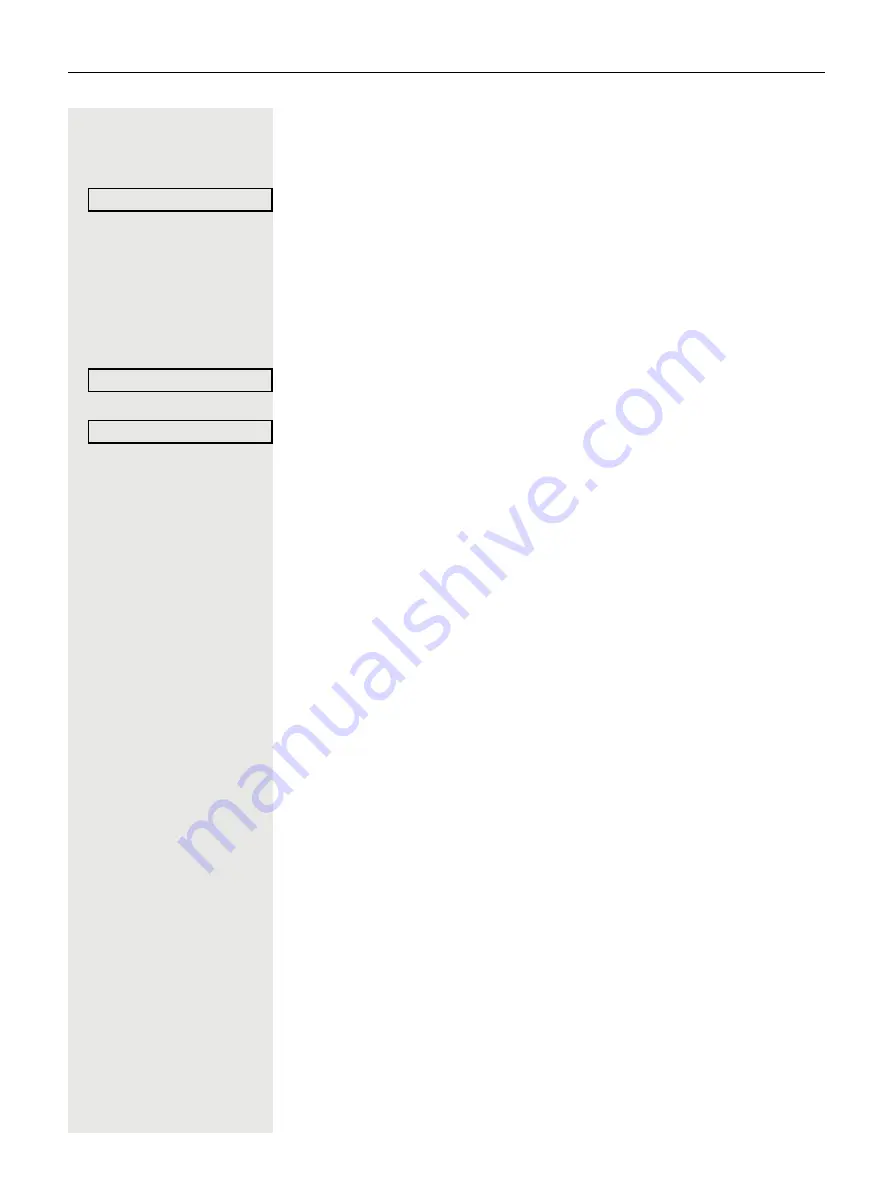
112
Special functions in the network environment
Controlling relays
If this feature is configured (contact your service personnel), you can also control
relays
page 95 in other OpenScape Business communications platforms.
Select using the Softkey and confirm the option shown.
j
Enter the (DISA) station number of the OpenScape Business, where you wish
to control the relay.
Z
or
#
Confirm your entry.
j
Enter the (DISA) station number of the phone you wish to use to control the re-
lay.
Z
or
#
Confirm your entry.
Select using the Softkey.
or
Select using the Softkey and confirm the option shown.
1
...
4
Enter the relay.
DISA intern
Control Relay On
Control Relay Off






























