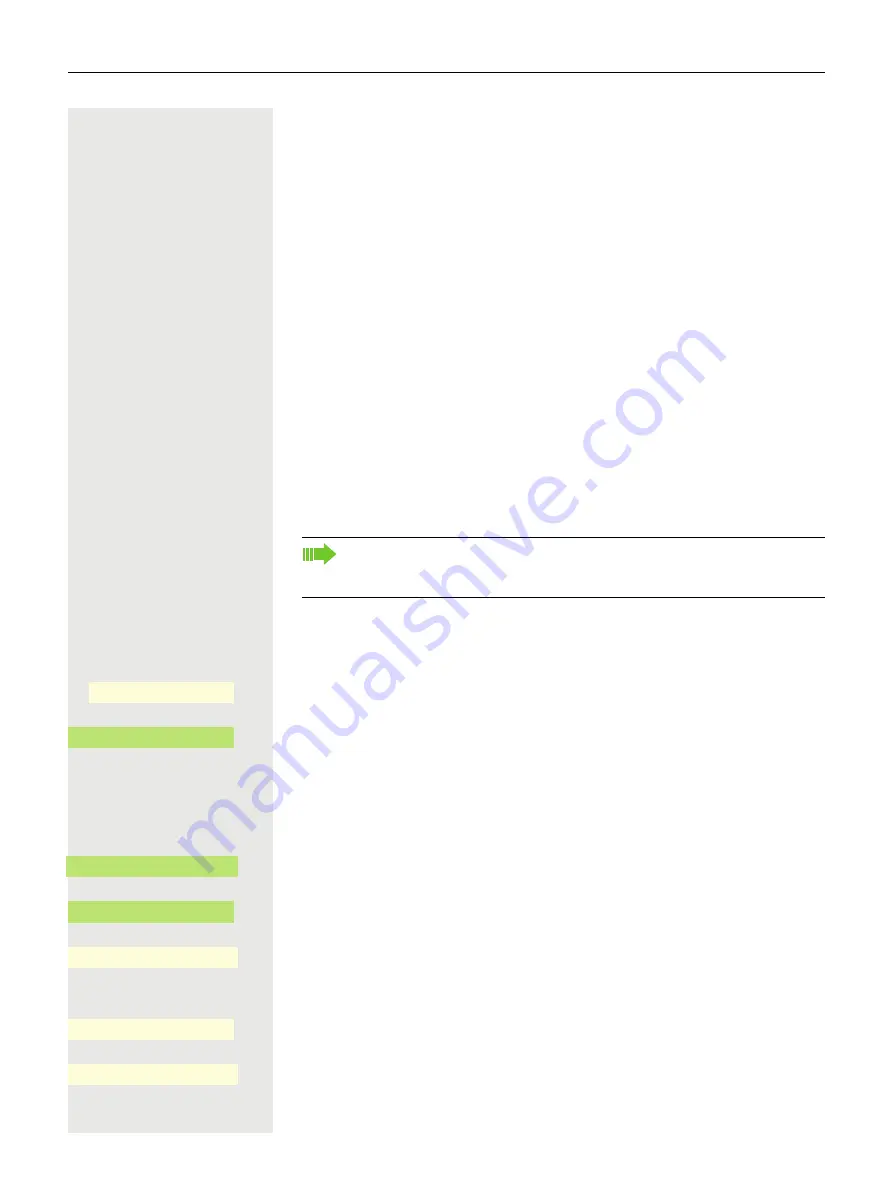
183
User password
Your User password protects your user settings. You can also use the User
password to fully lock your telephone
The administrator may have configured the following settings:
• The password is deactivated: You do not have the option of configuring user
settings. The message "Password is deactivated" is displayed.
• The password is temporarily locked: You do not have the option of configuring
user settings at this time. The message "Password is blocked" is displayed.
• After initially logging on to a user area, you may have to replace the default
password with a new password.
• A password can have a predefined period of validity: You will have to create a
new password when the period ends. The message "Change password (x
days remaining)" will alert you to this at the appropriate time. The message
"Password has expired" appears when the validity period has expired. Confirm
"Change password" and change the password as described in this section.
• If you repeatedly enter the wrong password (2 to 5 times), additional attempts
are blocked. You can make another attempt after a predefined time.
• It is possible that you will not be able to re-use a previously used password for
a period of time, which means you have to create another "new password".
• Your administrator can tell you about the rules for what and how many charac-
ters can or must be used in the password.
z
You can also configure this setting via the Web interface
@
Press the Main Menu key, if needed.
Open using the Softkey
Open using the Softkey.
if needed
j
Enter and confirm the User password.
€
Select "Changing user password".
Open using the Softkey
Open using the Softkey
The input field is displayed.
j
Enter the current password and conclude your input with the Softkey.
Open using the Softkey
The input field is displayed.
j
Enter the new password (at least 6 characters) and conclude your input with the
Softkey.
The preset password "000000" corresponds to a blank password. In other
words, the phone cannot be locked and the user menu is
not
password
Service/Settings
_
$
User settings
-
_
Changing user password
-
_
Current password
K
_
©
******
Q
_
New password
K
_
©
******
Q
_
Содержание OpenScape CP700
Страница 35: ...35 And send the info to the target subscriber ...
Страница 49: ...49 ...
Страница 54: ...54 ...
Страница 57: ...57 When conducting a call Select a function using the Softkey Notification LED lights permanently No function ...
Страница 68: ...68 The first time you open the user settings you have to enter the User password page 183 ...
Страница 104: ...104 Select Delete local feature Confirm The key indicating the local feature is deleted Delete local feature _ ...
Страница 123: ...123 End query Confirm or Ë Press key or É Press key LED goes out Delete _ ...
Страница 170: ...170 Confirm Press the required line key or j Enter the desired line trunk number Call transfer off _ MULAP X _ ...






























