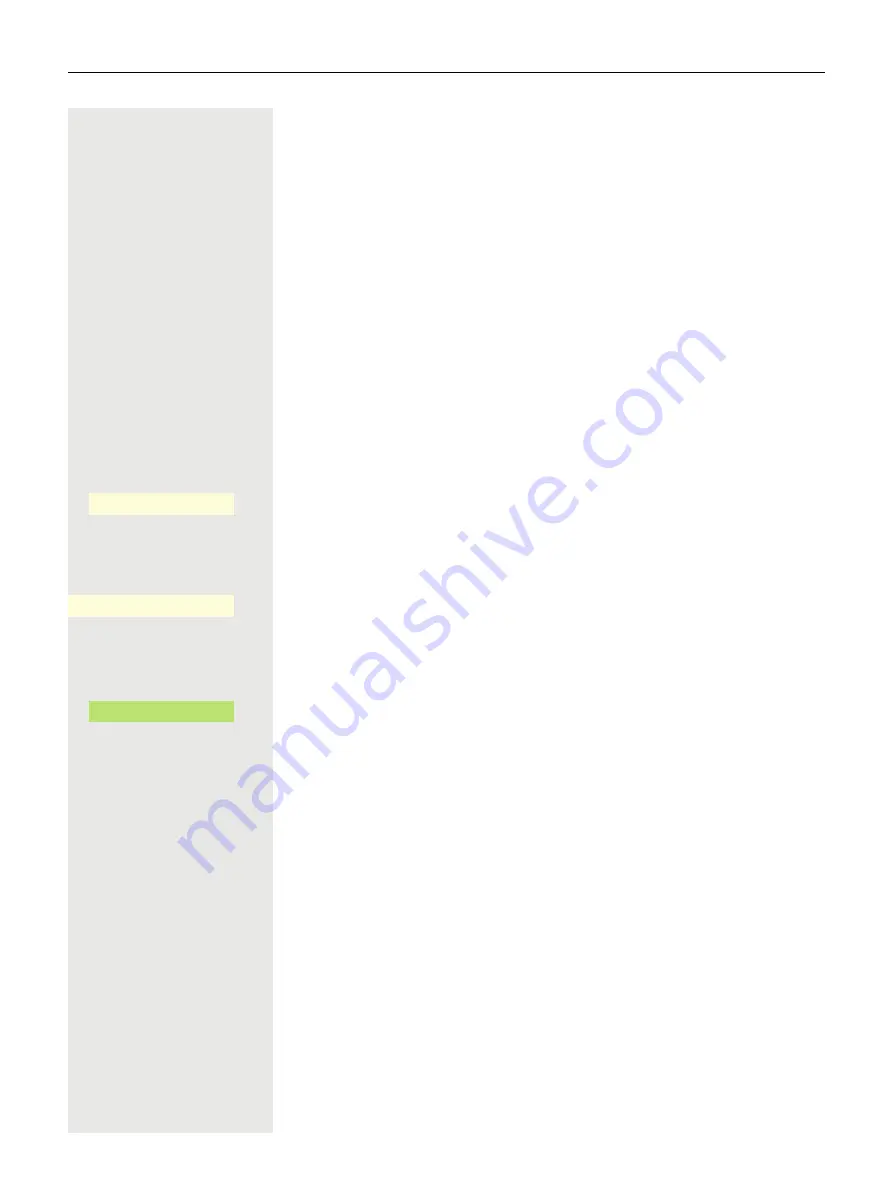
125
Using second call (call waiting)
You are still available to other callers, even when you are on another call. A
warning tone and the new caller's phone number and name, if available, ap-
pears on the display to indicate the waiting call.
You can ignore or accept the second call.
Before you accept the second call, you can end the first call or place it on hold
for subsequent retrieval.
You can also block the second call or the signal tone (
Prerequisite:
You are on the phone and hear a warning tone (approx. every six
seconds).
Ending the first call and answering the second call
\
Replace the handset. Your phone rings.
^
Accept second call. Lift the handset.
Placing the first call on hold and answering the second call
Confirm. You are connected to the second caller. The first party is placed on
hold.
Ending the second call, resuming the first call:
Confirm the option shown
or
\
Replace the handset.
Recall the first individual. Confirm.
or
^
Lift the handset.
Call waiting
O
_
Quit and return
Í
_
Answer
O
_
Содержание OpenScape CP700
Страница 35: ...35 And send the info to the target subscriber ...
Страница 49: ...49 ...
Страница 54: ...54 ...
Страница 57: ...57 When conducting a call Select a function using the Softkey Notification LED lights permanently No function ...
Страница 68: ...68 The first time you open the user settings you have to enter the User password page 183 ...
Страница 104: ...104 Select Delete local feature Confirm The key indicating the local feature is deleted Delete local feature _ ...
Страница 123: ...123 End query Confirm or Ë Press key or É Press key LED goes out Delete _ ...
Страница 170: ...170 Confirm Press the required line key or j Enter the desired line trunk number Call transfer off _ MULAP X _ ...






























