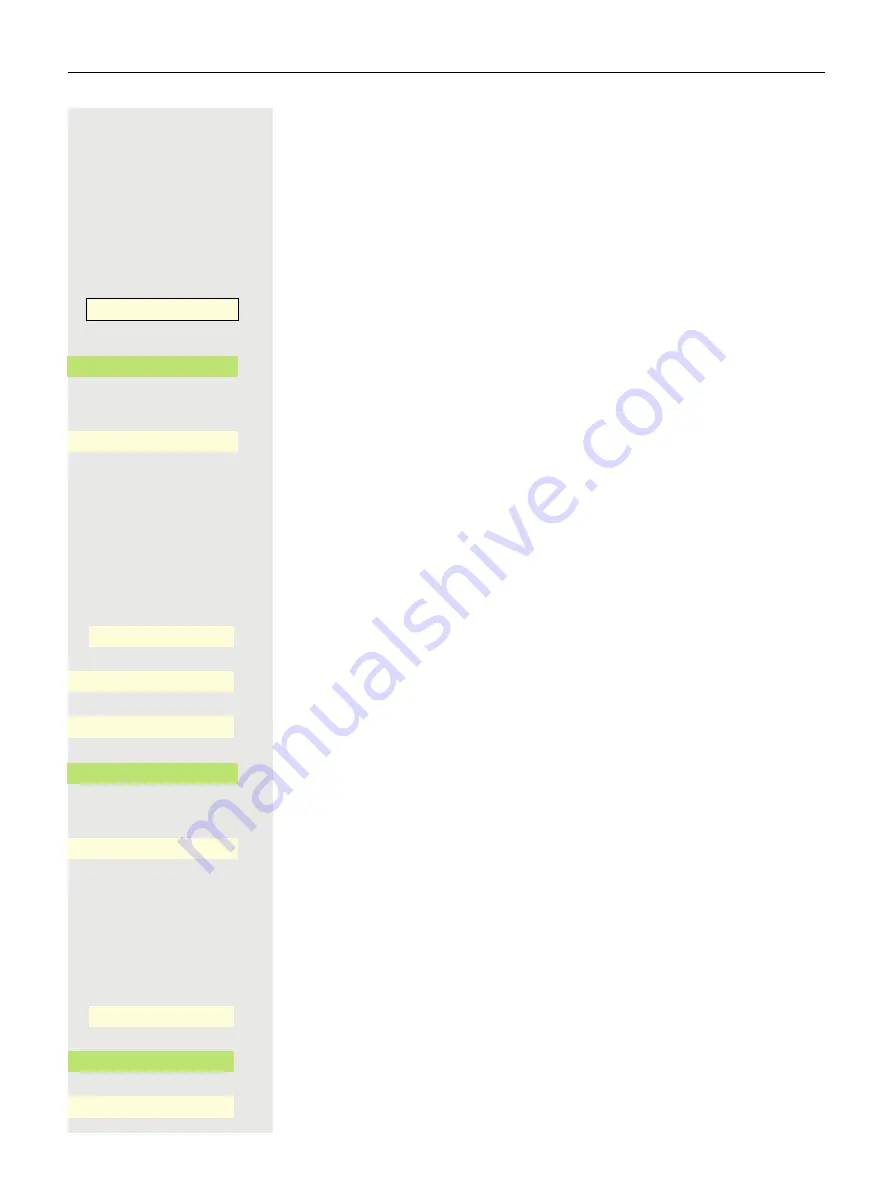
106
Taking calls for colleagues
You hear another telephone ringing.
Via a permanently displayed programmable key in the left panel or
from a connected OpenScape Key Module 600
Prerequisite:
The Call pickup key is configured in the left panel or on a connect-
ed OpenScape Key Module 600.
Press the Function key in the left panel or on a connected OpenScape Key Mod-
ule 600.
Select and confirm the participant whose call you want to accept.
or
Confirm the option shown
j
Enter the call number for ringing the telephone. You take the call.
Via Favorites
Prerequisite:
The Call pickup key is configured in Favorites.
@
Press the Main Menu key, if needed.
Open using the Softkey.
Select the required page with the Softkey.
Press the Function key, if it is shown.
Select and confirm the participant whose call you want to accept.
or
Confirm the option shown
j
Enter the call number for ringing the telephone. You take the call.
Via the Service Menu
@
Press the Main Menu key, if needed.
Open using the Softkey.
Open using the Softkey.
Confirm.
Call Pickup
-
_
Party
_
Enter station no.
_
Favorites
_
Favorites 1/2
Page 1
Q
_
Call Pickup
˜
_
Party
_
Enter station no.
_
Service/Settings
_
Service Menu
-
_
Calls
-
_
Содержание OpenScape CP700
Страница 35: ...35 And send the info to the target subscriber ...
Страница 49: ...49 ...
Страница 54: ...54 ...
Страница 57: ...57 When conducting a call Select a function using the Softkey Notification LED lights permanently No function ...
Страница 68: ...68 The first time you open the user settings you have to enter the User password page 183 ...
Страница 104: ...104 Select Delete local feature Confirm The key indicating the local feature is deleted Delete local feature _ ...
Страница 123: ...123 End query Confirm or Ë Press key or É Press key LED goes out Delete _ ...
Страница 170: ...170 Confirm Press the required line key or j Enter the desired line trunk number Call transfer off _ MULAP X _ ...






























