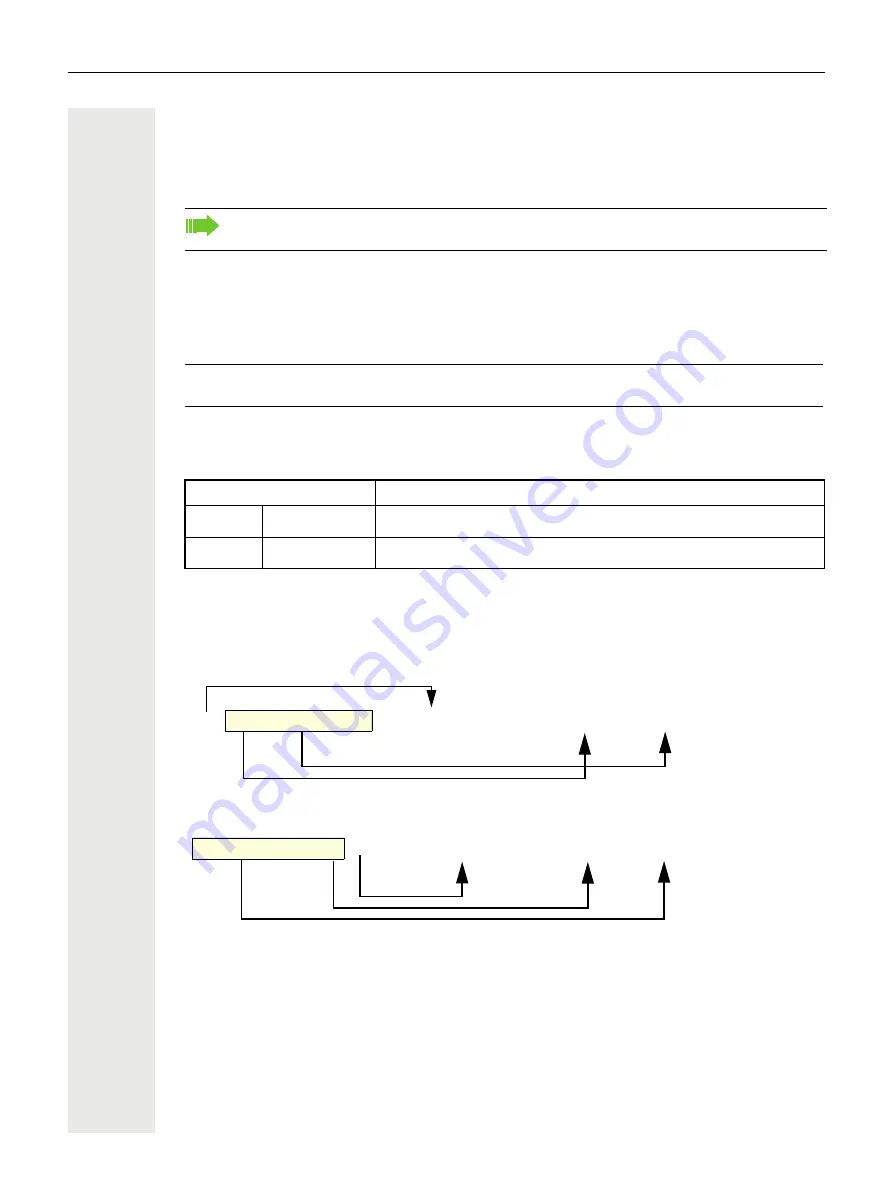
Operating your OpenScape Desk Phone CP700/CP700X
65
Programmable keys on the OpenScape Key Module 600
The OpenScape Key Module 600 has 12 keys to which you can assign functions or numbers at
two levels. Use the
¬
and
keys to switch to the required level when using a function or
selected dialing key.
The OpenScape Key Module 600 has display lines, each of which is assigned to a key. The name
of the function or a destination, an action icon, and a status icon are displayed.
The status of a function is shown by the LED display for the corresponding key.
Meaning of LED displays on Feature keys
Display function of the function keys
Function key in the left panel:
Function key in Favorites or on a connected OpenScape Key Module 600
For the rest of this document, we will use the second approach to refer to Function keys either they
are on phone or on a connected OpenScape Key Module 600.
Increase the number of programmable function or selected dialing keys by connecting an ad-
ditional key module
ñ
Line and direct station selection (DSS) keys can only be programmed by the administrator
via the Service menu
Status LED
Meaning of Function key
_
Off
The function is deactivated.
£
LED is flashing
1
1
In this manual, flashing key LEDs are identified by this icon, regardless of the flashing interval. The flashing interval
represents different statuses, which are described in detail in the corresponding sections of the manual.
Indicates the status of the function (e.g. green or red).
_
˜
Last # Dial
Key with status LED
Action
Label
Last # Dial
˜
_
Softkey with status LED
Action
Label
Содержание OpenScape CP700
Страница 1: ...OpenScape Desk Phone CP700 CP700 OpenScape 4000 User Guide HFA A31003 C1000 U128 1 7619...
Страница 48: ...48 Operating your OpenScape Desk Phone CP700 CP700X...
Страница 53: ...Operating your OpenScape Desk Phone CP700 CP700X 53...
Страница 71: ...Operating your OpenScape Desk Phone CP700 CP700X 71 Save your new settings...






























