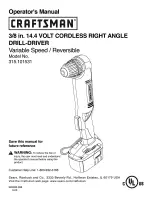Setting the handset
31
Earpiece and handsfree profile
Select a profile for the
earpiece
and
handsfree mode
in order to adapt the telephone as much as possible
to the surroundings. Check which is the most comfortable profile for you and your caller.
Earpiece Profiles
:
High frequency
or
Low frequency
(default setting)
Handsfree Profiles
:
Standard
(default setting)
or
Reduced Echo
Ringtones
Ringtone volume
Ringtone melody
Switching the ringtone on/off
Switching the ringtone off for the current call
¤
Silence
or press the End call key
Switching the alert tone (beep) on/off
Switch on an alert tone (beep) instead of the ringtone:
Switching the silent alert on/off
Incoming calls and other messages are indicated by a silent alert.
¤
. . . use
to select
Audio Settings
OK
Acoustic Profiles
Earpiece Profiles
/
Handsfree Profiles
OK
use
to select profile
Select
(
= selected)
¤
. . . use
to select
Audio Settings
OK
Ringtones (Handset)
OK
Volume
OK
use
to select
For internal calls and alarms
or
External Calls
use
to set volume in 5 levels or in crescendo mode
(increasing volume)
Save
Changes are only saved permanently in
Profile
Personal
.
Set different ringtones for internal and external calls.
¤
. . . use
to select
Audio Settings
OK
Ringtones (Handset)
OK
Melodies
OK
use
to select the ringtone/melody in each case
Save
Switching the ringtone off permanently
Using the Star key:
¤
Press and
hold
the Star
key
Using the Profile key:
¤
Use the Profile
key to set
Profile Silent
. . . When the ringtone is disabled, the following is shown in the status bar:
Reactivating the ring tone
Using the Star key:
¤
Press and
hold
the Star
key
Using the Profile key:
¤
Use the Profile
key to switch profile
Using the Star key:
¤
Press and
hold
the Star
key
Press Beep
within 3 seconds
Using the Profile key:
¤
Use the
key to select
Profile Silent
Press Beep
within
3 seconds
. . . When the alert tone is enabled, the following is shown in the status bar:
Switching off the alert tone
Using the Star key:
¤
Press and
hold
the Star
key
Using the Profile key:
¤
Use the Profile
key to switch profile
¤
. . . use
to select
Audio Settings
OK
Silent Alert
Change
(
= on)
Volume
For internal calls
and alarms:
<
>
External Calls:
Back
Save
Example