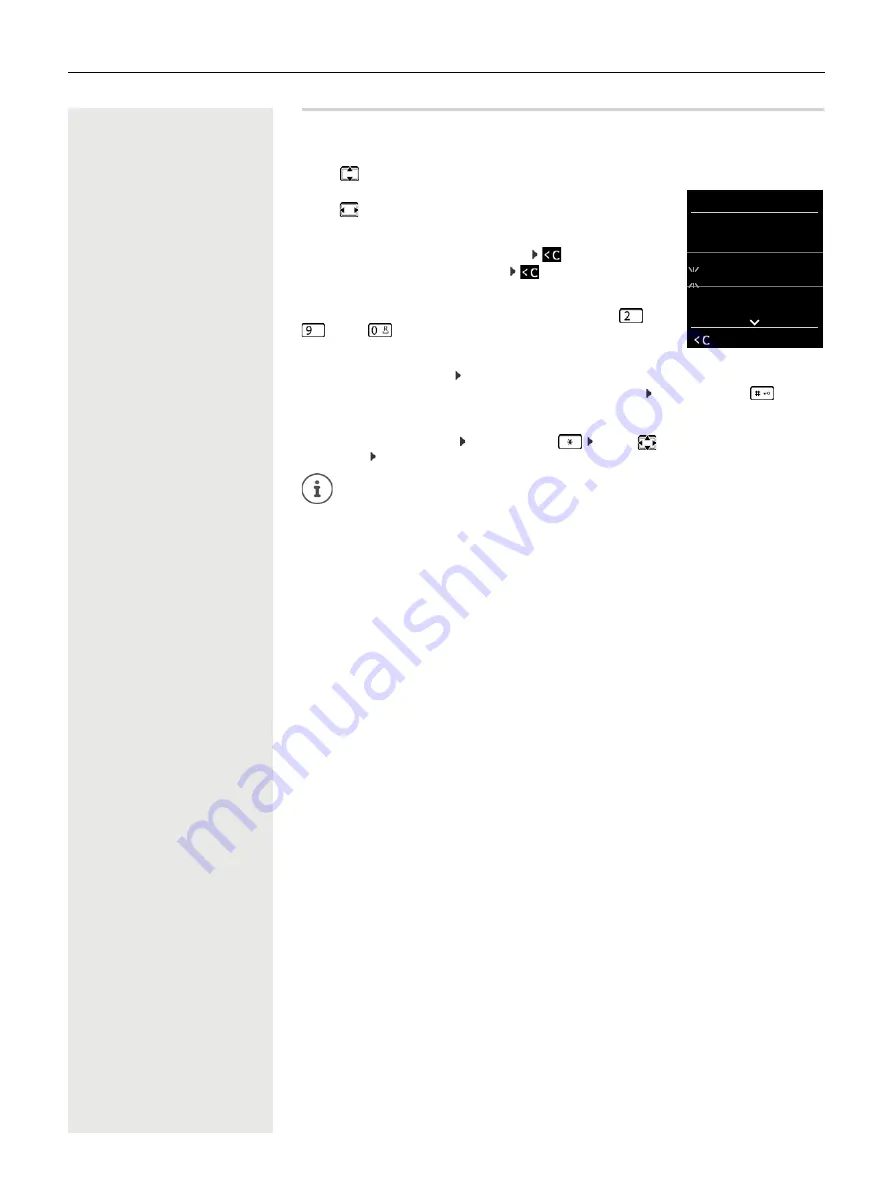
Getting to know your telephone
13
Entering text
Input position
¤
Use
to select an entry field. A field is activated when the cursor is
blinking inside it.
¤
Use
to move the position of the cursor.
Correcting incorrect entries
•
Delete
characters
to the left of the cursor:
Press
briefly
•
Delete
words
to the left of the cursor:
Press and
hold
Entering letters/characters
Multiple letters and numbers are assigned to each key between
and
and the
key. As soon as a key is pressed, the possible characters
are displayed at the bottom of the display. The selected character is high-
lighted.
•
Selecting letters/numbers: Press the key
briefly
several times in succession
•
Switch between lower case, upper case and number entry mode: Press the hash key
When editing a directory entry, the first letter and each letter following a space is automatically in upper
case.
•
Entering special characters: Press the star key
. . . use
to navigate to the desired
character
Insert
The availability of special characters depends on the language setting.
Example
New Entry
First Name:
Robert
Surname:
I
Tel.1 - Type:
Abc
‚
Save














































