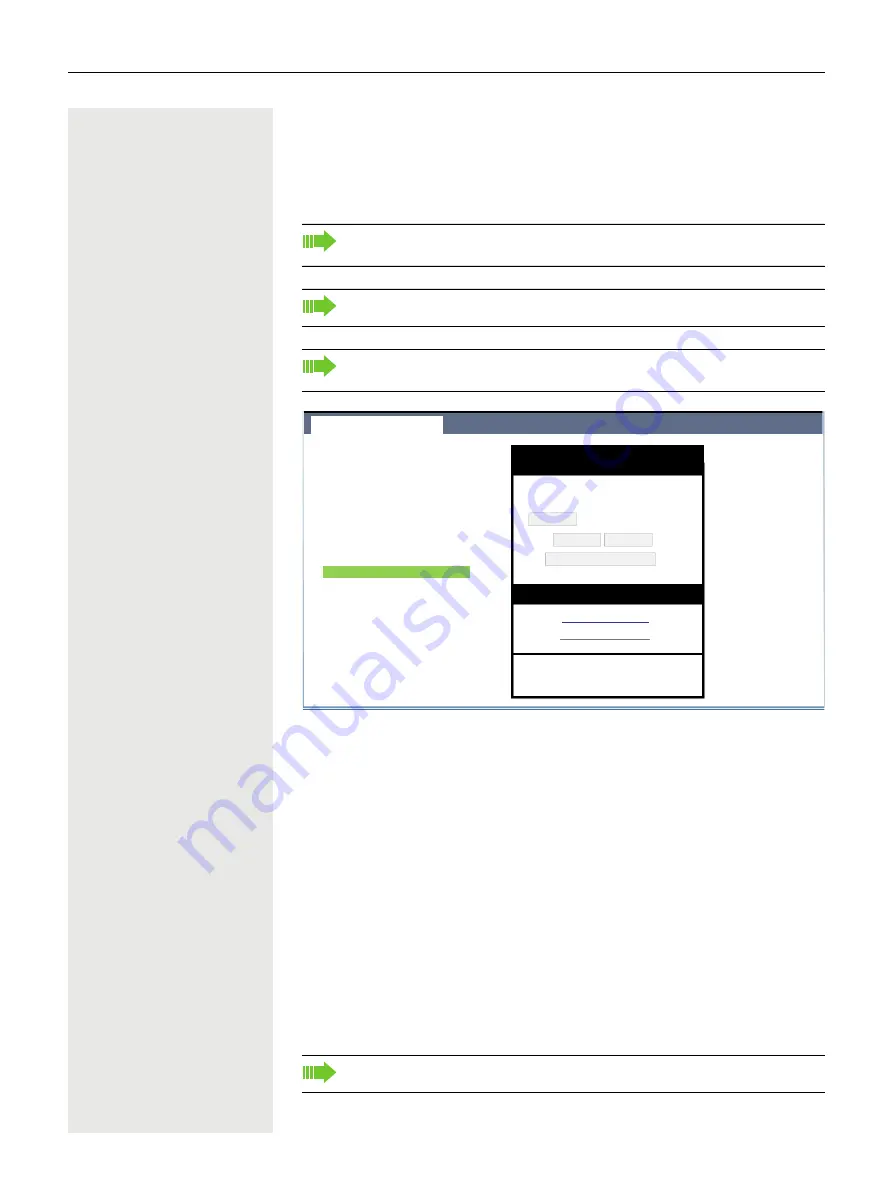
106
Making calls
Importing contacts via WBM
You can import your contacts into your phone through WBM interface (for more
information, see ”Web interface (WBM)”
page 238). The contact file can be
exported from Outlook or OSM.
A contact list can be downloaded on your phone via your browser:
1. Click on the “Choose file” button and a window will open onto your PCs file
system to allow you to navigate to a local or remote folder and select a file to
be imported
– The default format is ".csv"
– You can use comma or a semi-colon as a value separator for the imported
CSV file
– When exporting from Outlook, do not change the mapped header field
names
2. Select destination and confirm.
– The path to the file will be displayed on the page next to the button
“Choose file” when you select the destination and close the window
3. Press “Import”
–
Whilst the import is in progress you may notice some deterioration in the
phones performance.
See the products documentation for instructions on how to export contacts
from an Outlook client or OSM.
Files previously exported by this or another phone may also be imported.
Log on to the User Pages on WBM using your password (for more infor-
mation, see User Pages
Picture clips (avatars) are not included as part of the import.
User Pages
Administrator pages
Logout
User login
Date and Time
Audio
Configuration
Phone
Locality
Security
File transfer
Slideshow images
Diagnostic information
Kontakte
Import contact data
Choose the Comma Separated file
you wish to import
Choose file
No file chosen
Import
Cancel
Press to see import results
Export contact data
Generate contacts file
Download contacts file
Closing or navigating away from this
page will cancel the Import or Export
Kontakte
Содержание OpenScape 4000
Страница 18: ...18 Remote configuration for cloud service providers ...
Страница 44: ...Operating your OpenScape Desk Phone CP700 700X 43 ...
Страница 51: ...50 Operating your OpenScape Desk Phone CP700 700X ...
Страница 53: ...52 Operating your OpenScape Desk Phone CP700 700X ...
Страница 56: ...Operating your OpenScape Desk Phone CP700 700X 55 ...
Страница 76: ...75 Operating your OpenScape Desk Phone CP700 700X ...
Страница 240: ...238 Other settings and functions ...
Страница 246: ...Web interface WBM 243 File transfer Slideshow images You can delete your installed images in full or individually ...






























