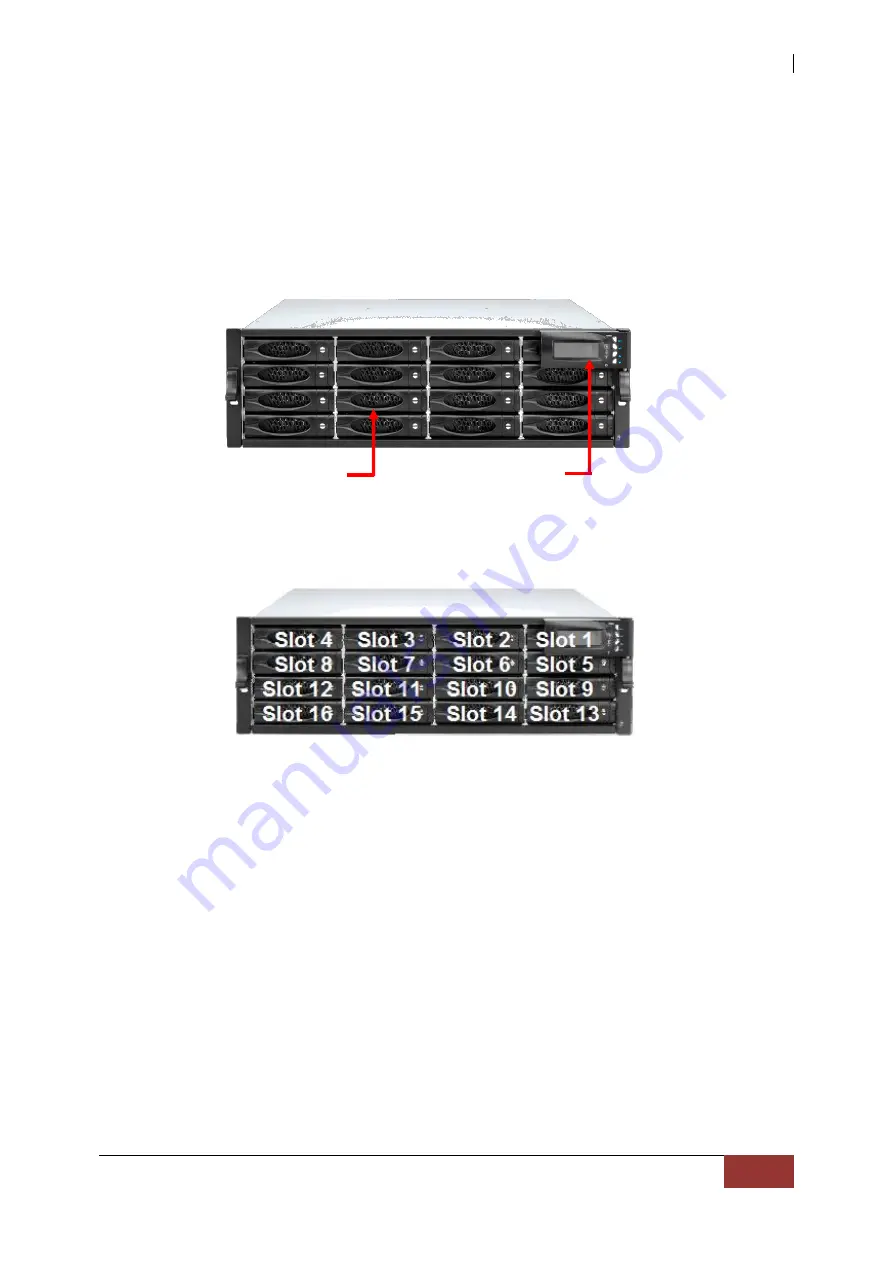Отзывы:
Нет отзывов
Похожие инструкции для Proware EPICa Series

Z3 Series
Бренд: ZALMAN Страницы: 7

ISK 100
Бренд: ANTEK Страницы: 11

6U
Бренд: NavePoint Страницы: 2

FUSION D400QR5
Бренд: Sonnet Страницы: 12

PS4
Бренд: Alto Страницы: 10

ACTIVE
Бренд: Alto Страницы: 12

ELVIS 15.2XL
Бренд: Alto Страницы: 16

62404
Бренд: Trixie Страницы: 3

Thunderform F250X00
Бренд: MTX Страницы: 4

ThunderForm HONDA CIVIC
Бренд: MTX Страницы: 4

SLIMTECH
Бренд: Gumdrop Страницы: 2

714-001
Бренд: GAI-Tronics Страницы: 6

MARS M2
Бренд: GAMDIAS Страницы: 13

H1 Cube+
Бренд: XSPC Страницы: 19

HERO
Бренд: Xigmatek Страницы: 3

NexStar MX
Бренд: Vantec Страницы: 23

f22lb
Бренд: nVent Hoffman Страницы: 16

ZETUS
Бренд: nfortec Страницы: 9