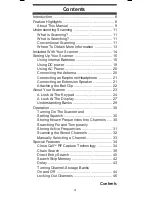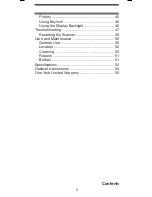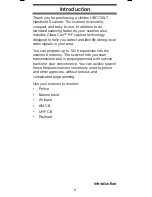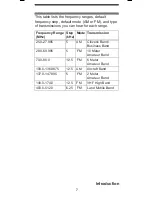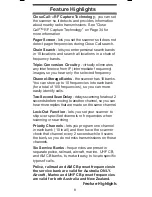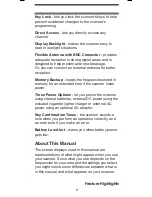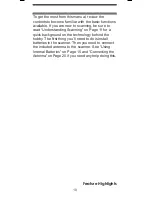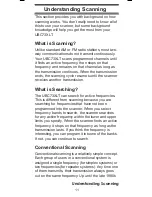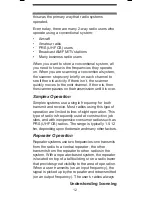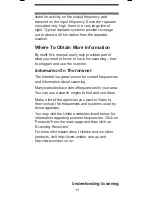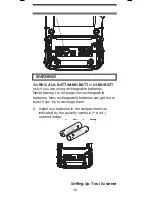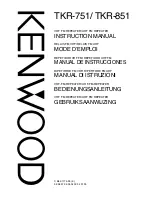Содержание UBC73XLT
Страница 54: ...54 Optional Accessories Optional Accessories Earphone AC Adapter fi External Speaker Optional Accessories ...
Страница 57: ...57 Note ...
Страница 58: ...58 Note ...
Страница 59: ...59 Note ...
Страница 60: ... 2011 Uniden Australia Pty Ltd Uniden New Zealand Limited Printed in PRC UBZZ01323FA 0 ...