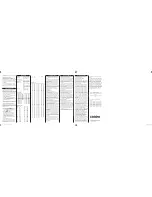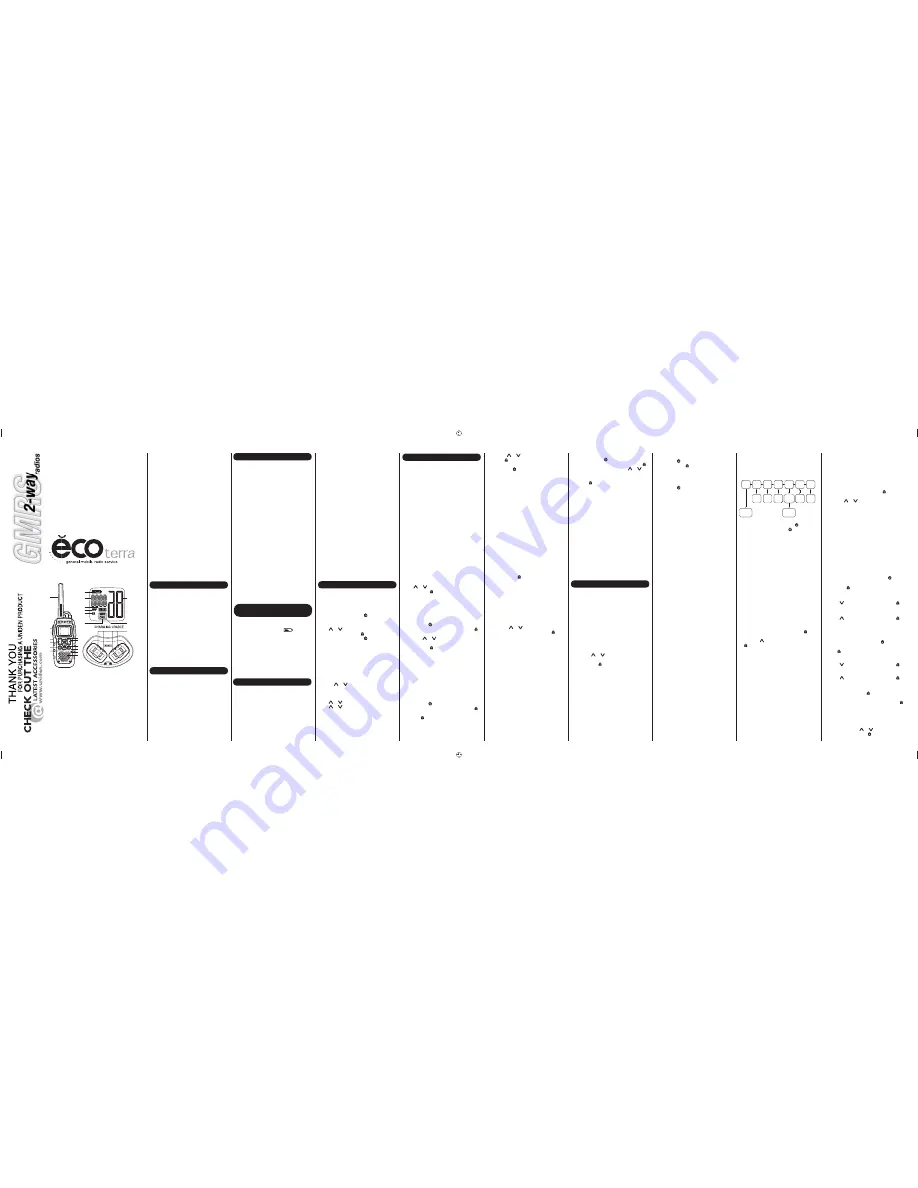
GMR2872-2CK/GMR2875-2CK
22
1
2
3
4
5
6
7
8
9
10
11
12
13
14
15
16
17
18
20
21
LIQUID CRYSTAL DISPLAY
19
*Range may vary depending on environmental and/or topographical conditions.
• 15 GMRS / 7 FRS Channels
• 142 Privacy Codes (CTCSS Tone
and DCS Code)
• Up to 28 Mile Range*
• Submersible design
• Direct Call
• 143 Group Codes
• Silent Mode
• 10 Selectable Call/Ring Tone Alerts
• Backlit LCD Display
• Roger Beep
• Vibrate Reminder
(GMR2875 Only)
1 Antenna
2 PTT (Push-To-Talk) Button
3 Power Boost Button
4 Monitor
Button
5 Channel Up/Down Key
6 Tone/Group
Key
7 D-call
Key
8 Menu/Power
key
9 Volume Up/Down key
10 Enter/Lock Key
11 Weather/Alert Key
12 Microphone
13 Speaker
14 Battery Level Indicator
15 Sub Code Indicator
16 Alert Indicator
17 Group Indicator
18 Receive Indicator
19 Call Indicator
20 Channel Indicator
21 Missed Call Indicator
22 Charging Contacts
Congratulations on your purchase of the Uniden
GMR2872-2CK/GMR2875-2CK (General Mobile
Radio Service) waterproof radio. This lightweight,
palm-sized, radio is a state-of-the-art device,
equipped with many valuable features. Use it at
sporting events, to stay in contact with family and
friends, hiking, skiing, outdoors, or in a
neighborhood watch for vital communication - even
outside by the pool!
Your radio complies with JIS7 water-resistant
standards, which means the radio can be
submerged in 1.0 meters of water for 30
minutes without damage.
After your radio is submerged in water, you might
notice that the sound is distorted. This is because
there is still water remaining in and around the
speaker and microphone. Just shake the radio to
clear excess water, and the sound should return to
normal.
Note:
If your radio is exposed to salt water, clean
your radio thoroughly with fresh water, and dry it
before turning it on.
PACKAGE CONTENTS
Your package contains two radios, two rechargeable
NiMH battery packs (#BP38), one AC adapter (#AD-
314), one charging cradle (#RC1282), two belt clips
and this reference guide. You can operate the unit
using the rechargeable NiMH battery pack.
To order the following optional accessories, visit our
web site @www.uniden.com or call 1-800-554-3988
during business hours.
Use only Uniden accessories.
• NiMH Battery Pack - #BP38
• Charging Cradle - #RC1282
• AC Adapter - #AD-314
GMRS LICENSE
The radio operates on the General Mobile Radio
Service (GMRS) frequencies when using
Channels 1-7 and channels 15-22. You must
have a GMRS license issued by the Federal
Communications Commission to legally use
these channels. For licensing information and
application forms, visit the FCC online at: www.
fcc.gov/wtb/uls or call the FCC hotline at 1-800-
418-3676. If you have any questions, you can
contact the FCC direct at 1-888-225-5322. No
license is required for operation on channels
8-14 or operation on any channel in Canada.
INSTALL THE BATTERY
Your radio uses a supplied NiMH battery pack.
To install the NiMH battery pack:
1) Make sure the radio is off.
2) Turn the screw holding the battery compartment
counterclockwise with a screwdriver, and hold
up the battery cover.
3) Put the NiMH battery pack in the battery
compartment applying the battery contacts to
the lower charge contacts. Be sure to follow the
instructions written on the battery pack’s label.
Installing the battery pack incorrectly will prevent
the unit from operating.
4) Before placing the battery cover back on the
radio, check the rubber seal around the battery
compartment and the ribbon of the battery pack
: make sure that the seal is in good condition
and that there is no foreign matter under the
seal.
5) Replace the battery compartment door. Tighten
the screws securely.
Note:
If the rubber seal appears warn, nicked, or
dried out, replacement seals are available from
www.uniden.com or call 1-800-554-3988 during
business hours.
USING THE RADIO
SETTING UP GROUP MODE
USING THE RADIO BATTERY LEVEL AND LOW
BATTERY ALERT
This radio has a battery level meter that indicates
the status of the batteries. When the battery level is
low, the battery level meter icon
flashes and
then
BATT
appears after 30 seconds. Recharge
the NiMH battery pack immediately.
Warning!
To avoid the risk of personal injury or
property damage from fire or electrical shock, only
use the Uniden accessories specifically designated
for this product.
GMR2872-2CK/GMR2875-2CK RADIO
CHARGING THE RADIO
Your radio includes charging cradle and
rechargeable battery packs. Follow these
instructions to recharge the radios in a charging
cradle.
Make sure to turn the radio OFF before placing
the radio in the charging cradle.
Using the Charging Cradle
1) Connect the adapter's plug to DC IN 9V jack of
the charging cradle and plug the other end into
an AC outlet.
In order to get the most out of your new radio, read
this reference guide completely before attempting to
operate the unit.
Turning the Radio On and Adjusting the Volume
1) Press and hold the
MENU/
to turn the radio
ON.
2) To change the volume level, press the
VO
or
to increase or decrease the volume
level then press
ENTER/
.
3) Press and hold the
MENU/
to turn the radio
OFF.
Choosing a Channel
Your radio has 22 channels and 142 Privacy codes
you can use to talk to others. In order to speak to
someone, both your radios must be set to the same
channel and Privacy code.
To choose a channel:
Press
CH
or to increase or decrease the
channel number displayed.
•
To change the channel continuously, press
CH
or , then repeatedly press and hold
CH
or for more than 1 second.
Note:
Channels 1-7 and 15-22 have a typical range
of up to 28 miles by pressing the
Power Boost
.
HI
is displayed when you select a GMRS channel,
and
LO
is displayed when you select a FRS
channel.
2) Set the charging cradle on the desk or tabletop,
and place the radio in the charging cradle with
the keypad facing forward.
3) Make sure that the LED illuminates. Charge the
battery pack for 16 hours and remove the radio
from the charging cradle after charging.
Note:
• Charge time may vary depending on the battery
life remaining.
• For fastest charging, turn off the radio before
charging.
Warrning!:
• The charging cradle is not waterproof. If the
charging cradle falls into water, unplug it before
attempting to remove it from the water. Allow the
cradle to dry completely before reconnecting the
power.
• Wipe off dirt or shake water from your radio
before placing in the charging cradle if your
radio is soiled or wet.
In order to use Group Mode you need to initialize
a couple of settings in your radio:
•
Set the radio to Group Mode
•
Set a Group Code
•
Set a Unit Number
•
Set a "Nickname"
Setting the Radio to Group Mode
To set the radio to Group Mode, which enables
Direct Call, Auto Channel Change and All Call,
press and hold
TONE/GROUP
for 2 seconds. The
radio displays
GRP
and group code.
Note:
In group mode, you cannot receive
transmissions from other radios unless they are
also set to the same channel and group code.
Setting the Group Code
Set the group code for your radio group from
0-142. Everyone in your group must select the
same group code in order to communicate with
each other.
1) Tap
TONE/GROUP
in group mode. Press
CH
or to select the group number.
2) Press
ENTER/
or
TONE/GROUP
to return to
normal operation.
Setting the Unit Number
Each radio in your group needs to be set to a
unique unit number, from 1-16.
1) Press
MENU/
. Advance through the menu
until
UNIT
appears, and then press
ENTER/
.
The current unit number flashes.
2) Press
CH
or to select the desired unit
number.
3) Press
ENTER/
to continue to the next
section.
Setting Your Nickname
Your nickname appears on other units’ displays
when you make a All Call or direct call. This is
also the name that appears on other radio displays
when someone wants to make a direct call to you.
When no nickname is set, the unit number
appears.
1) Press
MENU/
. Advance through the menu
until
UNIT
appears, and then press
ENTER/
.
The current unit number flashes, then tap
ENTER/
. The radio displays
n - - - -
(or your
current nickname) with the first place in the
nickname flashing.
2) Press
CH
or to select the letter, then
ENTER/
to advance to the next letter until you
have entered your nickname.
3) Press
MENU/
to confirm the setting and exit
the menu.
Using Group Mode
Group mode lets you make direct calls to other
people in your group without alerting the entire
group and also lets you quickly change everyone in
your group to another channel from a single radio.
Before using group mode, follow the instructions in
"Setting Up Group Mode" on every radio in your
group. Then, to record the unit ID and everyone’s
nickname in every radio, send a call to "All" from
each radio one time (see "Sending a Direct Call").
Sending a Direct Call
Direct Call lets you call everyone in your group at
once, or call a single person in your group without
anyone else in the group knowing. It is like a
"speed dial" directly to the person(s) you want to
talk to.
To call everyone in your group, press
D CALL
in
group mode. The radio flashes
ALL
. Then, press
D CALL
or
ENTER/
. Everyone in your group
receives a call "chirp" for about 3 seconds. When
the chirp ends, begin your conversation.
Note:
When you make a direct call to "all," your
radio also sends out your nickname or ID so that it
will show up in the call list for everyone in your
group.
To call one person in your group, without having
other people know, press
D CALL
in group mode.
Then, use
CH
or to select the person you
want to call and press
D CALL
or
ENTER/
. Your
radio sounds tones for 3 seconds as it sends the
call. When the selected person answers, you can
begin your conversation. You can silence the call
tones at any time by pressing
PTT
or
Power
boost
.
Your conversation remains private between you
and the person you called until 15 seconds after
your last conversation. Then, your radio
automatically exits private mode.
Automatically Changing Channels
Auto Channel Change lets you easily coordinate a
channel change for everyone in your group. You
might want to do this when you find you are getting
a lot of interference on your current channel. Or,
you can use this feature to change from a low-
power channel (8-14) to one of the high-powered
channels (1-7, 15-22) if you need more range (or to
a low-power channel if you need longer battery
life).
USING THE RADIO IN STANDARD MODE
Use the radio in standard (not group) mode when
you need to be able to communicate with radios
that do not have the group feature.
Choosing a Privacy Code
You can select a Privacy Code from 1-142 for each
channel.
oFF
(OFF) indicates no Privacy code
selected and your radio can receive a signal
regardless of the code settings of the transmitting
radio.
1) Press
TONE/GROUP
. The Privacy code
indicator flashes.
2) Press
CH
or to increase or decrease the
code. You can also select
oFF
.
3) Press
ENTER/
or
TONE/GROUP
to return to
normal operation.
Note:
Only tones 1-38 are standard across radio
brands. Other settings might differ from brand to
brand. See the specifications for the specific tones
used for each setting.
Channel Scan Feature
Your radio has a channel scan feature that lets you
easily scan all 22 channels. When an active
channel is detected, the radio pauses on that
channel until the channel is clear. Then after a
2-second delay, the radio resumes scanning.
Pressing
PTT
or
Power boost
while the scan is
paused on a channel lets you transmit on that
channel.
To turn on channel scan:
Press
MENU/
. The radio displays
SCAN
, and
then press
ENTER/
.The channel number
changes as the radio rapidly cycles through the
channels.
To turn off channel scan:
Press
MENU/
,
PTT
,
Power boost
,
D CALL
or
WX/ALERT
.
Talking on Your Radio
To talk to others using the radio:
1) Press and hold
PTT
or
Power boost
and speak
in a clear, normal voice about 2-3 inches away
from the microphone. While you transmit,
TXHI
or
TXLO
appears on the display according to
the type of channel. To avoid cutting off the first
part of your transmission, pause slightly after
pressing
PTT
or
Power boost
before you start
talking.
2) When you finish speaking, release
PTT
or
Power boost
. You can now receive incoming
calls. While receiving,
RX
appears on the
display.
Note:
When you press
Power boost
,
BOOS
appear on the display. The radio transmits at
maximum power when a GMRS channel is
selected. If
Power boost
is continuously pressed,
1 minute after you start pressing
Power boost
the
transmission stops and you hear a boost timeout
error tone.
Monitor Mode Feature
Your radio lets you listen for weak signals on the
current channel at the press of a key.
To turn on the Monitor Mode:
•
For brief listening, press
MON
.
MON
appears
and
RX
flashes.
•
Press and hold
MON
for 2 seconds until two
beeps sound for continuous listening. The
receiver circuit stays open, so you hear both the
noise and weak signals.
To turn off Monitor Mode:
Press
MON
to return to the previous mode.
MON
and
RX
disappear.
Navigating through the Normal Menu
To access the advanced features of your radio has
a Menu function. In order to use Auto Channel
Change, you need to set your radio to Group
Mode.
1) To enter the menu, press
MENU/
.
2) Additional presses of
MENU/
advances you
through the menu. After the last menu item, the
radio exits to the previous mode.
3) Other ways to exit the Menu function are:
a. Press
PTT
,
Power boost
,
MON
,
D CALL,
WX/ALERT
or
TONE/GROUP
.
b. Wait 10 seconds until the radio automatically
returns to the previous mode.
Setting Silent Mode
When you turn on the silent mode, all incoming
calls are muted: the radio flashes the display
backlight, the channel indicator,
SLNT
and
CALL
to alert you to an incoming call. If you do not
respond to the call within 15 seconds, the backlight
turns off. The GMR2875 will also vibrate to remind
you that you missed a call. Silent mode is disabled
for 15 seconds when you transmit, receive, or
press any other button.
To set the silent mode:
1) Enter the menu. Advance through the menu until
the
SLNT
appears, then press
ENTER/
. The
current setting flashes.
2) Press
CH
to display
on
, then press
ENTER/
.
Note:
To prevent unwanted silent alerts, be sure to
use a Privacy code or group code whenever you
use the Silent mode feature.
You can hear the received voice when you turn on
channel scan and an active channel is detected
even during silent mode.
Missed Call Alerts
If you receive an incoming call while silent mode is
on and do not respond, the radio will turn on the
Missed Call icon. If you are using the Group Mode,
the radio will also indicate the person who made
the call.
The GMR2875 will additionally remind you of a
missed call by vibrating every minute after the call
for 3 minutes.
Scan
Mode
Silent
Mode
Auto
Channel
Change
Call
Tone
Unit
Setting
Roger
Beep
Beep
Tone
Start
Scanning
ON-OFF
Channel
Change
1-10
Setting
Unit
Number
Setting
Nickname
ON-OFF ON-OFF
• Power Boost Button for
Maximum Range
• All Call
• Auto Channel Change Call
• Battery Charger
• Battery Level Meter
• Channel Monitor
• Channel Scan
• Group Scan
• Keypad Lock
• NOAA Emergency /
Weather Channels
• Emergency Weather Alert
To start an auto channel change, on any radio in
the group tap
MENU/
. Advance through the
menu until
CHCX
appears, then press
ENTER/
.
The current channel flashes. Use
CH
or to
select the target channel. You can check whether
the selected channel is clear. Then press
D CALL
or ENTER/ .
Your radio chirps for about 10 seconds while it
sends out the channel change signal. As each
radio receives the channel change signal, it chirps
once, then changes to the new channel.
To ensure all radios make it to the new channel,
we recommend you:
•
Make sure you are in an open environment,
where the radio will get the best range.
•
Optimize range during the channel change
signal by raising the radio over your head to
give the best possible height.
•
Do a "roll call" on the new channel after the
move to be sure no one was left behind. If you
missed someone, return to the previous channel
and issue the signal again.
Transmitting a Call Tone
Your radio is equipped with 10 selectable call tones
that are transmitted when you press
D CALL
in
standard mode. The selected tone will be also heard
when someone places a direct call to you.
To select a call tone:
1) Enter the menu. Advance through the menu until
CALL
appears, then press
ENTER/
. The
current call tone number (1-10) flashes.
2) Press
CH
or to increase or decrease the
number to the desired call tone. Each tone will be
heard through the speaker.
To transmit the selected call tone, press
D CALL
.
The selected tone is transmitted for a fixed length of
time. Call Tone is cancelled if you press
PTT
or
Power boost
.
Roger Beep
Roger beep is a beep that is sent to notify the end
of transmission. You can hear the roger beep can
be heard through the speaker when both roger beep
and Beep Tone are on. When roger beep is on and
Beep Tone is off, you do not hear the roger beep,
but it is transmitted to your party.
To adjusting the roger beep, enter
MENU/
.
Advance through the menu until
RGR
appears, then
press
ENTER/
. The current setting flashes.
To turn OFF roger beep:
Press
CH
to display
oF
, then press
ENTER/
.
To turn ON roger beep:
Press
CH
to display
on
, then press
ENTER/
.
Adjusting the Sound (Beep Tone)
Your radio sounds a beep each time you press a
key (except for
PTT
and
Power boost
).
To adjusting the sound, enter
MENU/
. Advance
through the menu until
TONE
appears, then press
ENTER/
. The current setting flashes.
To turn OFF this beep:
Press
CH
to display
oF
, then press
ENTER/
.
To turn ON this beep:
Press
CH
to display
on
, then press
ENTER/
.
Key Lock
Press and hold the
ENTER/
until the
LOCK
appears.
To exit Keylock on mode, press and hold
ENTER/
again.
Note:
•
While in keylock on mode, you can still use the
radio to receive transmissions, use
D CALL
in
Standard mode,
VO
or
,
PTT
,
Power
boost
,
MON
, and
MENU/
to turn on or off the
radio.
UT042ZH_GMR2875-2CK_0714_1149.indd 1
UT042ZH_GMR2875-2CK_0714_1149.indd 1
7/14/2009 12:02:51 PM
7/14/2009 12:02:51 PM