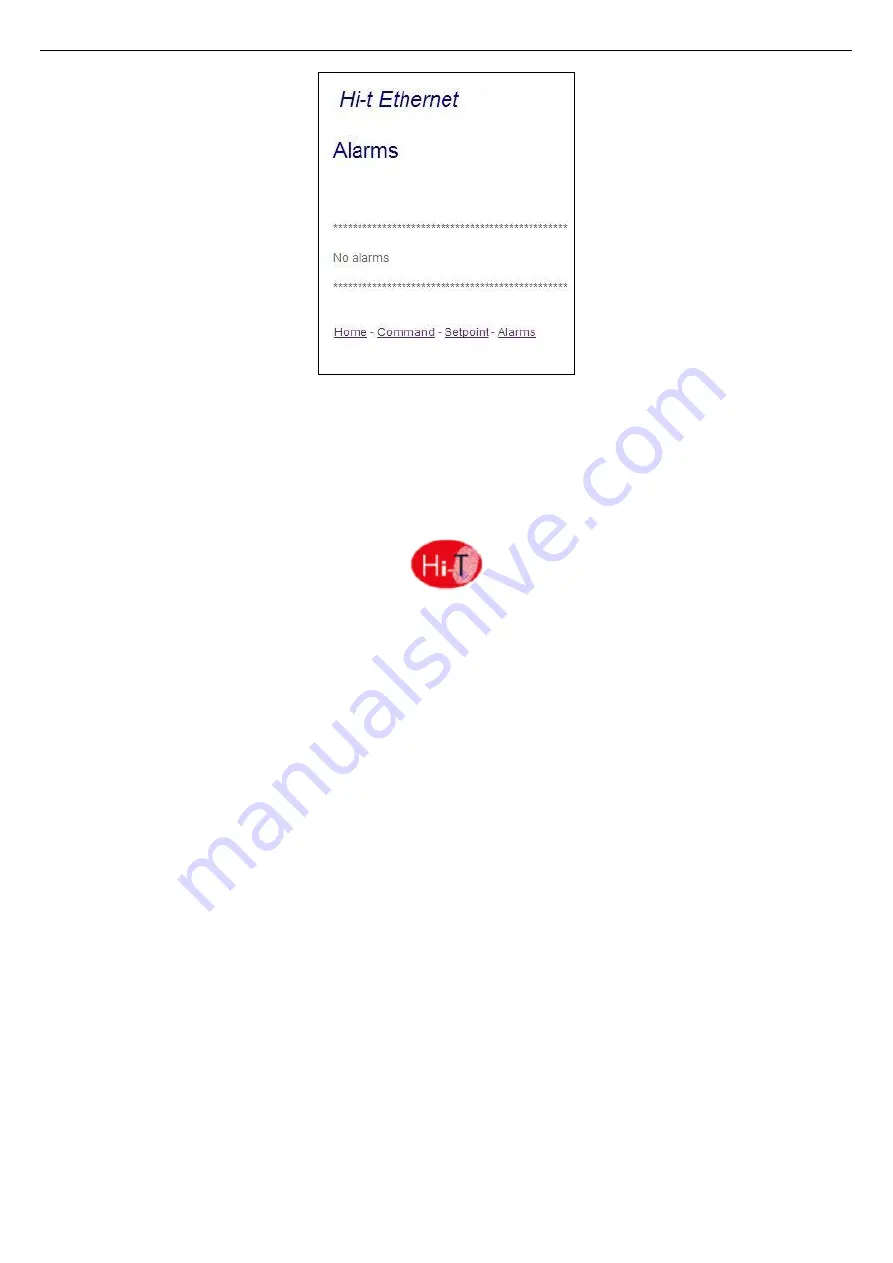
Touch Screen
37
Figure 41. Touch Screen Ethernet “Alarms” page
The “Alarms” page is related to all the active alarms inside the system at the moment when the page is shown.
6
FIRMWARE UPDATE
In the home page, by pressing on the symbol in the left-high side, showing Hi-T, it is possible to see the current firmware version
installed in the touch-screen.
In case of firmware update, it is possible to make the upgrade by means of an USB key, using the on-board USB port.
For the upgrade:
-
copy the upgrade file in the main root of a USB pen-drive;
-
insert the pen-drive into the Touch Screen USB port;
-
enter into “Configurations -> “User’s menu” (see Paragraph 3.6.5.1);
-
after having inserted the user’s password and entered into “User’s menu”, select the string which appears “
Firmware
update
”;
-
the controller automatically recognizes the firmware presence inside the USB pen-drive and starts the updating procedure;
-
follow the instructions shown in the display and extract the pen-drive only when requested by the message “
Remove the
USB pen. The panel will reboot to finish the update
”;
-
wait until the update has completed.
Содержание TOUCH SCREEN N
Страница 1: ...USER S AND INSTALLER S MANUAL LCD Touch Screen Centralized Remote Controller TOUCH SCREEN_N...
Страница 42: ......
Страница 43: ......






















