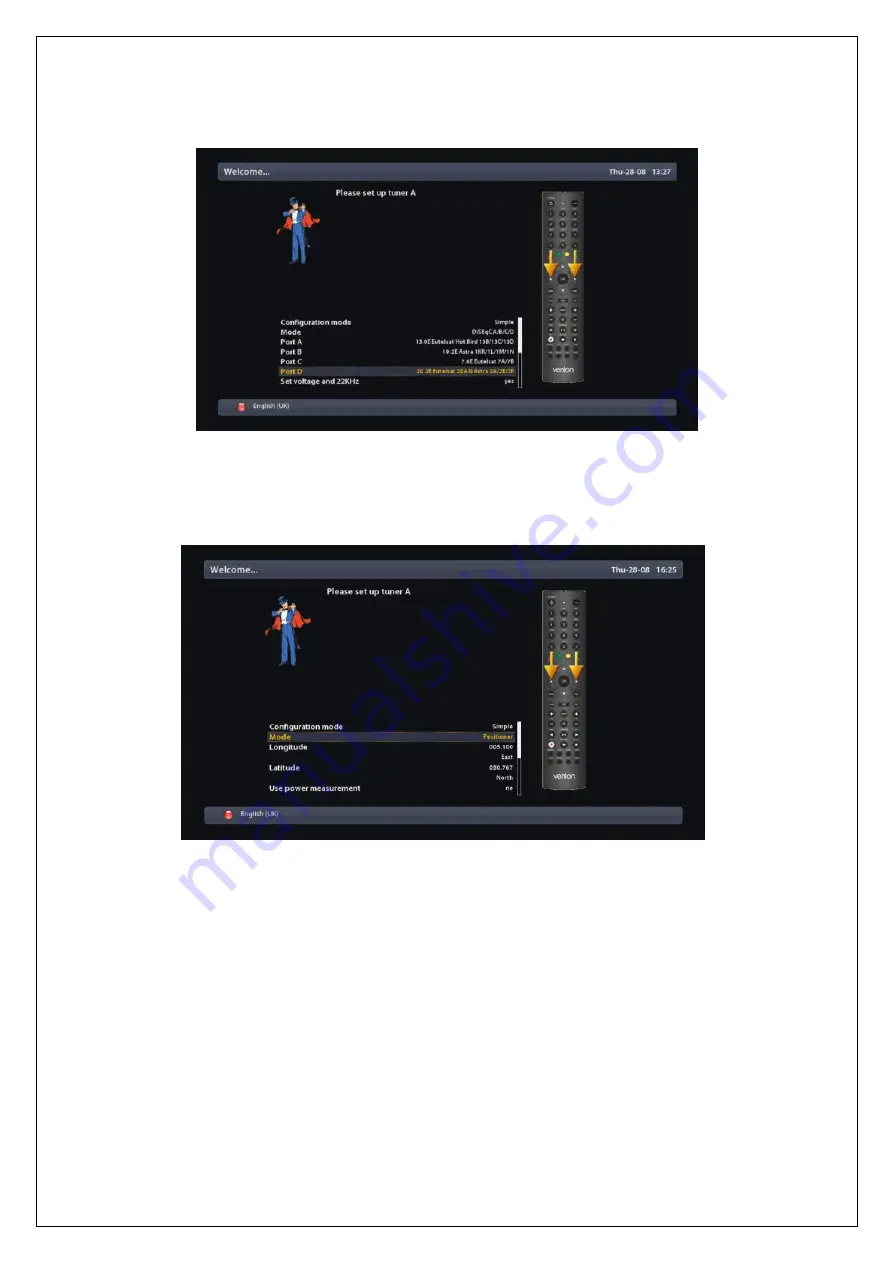
17
DiSEqC A/B/C/D
This option allows you to configure four satellites in Port A, Port B, Port C, and Port D.
Positioner
This option is used when you have a motorized satellite antenna.
Step 7. Configuring Tuner B
This step is for the configuration of TUNER B Input and the process is same as that of Tuner
A. For further information please refer to the above “Step 7. Configuring Tuner A” section.
Step 8. Network Setup
Here you can configure Your network connection automatically. You need to press OK to enter Network Setup






























