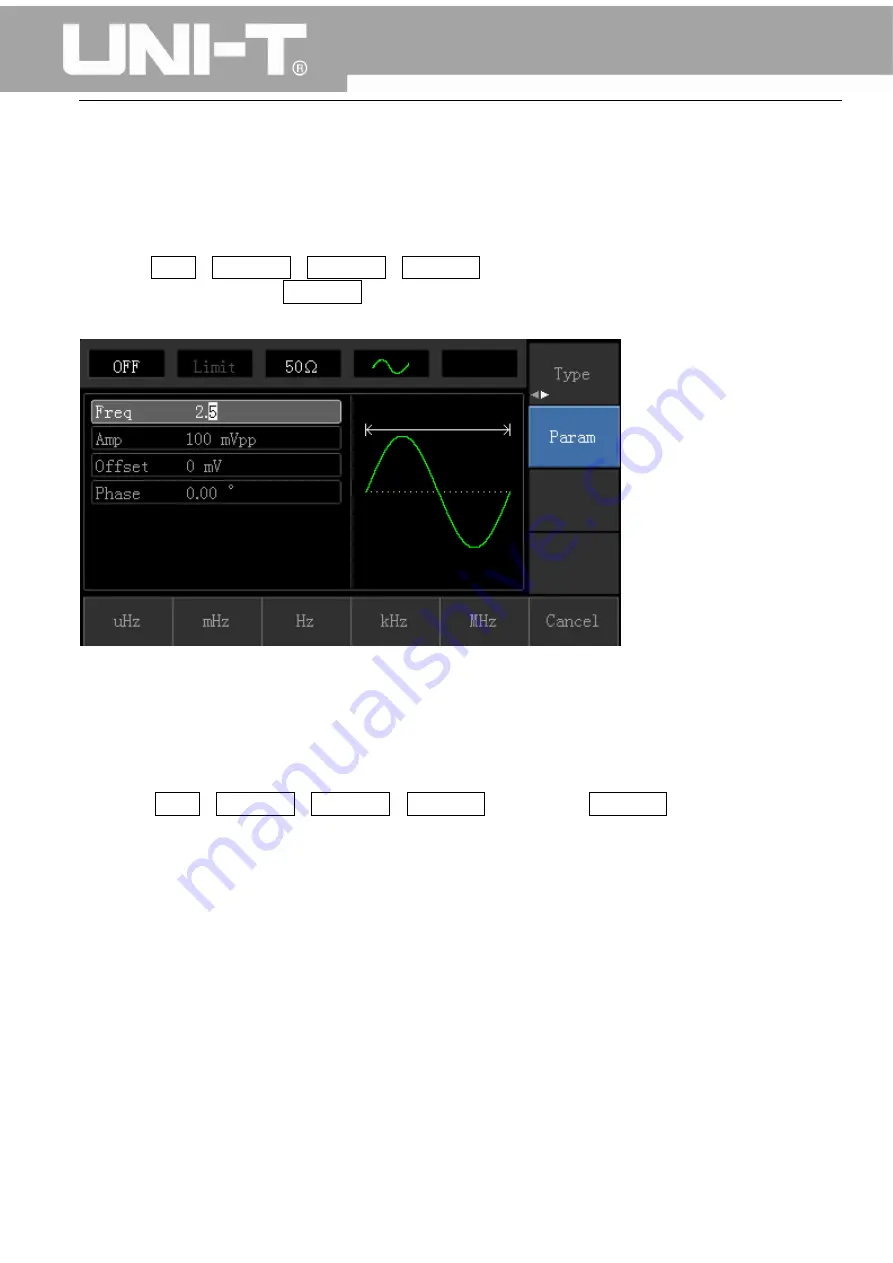
UTG1000A Series Function Generator User Manual
16
3.3 Basic Waveform Output
3.3.1 Frequency Setting
Default waveform: A sine wave of 1kHz frequency and 100mV amplitude (with 50Ω termination).
Steps for changing the frequency to 2.5MHz are shown as following:
a)
Press Menu→Waveform→Parameter→Frequency in turn to frequency setting mode. Set
parameters by pressing Frequency softkey to change frequency and period.
b)
Use number keyboard to input the required number of 2.5.
c)
Select corresponding unit MHz.
3.3.2 Amplitude Setting
Defaultwaveform: A sine wave of 100mV peak-peak value with 50Ω termination.
Steps for changing the amplitude to 300mV are shown as following:
1.
Press Menu→Waveform→Parameter→Amplitude in turn. Press Amplitude softkey again can
switch between Vpp, Vrms, and dBm.
2.
Use number keys to input 300.
















































