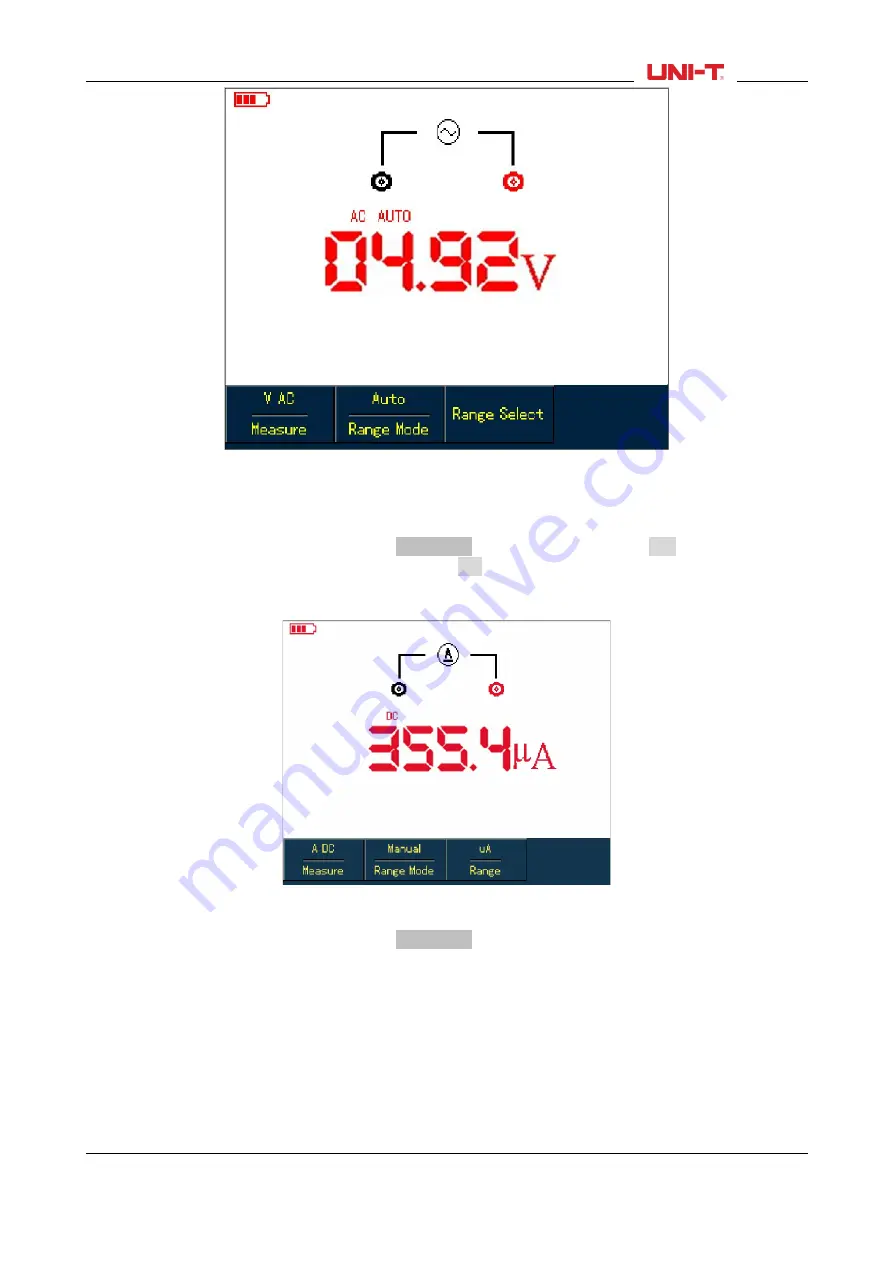
Figure 5-6 Measuring AC Voltage
5.4.7 Measuring DC Current with UTD1000CL
To measure DC current equal to or lower than 4mA, do the following:
1. Press
I
button to set measurement type to
DC Current
,
the
measurement unit is
μA,
you can use
F3
to
toggle between
μA, mA
and
A
ranges, the default is
mA
2.
Plug test lead connectors into input terminals(Black to
COM
and Red to
μA/mA
)
3. Then connect test leads to tested points, than take the DC current reading.
Figure 5-7 Measuring DC Current lower than 4Ma
To measure DC current lower than 400mA, do the following:
1. Press
I
button to set measurement type to
DC Current
,
2. Press
F3
button to select
mA
range, andmeasurement unit will be
mA
.
3.
Plug test lead connectors into input terminals(Black to
COM
and Red to
μA/mA
)
4. Then connect test leads to tested points, than take the DC current reading.
UTD1000L User Manual
33
Содержание UTD1000L Series
Страница 1: ...User Manual UTD1000L Series DIGITAL STORAGE OSCILLOSCOPE ...
Страница 2: ...2011 09 UNI T Technologies Inc ...
Страница 3: ......
Страница 60: ...Figure 6 17 Select Vpp Parameter Figure 6 18 Select Amplitude Parameter UTD1000L User Manual 57 ...
Страница 85: ...This user manual may be revised without prior notice 82 UTD1000L User Manual ...






























