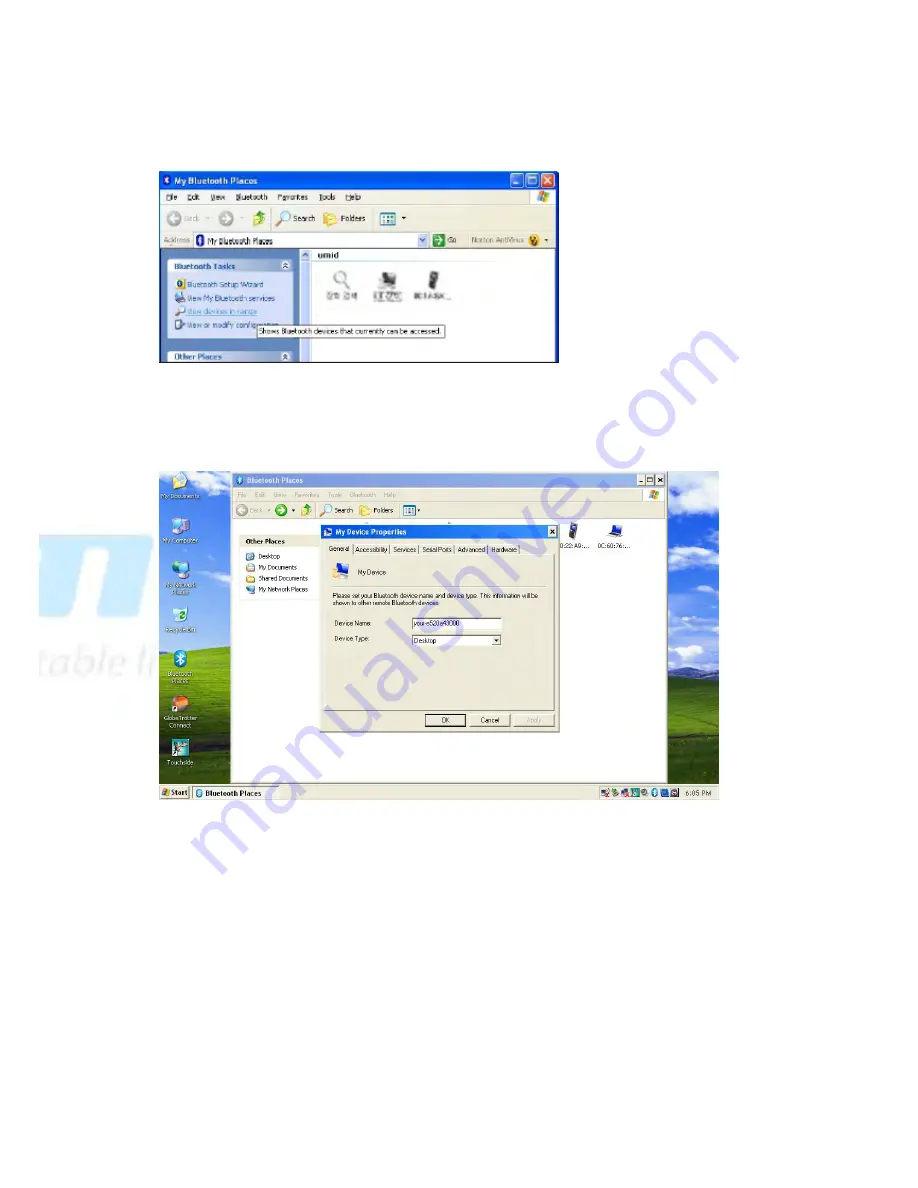
21
(Bluetooth settings in my system)
- If you want to change your Bluetooth information, touch and hold for 2 seconds (right-click
function) the ‘My Device’ icon using the touch pen, as shown in the following picture, and
change the device name in ‘My Device Properties.’