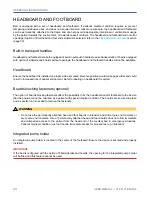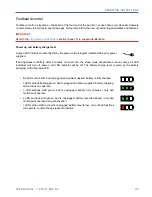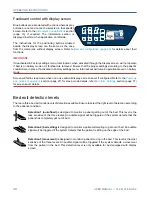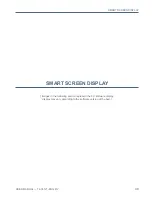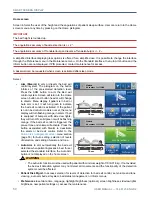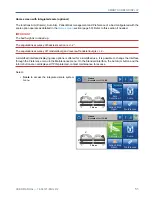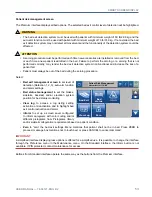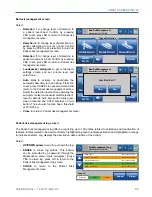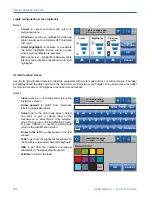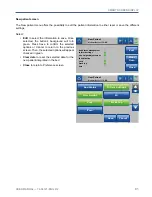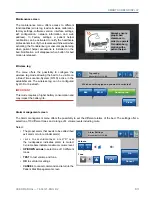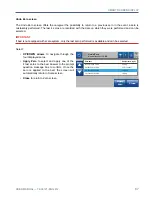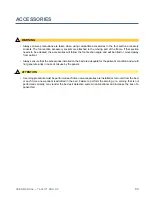SMART SCREEN DISPLAY
USER MANUAL — 74-36121-ENG R2
57
Inform Settings screen
The Inform Settings menu offers the possibility to set a screen saver with display of different pictograms from
Pictograms library to inform caregivers of patient condition and predisposition to fall and/or display of required
siderails configuration. The screen also offers the possibility to set a color coding with 1, 2 or 3 different colors.
If one or more pictograms from the Pictograms library are selected, an Inform pictogram will display in the upper
right corner of the display screen. If selected, the pictograms from the Pictograms library, the siderails configuration
and the color coding will display on the screen saver after two minutes of inactivity.
Select:
•
Pictograms library
to add a visual indicator
related to patient’s condition and to set screen
saver with display of pictogram: can not drink
liquids, fall risk, confusion, do not change bed
configuration, two person required to move
patient, allergies, blood sugar level, blood
pressure, pressure ulcers and no visitors
allowed. Background of button will turn
green once one or more are activated. The
Inform pictogram also displays in the upper
right corner of the display screen to inform
caregivers that indicators related to patient’s
condition have been activated. A description of
each of the pictograms from the library can be displayed on the screen saver, if selected. Answer to the
prompt question message box to confirm or cancel.
•
Siderails configuration pictogram
to set screen saver with display of required siderails configuration on
pictogram displayed on screen saver. Background of button will turn green once activated.
Configuration steps:
1.
From the Inform menu, press the
siderails configuration pictogram.
2.
Select appropriate answer to the prompt
question message box in order to
keep, or not, the configuration that was
previously set up. YES will take you to
Inform menu and NO will bring back to
the configuration options.
3.
When setting up the siderails
configuration, the options chosen will
appear on the bed image on the screen.
4.
Once all indications are given, prompt question message box opens to confirm or cancel. Press
Prev. to return to the siderails configuration screen.
Inform
November 1st I 12:00
Start
Turn
Reminder
Select all
Siderails configuration
November 1st I 12:00
Cancel
Lowered
Prev.
Next
Head right side rail
should be
Raised
Содержание OOK Snow FL36
Страница 1: ...2 0 2 2 0 3 7 4 3 6 1 2 1 E N G R 2 User manual FL36 FL36 SC MH ...
Страница 2: ......
Страница 3: ...2 0 2 2 0 3 7 4 3 6 1 2 1 E N G R 2 User manual FL36 FL36 SC MH ...
Страница 70: ......
Страница 88: ......