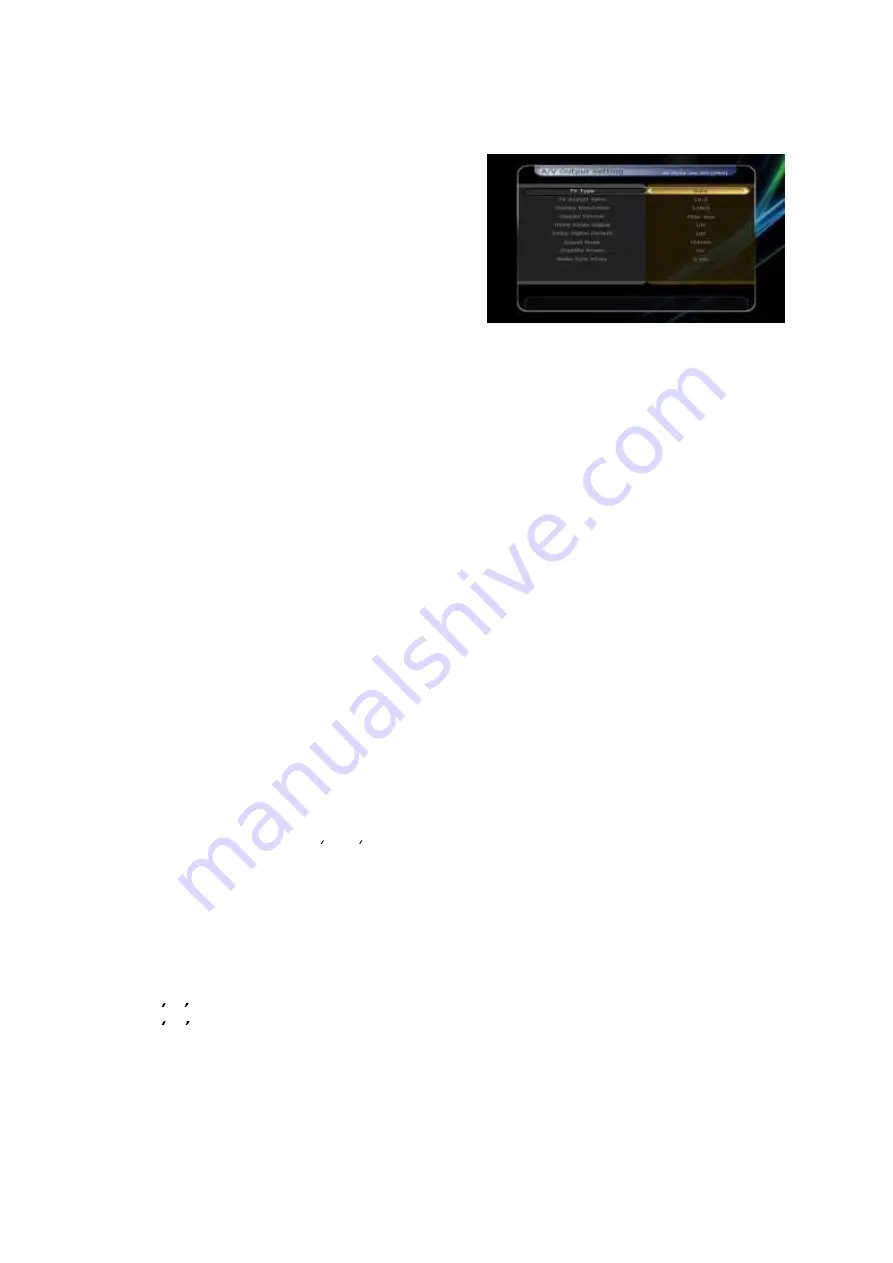
47
2.6
A/V Output Setting
TV Type :
Select the TV types.(
PAL/NTSC/Auto
) In
Auto mode, the STB is automatically selects NTSC or
PAL according to the format the of the broadcast.
TV Aspect Ratio
Select the aspect ratio of the TV
which is connected to the STB
(4:3/16:9).
This menu
must be set prior to selecting the Display Format
function.
Display Resolution :
Select the Display Resolution
of the screen by using
ARROW
or
OK
button. You can also change the resolution with
Resolution
button in the remote. Each time you press the
Resolution
button, the resolution changes in the
following sequence:
576i > 576p > 720p > 1080i > 1080p.
NOTE : Please note that your TV may not show a picture depending on the Display Resolution set by
your STB as well as if set to PAL when NTSC is required or vice versa. If you set the Display
Resolution as SD(576i), your TV cannot display anything when the TV is connected to the
Component Video(YPbPr). If you set the Display Resolution as HD(more than 576p), your TV
cannot display anything when the TV is connected to the SCART or Composite Video output of
the STB. In case of HDMI, your TV can display a picture for all of the resolution settings of
the STB. It is possible that your TV may not display a picture with 576i,or 1080p because some
HDTV’s do not support 576i or 1080p.
Display Format :
In case of a 4:3 ratio TV set, you can select
Letter Box
or
Pan&Scan.
In case of a 16:9
ratio TV set, you can select
Pillar Box
or
Full Screen.
-
16:9 Display format on 4:3 TV set
Letter Box :
You can see the full screen of 16:9, but top and bottom edges of your TV screen
display black horizontal Pillars.
Pan&Scan :
The picture is displayed in full on your 4:3 TV screen, but left and right sides of the
original picture cannot be displayed.
-
4:3 Display format on 16:9 TV set
Pillar Box :
You can see the full screen of 4:3, but left and right sides of your TV screen display black
vertical Pillars. 4:3
Full Screen :
The picture is displayed in full on your 16:9 TV screen, but left and right sides of the
original picture is displayed with widening of the screen from left and right.
Because of the artificial widening, the TV picture will be distorted.
Video Output Mode :
According to Display Resolution, you can select the
Video Output Mode.
-
In case of More than 576p(HD) :
The
‘RGB’
output will be disabled automatically. You can select
Video Output Mode
(CVBS, YPbPr, YC).
-
In case of 576i(SD) :
The
YPbPr
output will be disabled automatically. You can select Video Output
Mode (
CVBS, RGB, YC
).
HDMI Dolby Digital :
Set the Dolby Digital mode
'On'
or
'Off'
in status of HDMI output.
Dolby Digital Default :
Set the Dolby Digital Default mode
'On'
or
'Off'.
If you set
'On'
, Dolby Audio
will play on the service that support Dolby Audio.
Sound Mode :
Set the audio mode output among the RCA jack, optical SPDIF and HDMI
(Stereo/Mono/Left/Right).
Standby Power :
You can select the standby power.
-
On :
Front window displays clock besides standby red LED in case of standby mode.
-
Off :
Front red window only displays standby LED in case of standby mode.
Audio Sync Delay :
To adjust Audio Sync. You can adjust from 0ms to 400ms.
Содержание X-9200HD PVR
Страница 1: ...Full HD Digital Twin Tuner PVR User s Manual X 9200HD PVR...
Страница 2: ......
Страница 54: ...54 Start Search Press OK button to start search...
Страница 58: ...58 Off To disable the CI message on live TV service...
Страница 84: ...84 Memo...
Страница 85: ......
Страница 86: ...V 11041 Eng Full HD Digital Twin Tuner PVR X 9200HD PVR...






























