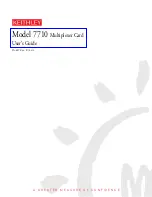Chapter 8: Warranty Statements
Statement of Warranty
Part No. 24001157
VersaMux-4000 Operation & Installation Guide
Page 8-3
Revision C
Statement of Warranty
The Company (Ultra Electronics, DNE Technologies) warrants to the Purchaser that
the equipment to be delivered hereunder will be free from defects in material and
workmanship for a period of one year from the date of shipment by DNE
Technologies, Incorporated.
Any equipment which fails to conform to specification or becomes defective by
reason of material or workmanship during the Warranty period will be promptly
repaired or replaced by DNE Technologies at its option. Items repaired or replaced
by DNE Technologies under this clause will be free from defects in material and
workmanship for ninety (90) days from date of shipment by Ultra Electronics, DNE
Technologies, or the balance of the warranty period for the equipment, whichever
is longer. Equipment found not to be defective will be returned to the Purchaser,
freight charges collect, and charges will be forwarded to the Purchaser for
inspection and test time. Transportation charges for equipment found to be
defective within the Warranty period will be paid by Ultra Electronics, DNE
Technologies, to and from the original point of acceptance.
The liability of Ultra Electronics, DNE Technologies to the Purchaser arising out of
the supplying of the said equipment shall not in any case exceed the cost of
correcting defects in the equipment as provided herein or the price paid to Ultra
Electronics, DNE Technologies by the Purchaser, whichever is less.
Upon expiration of Warranty period, all such Warranty liability shall terminate. The
foregoing shall constitute the sole remedy of the Purchaser and the sole liability of
Ultra Electronics, DNE Technologies and shall be in lieu of any other Warranty,
implied, statutory, or otherwise, including the Warranty of merchantability. Ultra
Electronics, DNE Technologies shall not be liable for (incidental, special, indirect
or) consequential damages.