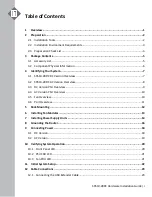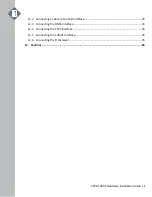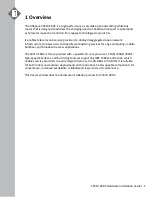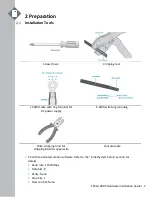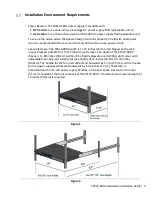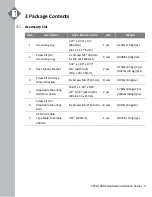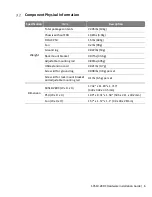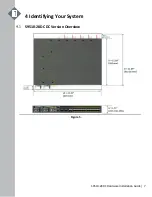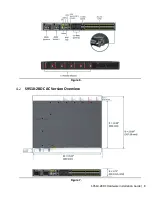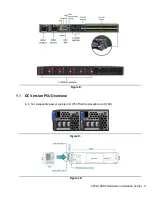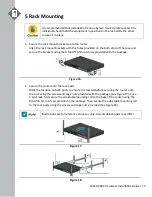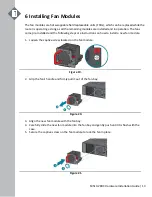Содержание S9510-28DC
Страница 1: ...Hardware Installation Guide S9510 28DC Disaggregated Cell Site Gateway R1 0 ...
Страница 10: ...S9510 28DC Hardware Installation Guide 7 4 Identifying Your System S9510 28DC DC Version Overview Figure 5 ...
Страница 11: ...S9510 28DC Hardware Installation Guide 8 Figure 6 S9510 28DC AC Version Overview Figure 7 ...
Страница 30: ...www ufispace com www ufispace com ...