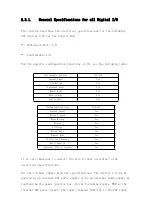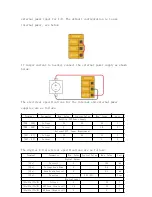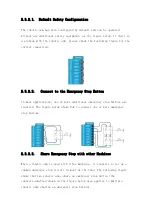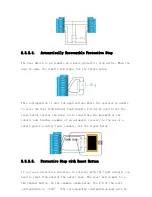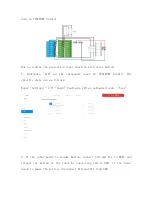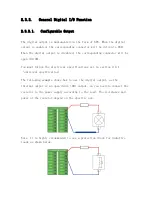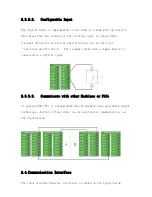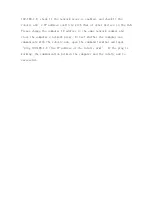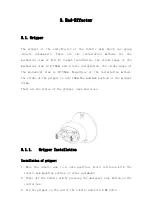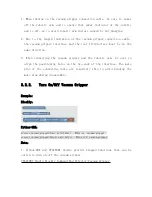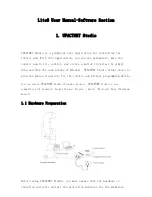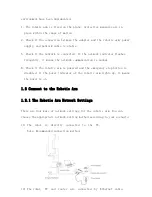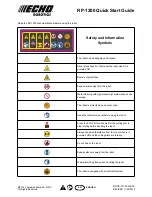Lite6 User Manual-Software Section
1. UFACTORY Studio
UFACTORY Studio is a graphical user application for controlling the
robotic arm. With this application, you can set parameters, move the
robotic arm in live control, and create a motion trajectory by simply
drag and drop the code blocks of Blockly. UFACTORY Studio allows users to
plan the motion trajectory for the robotic arm without programming skills.
You can access
UFACTORY
Studio through a browser.
UFACTORY
Studio is now
compatible with browsers: Google Chrome/ Firefox / Safari /Microsoft Edge (Chromium
kernel)
1.1 Hardware Preparation
Before using UFACTORY Studio, you must ensure that the hardware is
installed correctly and all the protective measures for the workplace