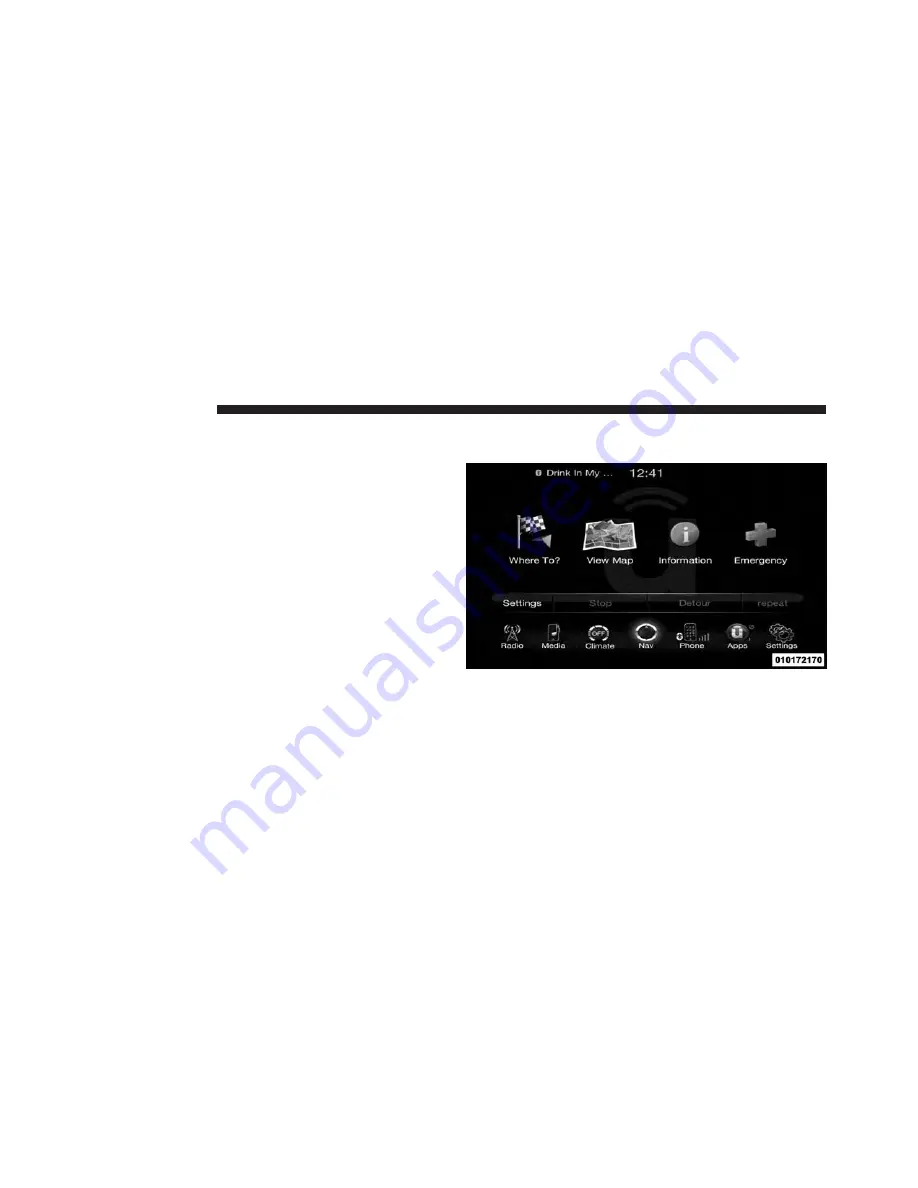
Navigation
Navigation Registration (Uconnect® 8.4A Only)
Uconnect® 8.4A is a Navigation-ready system, see your
authorized dealer for details
Getting Started
To access the Navigation system, touch the Nav soft-key
on bottom of the screen.
Main Menu
•
Touch Where To? to find or route to a destination.
•
Touch View Map to view the map.
88
Uconnect® 8.4A
Содержание 8.4A
Страница 3: ......
Страница 4: ...IDENTIFYING YOUR RADIO CONTENTS 䡵 Identifying Your Radio 4 1 ...
Страница 7: ......
Страница 29: ......
Страница 143: ......
Страница 257: ......
Страница 258: ...SAFETY GUIDELINES CONTENTS 䡵 Safety Guidelines 258 5 ...
















































