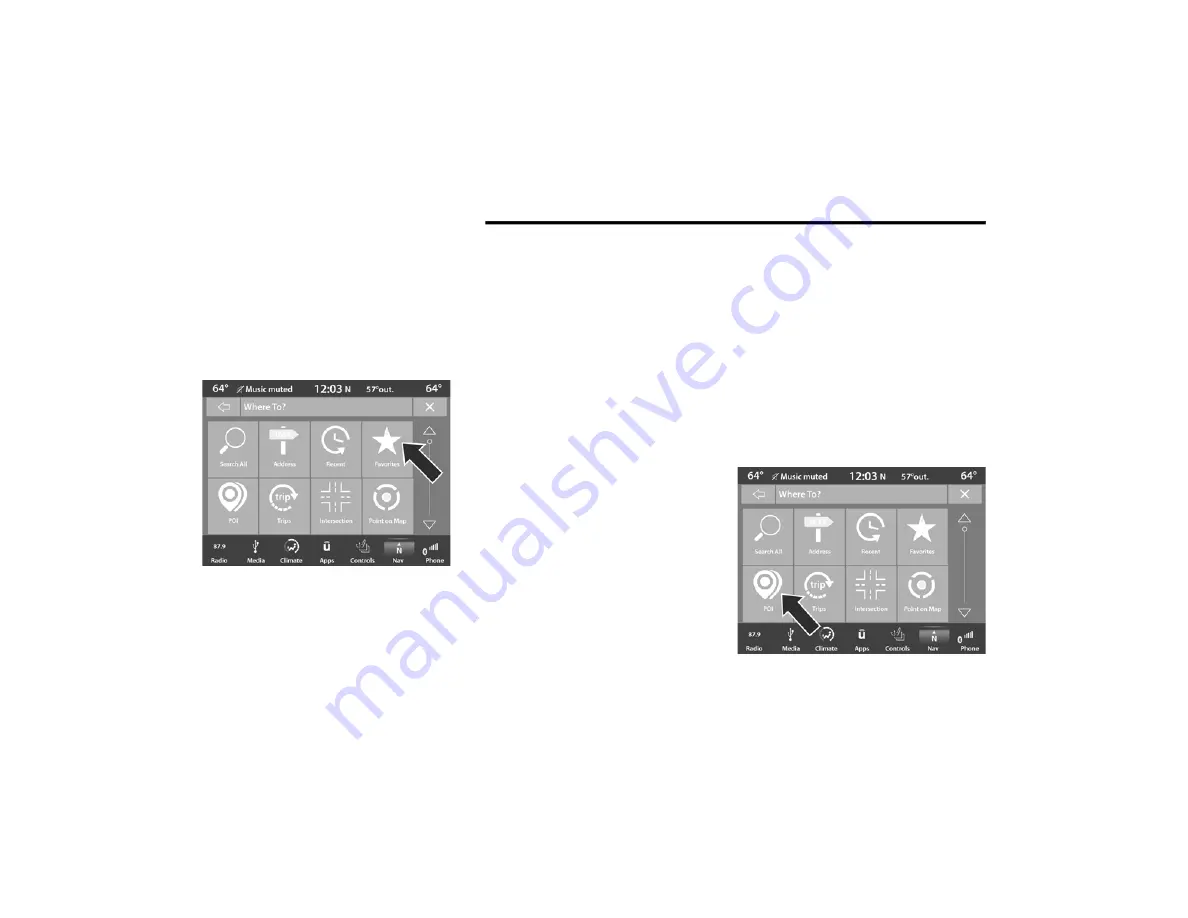
46
NAVIGATION MODE — IF EQUIPPED (4C NAV ONLY)
Where To? — Favorite Destinations
To route to a Favorite destination, follow these
steps:
1. While in the Nav Main Menu, press the
Where To? button on the touchscreen,
then press the Favorites button on the
touchscreen.
2. Press the button on the touchscreen with
the name of the desired favorite destination
and confirm the route with “Route To.”
Press “GO!” to confirm the destination, and
start the route guidance.
3. To delete a destination from the list, press
the Gear Icon button next to the destination
and select “Delete” in the pop-up menu on
the touchscreen.
4. To save a favorite destination, press the
Add Favorite button on the touchscreen and
follow the steps to route a destination.
5. To display the options for a favorite
destination press the Options button on the
touchscreen that looks like a gear.
The following Options are available for each
favorite destination:
Edit Name
Phone Number
Move Up
Move Down
Delete
If you are currently on a route guidance and you
select a Favorite, the system will ask you to
choose one of the following:
Cancel previous route
Add to Current Route
Within “Add to Current Route” you can add
the destination to the current route, or set it
as your final destination.
NOTE:
You can press the Back Arrow button on the
touchscreen to return to the previous screen or
the X button on the touchscreen to exit.
Where To? — Point of Interest
To enter a destination by Point of Interest (POI),
press the Where To? button from the Nav Main
Menu, then press the POI button on the
touchscreen.
20_00_U4C8_EN_USC_t.book Page 46
Содержание 4
Страница 115: ......






























