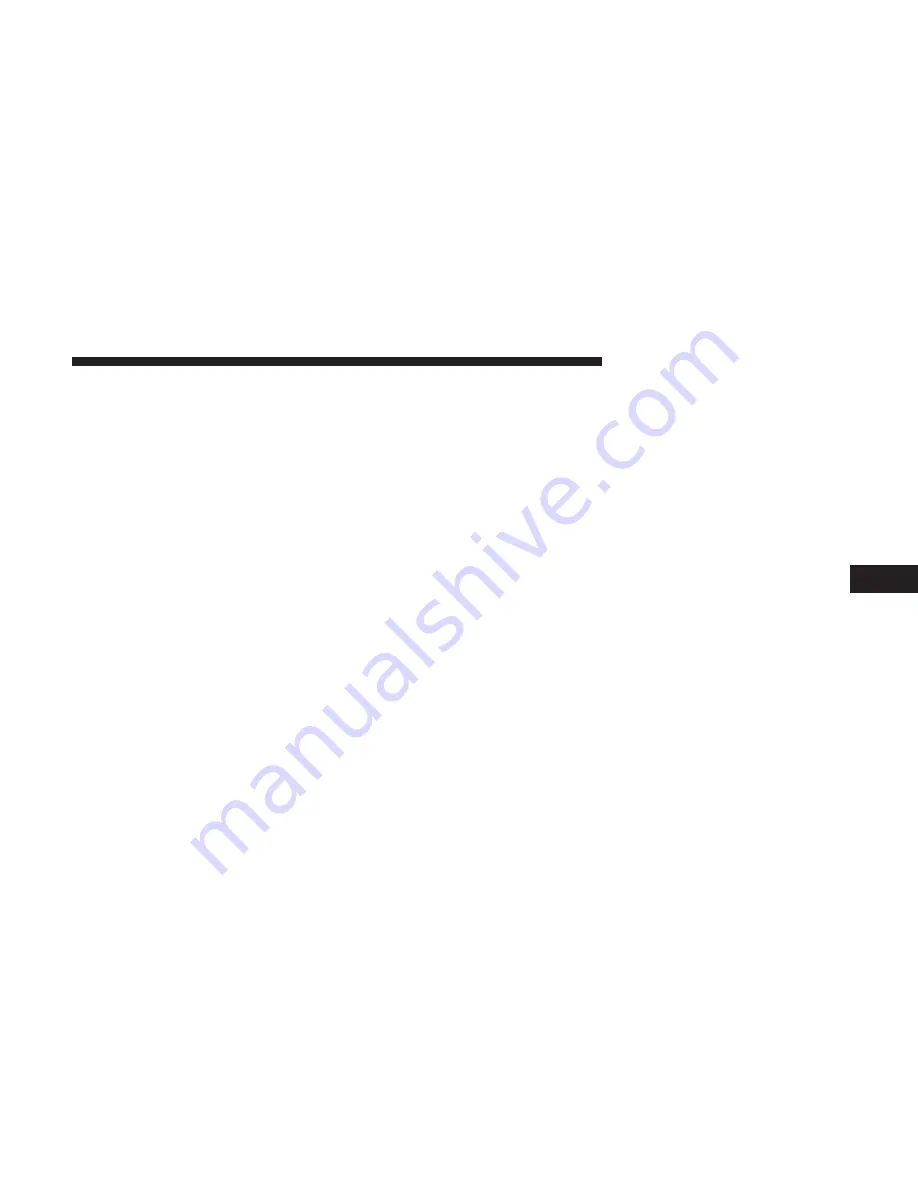
Add To My Routes
Press this button on the touchscreen to add the current
route to the list of save routes int he “My Routes” main
Menu option. When this button is selected, a keyboard will
appear so you may name the route.
Reorder Stops
Press this button on the touchscreen to reorder the different
stops on the current route.
Start Route Preview
Press this button on the touchscreen to begin a simulated
preview of what your route will look like. The vehicle icon
will begin traveling along your route until it reaches its
destination, or “Stop Route Preview” is selected.
MY PLACES
Press the “My Places” button on the touchscreen from the
Nav Main Menu to display a list of saved destinations that
can be selected to navigate to. The following destinations
are selectable, along with any other destinations that have
been saved.
Home
Press this button on the touchscreen to navigate to the
saved Home destination. If no Home destination is saved,
the navigation system will ask you to search for the
destination you wish to save as your Home destination.
Work
Press this button on the touchscreen to navigate to the
saved Work destination. If no Work destination is saved,
the navigation system will ask you to search for the
destination you wish to save as your Work destination.
Recent Destinations
Press this button on the touchscreen to display a list of
destinations the navigation has recently routed to for you
to select.
NOTE:
The “Add” and “Edit List” buttons allow you to
add more, remove and reorder destinations that appear
within the list.
6
NAVIGATION MODE — IF EQUIPPED
61





























