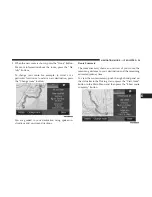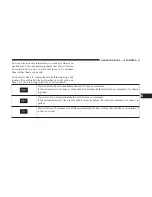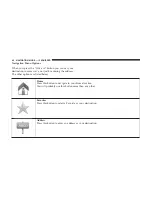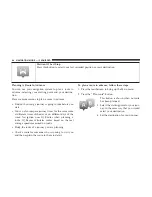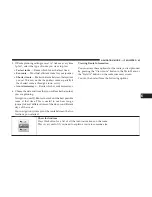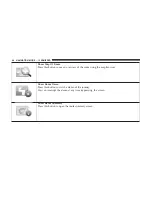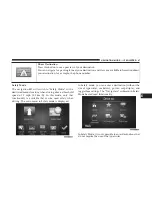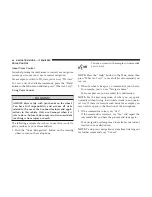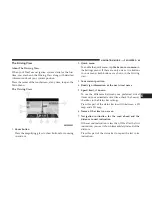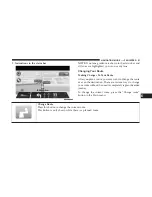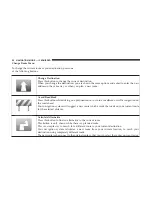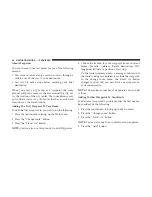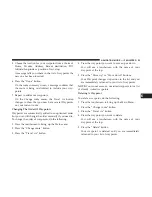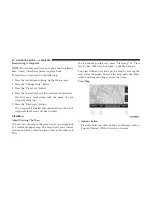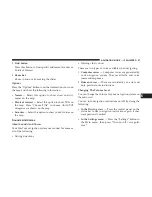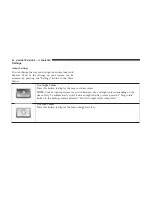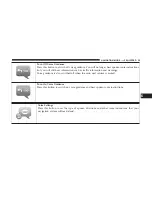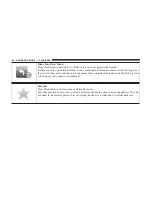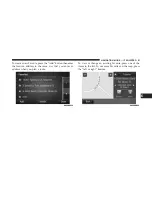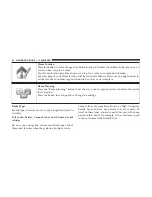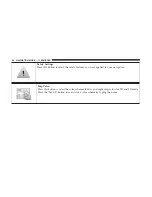The Driving View
About The Driving View
When your TomTom navigation system starts for the first
time, you are shown the Driving View along with detailed
information about your current position.
Press the center of the touchscreen, at any time, to open the
Main Menu.
The Driving View
1.
Zoom button
Press the magnifying glass to show buttons for zooming
in and out.
2.
Quick menu
To enable the quick menu, tap
Make your own menu
in
the Settings menu. If there are only one or two buttons
in your menu, both buttons are shown in the Driving
view.
3.
Your current position
4.
Road sign information or the next street name.
5.
Speed limit, if known
To see the difference between your preferred arrival
time and your estimated arrival time, check the Leeway
checkbox in the Status bar settings.
Press this part of the status bar to switch between a 3D
map and a 2D map.
6.
Name of the street you are on
7.
Navigation instruction for the road ahead and the
distance to next instruction
If the second instruction is less than 150m after the first
instruction, you see it shown immediately instead of the
distance.
Press this part of the status bar to repeat the last voice
instruction.
6
NAVIGATION MODE — IF EQUIPPED
49
Содержание 3/3
Страница 3: ......
Страница 10: ...Uconnect 3 System 2 INTRODUCTION 9...
Страница 13: ...Uconnect 3 System W Navigation If Equipped 12 INTRODUCTION...
Страница 17: ......
Страница 35: ......