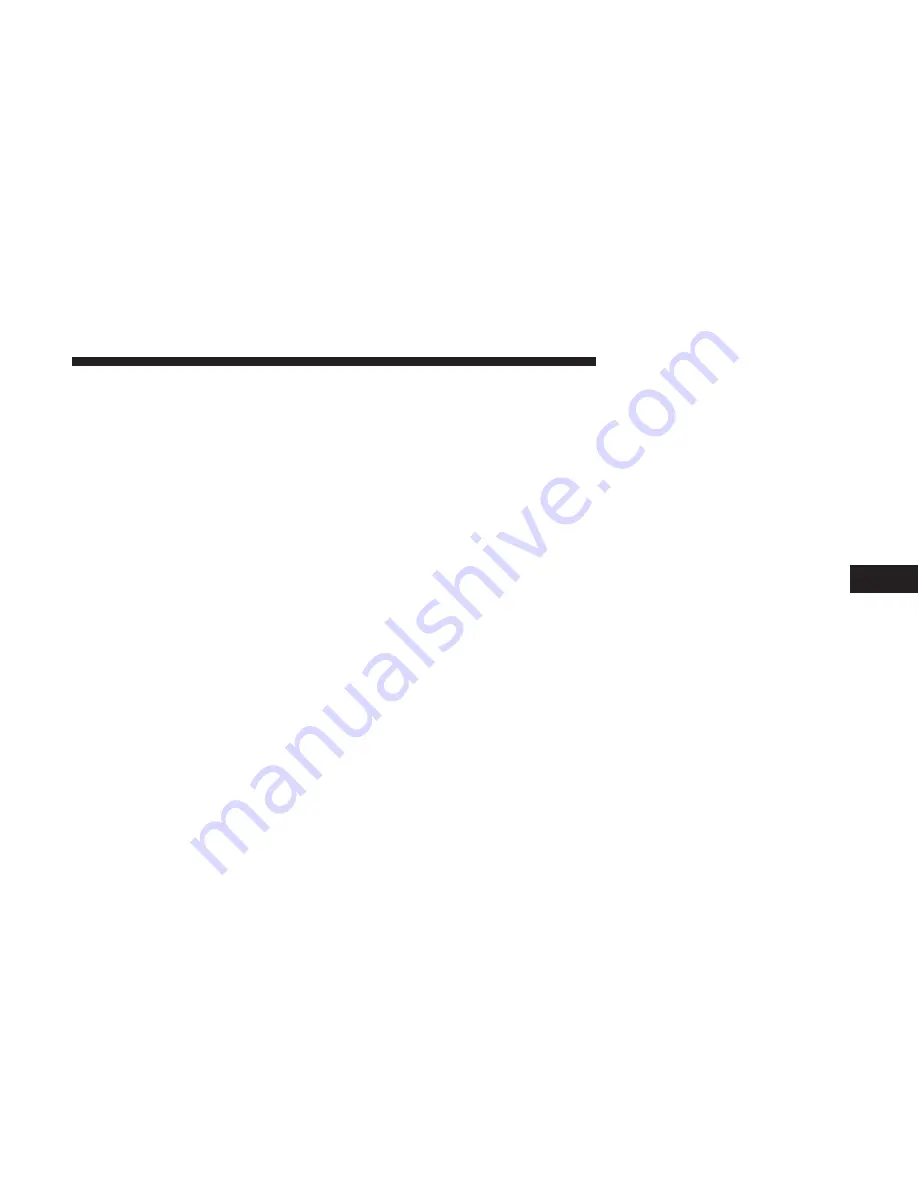
3. Press the “OK” button on the touchscreen.
4. Enter the Longitude by typing in the numbers. Use the
dial pad to select specific numbers in the location
shown.
5. Press “OK” to confirm the destination.
6. Press the “Route To” button on the touchscreen to
confirm your route, and then press “GO” to confirm
your destination and begin your route.
If you are currently on a route guidance and you select a
Geo Coordinate, the system asks you to choose one of the
following:
•
Cancel previous route
•
Add to Current Route
Within “Add to Current Route” you can add the desti-
nation to your current route, or set it as your final
destination.
NOTE:
You can press the “back arrow” button on the
touchscreen to return to the previous screen or the “X”
button on the touchscreen to exit.
Where To? — Trails
When starting to drive a trail you want to record, follow
these steps:
1. While in the Nav Main Menu, press the “Where To?”
button on the touchscreen then press the “Trails” button
on the touchscreen.
6
NAVIGATION MODE — IF EQUIPPED
125
Содержание 4C NAV
Страница 12: ......
Страница 20: ......
Страница 40: ......
Страница 52: ...52 MEDIA MODE...
Страница 62: ......
Страница 82: ......
Страница 108: ...2 Press the Gas Stations button on the touchscreen 108 NAVIGATION MODE IF EQUIPPED...
Страница 110: ...2 Press the Shopping button on the touchscreen 110 NAVIGATION MODE IF EQUIPPED...
Страница 144: ......
Страница 201: ......
Страница 202: ......
Страница 203: ......






























