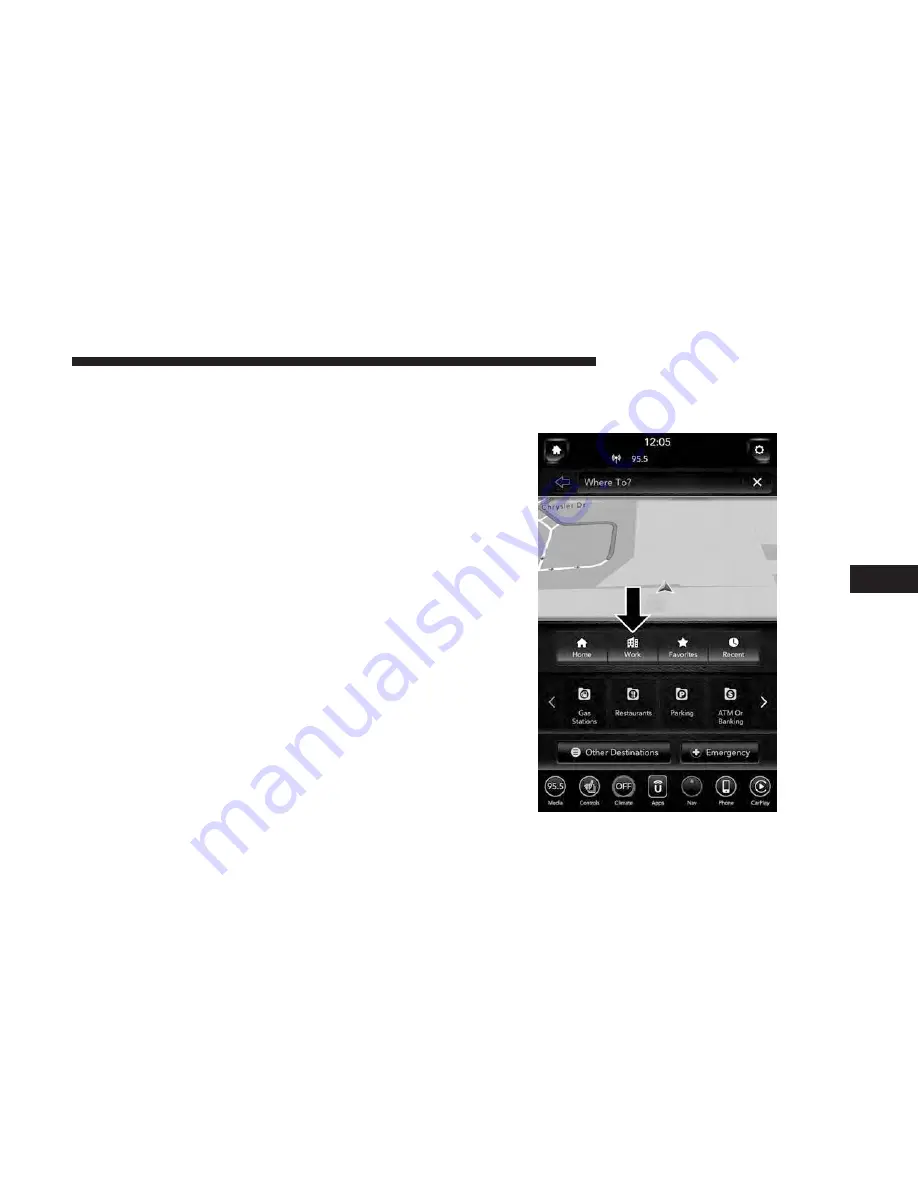
2. To set your Home Address choose one of the following
options:
NOTE:
Refer to the individual section of the chosen option
for further information.
•
City Name
•
Street Name
Once you have generated your Home Address, you will be
asked to Save it.
3. Press the “Save Home” button on the touchscreen to
confirm your destination and begin the route to your
Home Address.
4. This address will be saved as your Home Address and it
can be accessed by pressing the “Home” button in the
Where To? Menu.
NOTE:
You can press the “back arrow” button on the
touchscreen to return to the previous screen or the “X”
button on the touchscreen to exit.
Where To? — Work
To enter your Work Address, follow these steps:
1. While in the Nav Main Menu, press the “Where To?”
button on the touchscreen then press the “Work” button
on the touchscreen.
6
NAVIGATION MODE — IF EQUIPPED
119
Содержание 4C NAV
Страница 12: ......
Страница 20: ......
Страница 40: ......
Страница 52: ...52 MEDIA MODE...
Страница 62: ......
Страница 82: ......
Страница 108: ...2 Press the Gas Stations button on the touchscreen 108 NAVIGATION MODE IF EQUIPPED...
Страница 110: ...2 Press the Shopping button on the touchscreen 110 NAVIGATION MODE IF EQUIPPED...
Страница 144: ......
Страница 201: ......
Страница 202: ......
Страница 203: ......






























