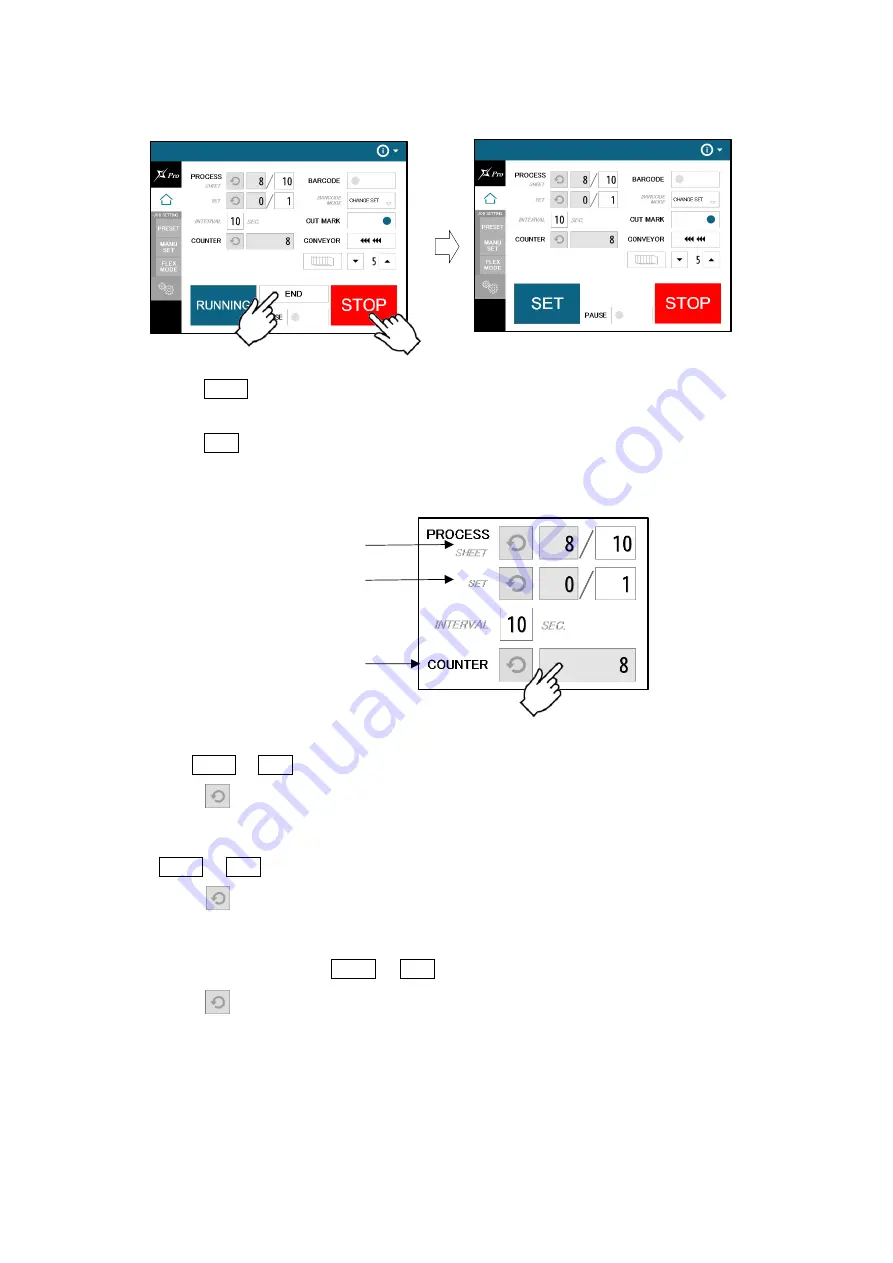
AeroCut XPro OPERATION MANUAL
18
2.10
Stop
・
Press STOP and the machine will make an EMERGENCY stop even if the operation is
underway.
・
Press END if you wish to stop the machine when the current sheet is completed.
・
If paper is left in the machine, remove it by inching.
・
The sheet counter indicates the number of finished sheets when the machine is stopped
with STOP or END button.
Press to reset the counter to 0.
・
The set counter indicates the number of finished sets when the machine is stopped with
STOP or END button.
Press to reset the counter to 0.
・
The total counter indicates the accumulated number of finished sheets when the
machine is stopped with STOP
or
END button.
Press to reset the counter to 0.
You can make a little adjustment on Total number.
Sheet counter
Set counter
Total counter






























