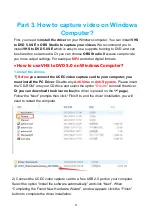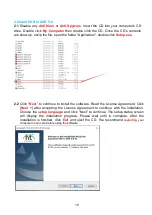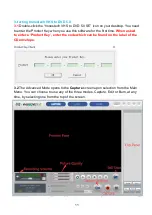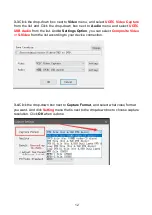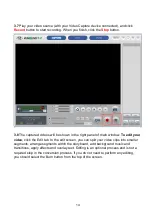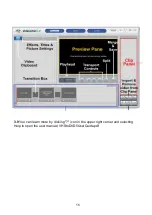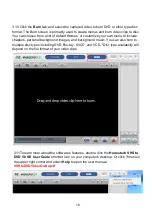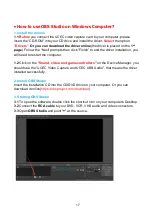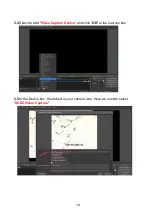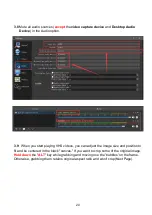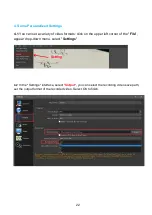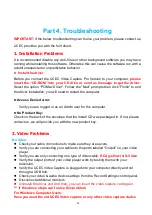23
Part 4. Troubleshooting
IMPORTANT:
If the below troubleshooting can’t solve your problem, please contact us,
UCEC provides you with the full refund.
1. Installation Problems
It is recommended disable any Anti-Virus or other background software you may have
running while installing this software. Otherwise this can cause the software run with a
exhibit unexpected or unpredictable behavior.
►
Install the driver
Before you connect the UCEC Video Capture Pro Version to your computer,
please
insert the “CD-ROM” into your CD drive or send us message to get the driver.
Select the option “PC/Mac Driver”. Follow the “Next” prompts then click “Finish” to end
the driver installation, you will need to restart the computer.
►
Access Denied error:
Verify you are logged in as an Admin user for the computer.
►
No Product Key:
Check on the back of the envelope that the Install CD was packaged in. If not, please
contact us, we will provide you with the new product key.
2. Video Problems
No video:
Check your cable connections to make sure they are secure.
Verify you are connecting your cables to the ports labeled “Output‟ on your video
player.
Verify you are only connecting one type of video cable,
RCA (yellow)
or
S-Video
.
Verify the output ports of your video player work by testing them with your
television.
Verify the UCEC Video Capture is plugged into your computer directly and not
through a USB hub.
Check your video & audio device settings from the Record Settings control panel.
Disconnect additional monitors
Uninstall the driver and And then, you can insert the video capture card again.
*** If the above steps can’t solve this problem,
For Windows Computer Users:
Have you used the old UCEC Video capture or any other video capture device
Содержание Video Capture All in One Pro Version
Страница 4: ...1 OVERVIEW Part 1 Connections...