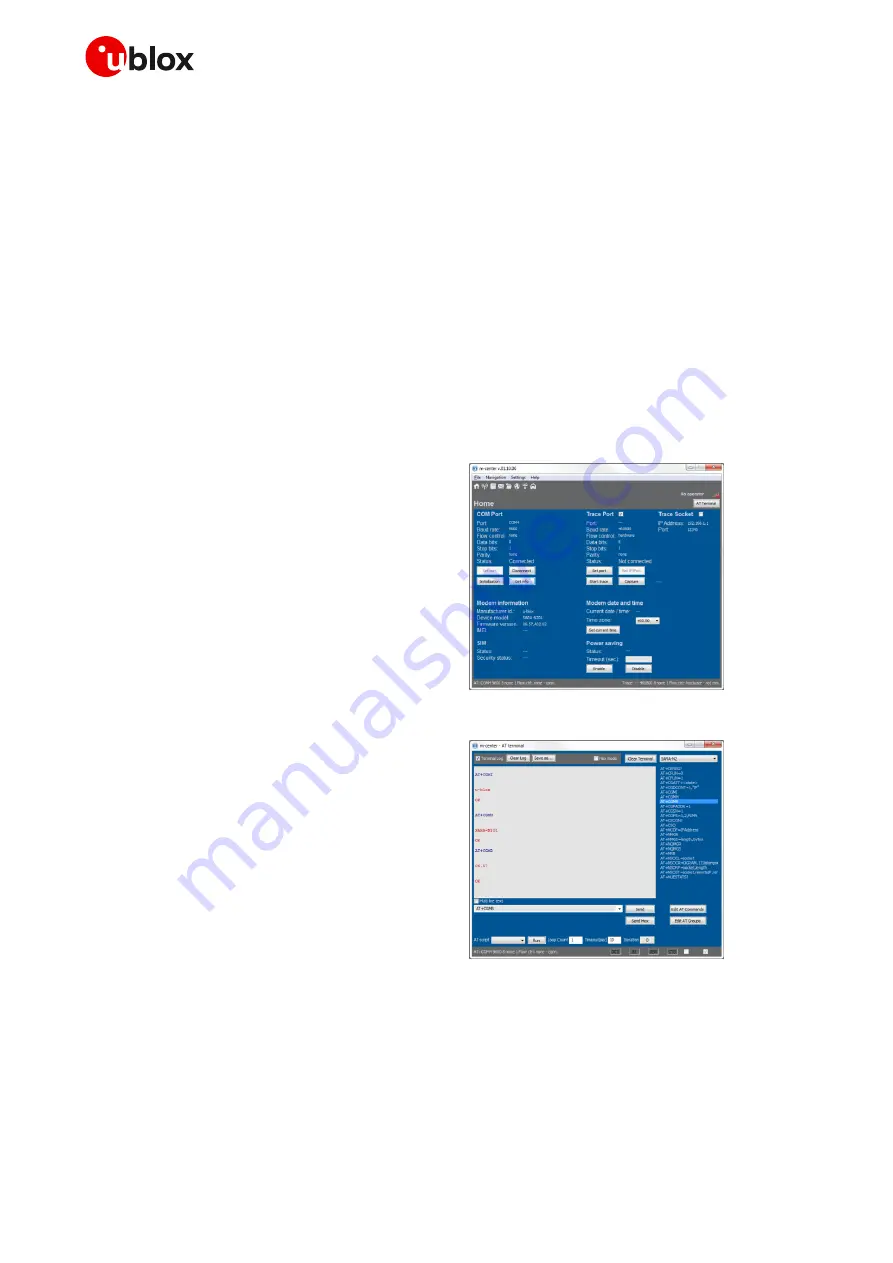
EVK-N2 - User guide
UBX-17005115 - R05
Appendix
Page 13 of 18
Appendix
A
Setting up AT terminal applications for
communication with EVK-N2
The u-blox m-center cellular module evaluation tool is a powerful platform for evaluating, configuring
and testing u-blox cellular products. m-center includes an AT commands terminal for communication
with the device and can be downloaded free-of-charge from our website (http://www.u-blox.com).
1.
Follow the board setup instructions in section
to provide all the required connections and
switching on the cellular module.
2.
Run the m-center tool: after the m-center start-up, the Home page appears.
3.
On the Home page, set up the AT COM port
with the setting values described in section
Check with the Windows Device Manager to
find out which COM port is being used by
EVK-N2.
Figure 3: “Home” page
4.
Enable the connection to u-blox cellular
module by clicking on the Connect button.
5.
Click on the AT Terminal button (upper right
of the Home page). A new window opens and
the AT command terminal is now ready for
communication with EVK-N2.
6.
The AT terminal is ready to use. Click on the
drop-down menu on the upper right of the AT
command terminal and select SARA-N2 to
get the list of supported AT commands.
For the complete list of AT commands
supported by the modules and their syntax,
see the SARA-N2 series AT Commands
Manual
7.
In case it is required to collect a trace file, open
a second m-center window and set the AT
COM port according to the instructions
provided in section
☞
The trace interface is available over the
second numbered COM port opened when a
USB cable is connected to the mini USB
connector (J501)
Figure 4: AT Terminal window
For more information using the u-blox m-center cellular module evaluation tool, press the F1 key on
the keyboard to open the m-center help window on the computer.



































