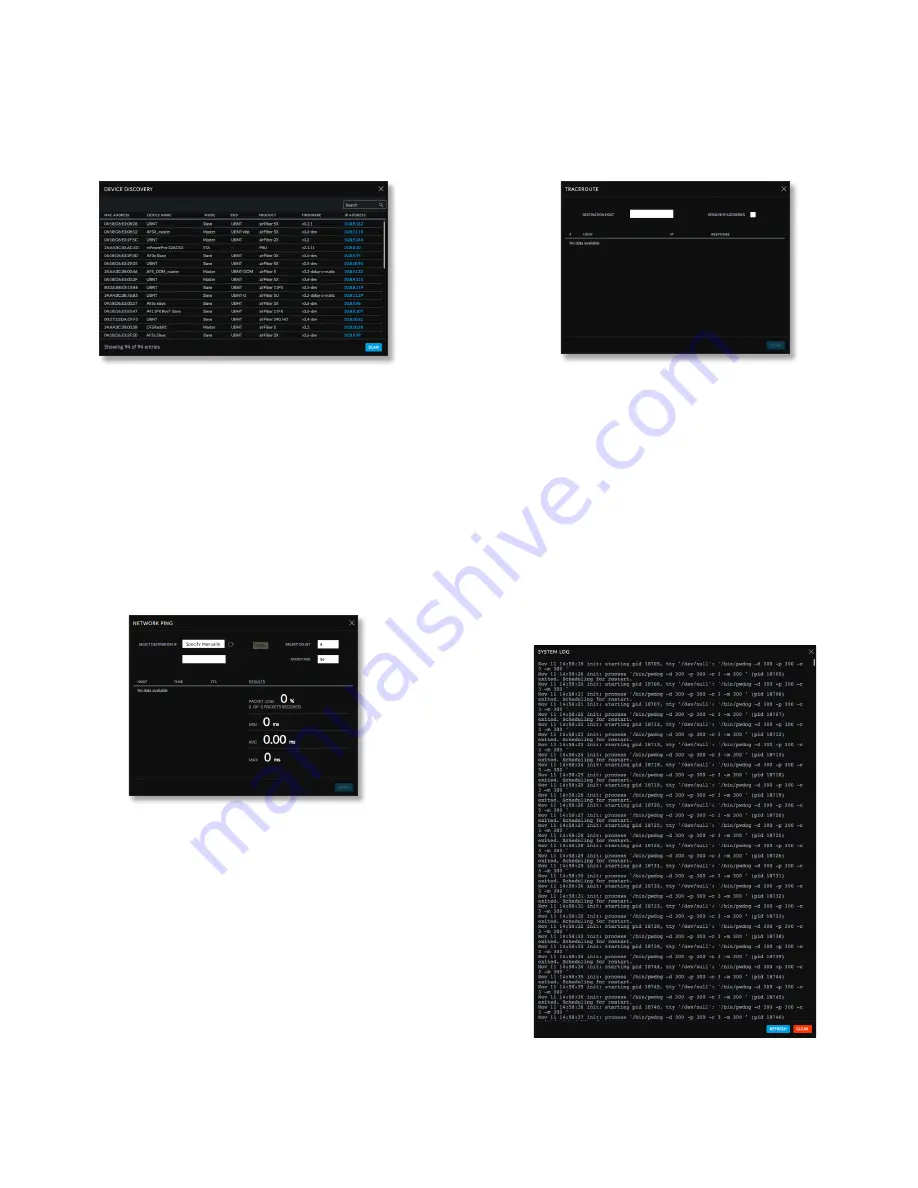
38
Chapter 9: Tools
airFiber AF-11FX User Guide
Ubiquiti Networks, Inc.
Discovery
The
Device Discovery
tool searches for all Ubiquiti devices
on your network. The
Search
field automatically filters
devices containing specified names or numbers as you
enter them.
It reports the
MAC Address
,
Device Name
,
Mode
,
SSID
,
Product
type,
Firmware
version, and
IP Address
for each
Ubiquiti device. To access a device configuration through
its web management interface, click the device’s IP
address.
To refresh the window, click
Scan
.
Ping
You can ping other devices on the network directly from
the airFiber X radio. The Ping
tool uses ICMP packets to
check the preliminary link quality and packet latency
estimation between two network devices.
Network Ping
Select Destination IP
You have two options:
• Select a remote system IP from the drop‑down list,
which is generated automatically.
• Select
specify manually
and enter the IP address in the
field displayed below the option.
Packet Count
Enter the number of packets to send for
the ping test.
Packet Size
Specify the size of the packet.
Start
Click this button to start the test.
Packet loss statistics and latency time evaluation are
displayed after the test is completed.
Traceroute
The
Traceroute tool traces the hops from the airFiber X
radio to a specified outgoing IP address. Use this tool to
find the route taken by ICMP packets across the network
to the destination host.
Destination Host
Enter the IP address of the
destination host.
Resolve IP Addresses
Select this option to resolve the IP
addresses symbolically rather than numerically.
Start
Click this button to start the test.
Responses are displayed after the test is completed.
Log
When logging is enabled (see “System Log” on page
31 for information on enabling the system log), this
option lists all registered system events. By default,
logging is not enabled.
Clear
To delete all entries in the system log, click
Clear
.
Refresh
To update the log content, click
Refresh
.
Содержание airFiber AF-11FX
Страница 1: ...11 GHz FDD Licensed Backhaul Radio Model AF 11FX...
Страница 2: ......
Страница 6: ...iv Table of Contents airFiber AF 11FX User Guide Ubiquiti Networks Inc...
Страница 10: ...4 Chapter 1 Overview airFiber AF 11FX User Guide Ubiquiti Networks Inc...
Страница 20: ...14 Chapter 2 Installation airFiber AF 11FX User Guide Ubiquiti Networks Inc...
Страница 26: ...20 airFiber AF 11FX User Guide Ubiquiti Networks Inc...
Страница 30: ...24 airFiber AF 11FX User Guide Ubiquiti Networks Inc...
Страница 34: ...28 Chapter 6 Network Tab Ubiquiti Networks Inc...
Страница 38: ...32 Chapter 7 Services Tab airFiber AF 11FX User Guide Ubiquiti Networks Inc...
Страница 42: ...36 Chapter 8 System Tab airFiber AF 11FX User Guide Ubiquiti Networks Inc...
Страница 48: ...42 Appendix K Safety Notices airFiber AF 11FX User Guide Ubiquiti Networks Inc...
Страница 54: ...48 Appendix N Declaration of Conformity airFiber AF 11FX User Guide Ubiquiti Networks Inc...



























