Отзывы:
Нет отзывов
Похожие инструкции для airfiber 2x AF-2X

ipasolink 400
Бренд: NEC Страницы: 98

2 AM
Бренд: Zebra Страницы: 4

CC Witness
Бренд: C. Crane Страницы: 36

RFI-9256
Бренд: RF Innovations Страницы: 107

CR-A68
Бренд: Coby Страницы: 1

XS097
Бренд: Sirius Satellite Radio Страницы: 36

CX789 - Digital AM/FM/NOAA Radio
Бренд: Coby Страницы: 6

Bearcat BC148XLT
Бренд: Uniden Страницы: 23

STARGATE
Бренд: Datalogic Страницы: 40

WR-26F
Бренд: Ocean Digital Страницы: 26

TP-8000
Бренд: Maxon Страницы: 2

Trutalk WX-80
Бренд: Maxon Страницы: 92

sm-2000 series
Бренд: Maxon Страницы: 24

PM100
Бренд: Maxon Страницы: 5

MCB-100 WXD
Бренд: Maxon Страницы: 27

UH089NB
Бренд: Uniden Страницы: 28
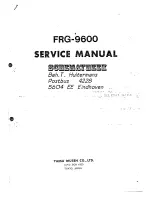
FRG-9600
Бренд: Yaesu Страницы: 47

VHF Marine Explorer 721EU
Бренд: NorthStar Страницы: 61

























